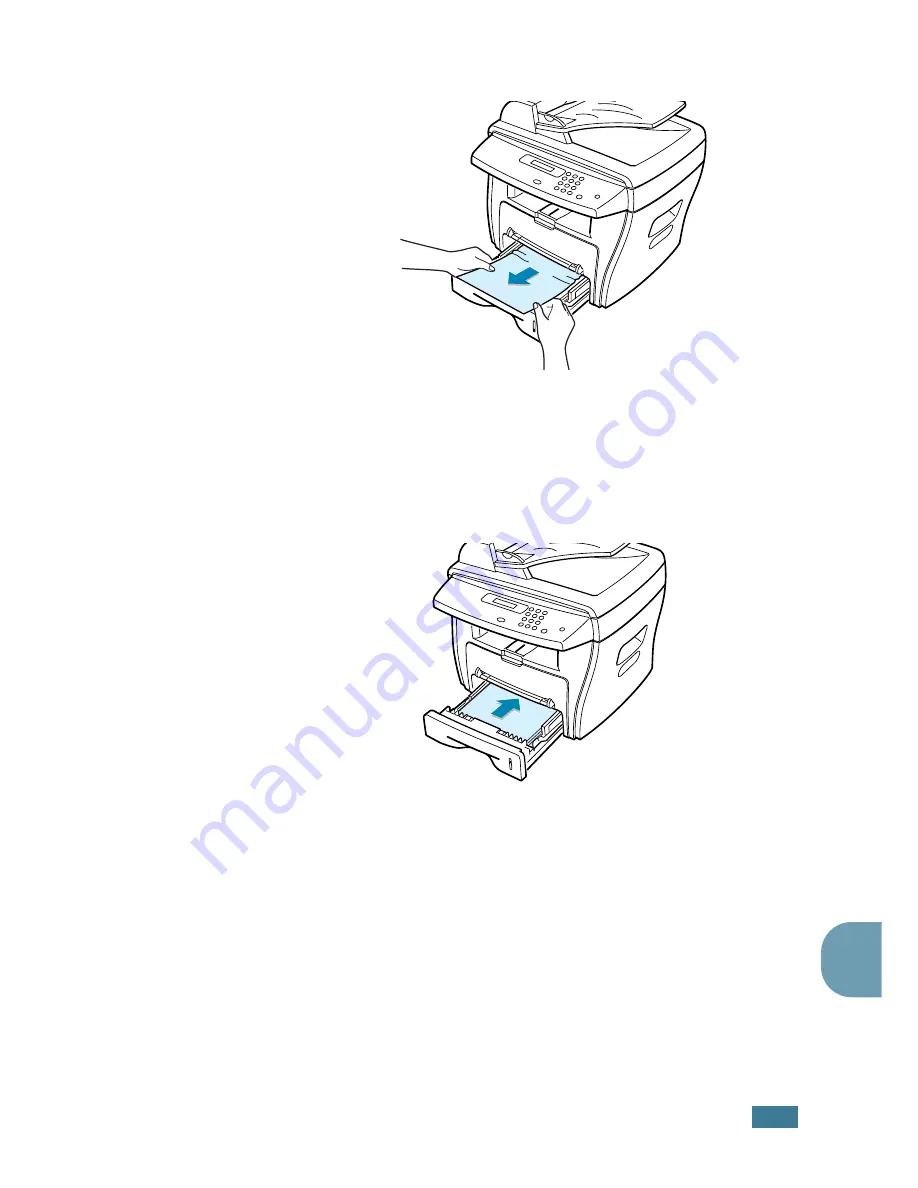
T
ROUBLESHOOTING
8
.
5
8
3
Remove the jammed paper by gently pulling it straight out.
If there is any resistance and the paper does not move
when you pull or if you cannot see the paper in this area,
skip to the fuser area around the toner cartridge. See
page 8.7.
4
Insert the paper tray into the machine until it snaps into
place.
5
Open and close the front cover to resume printing.
In the Paper Exit Area
1
Open and close the front cover. The jammed paper
automatically exits the machine.
If the paper does not exit, continue to Step 2.
Summary of Contents for PE16I - Printers WORKCENTRE PE16 16PPM FAX-PRINT COPY SCAN MLTFUNC
Page 1: ...WorkCentre PE16 LASER MULTIFUNCTION 4 IN 1 MFP User s Guide...
Page 16: ...xv...
Page 43: ...INSTALLING SOFTWARE 2 6 NOTES...
Page 92: ...6 SCANNING This chapter includes TWAIN Scanner Program Scanning Procedure...
Page 107: ...MAINTENANCE 7 12 MEMO...
Page 146: ...WorkCentre PE16 LASER MULTIFUNCTION 4 IN 1 FAX User s Guide...
Page 163: ...2 GENERAL FAX FUNCTIONS The following topics are included Sending a Fax Receiving a Fax...
Page 171: ...GENERAL FAX FUNCTIONS 2 9 2...
Page 172: ...GENERAL FAX FUNCTIONS 2 10...
Page 200: ...T toll save mode 1 10 V volume adjust ringer 1 9...
Page 201: ...www Xerox com...
















































