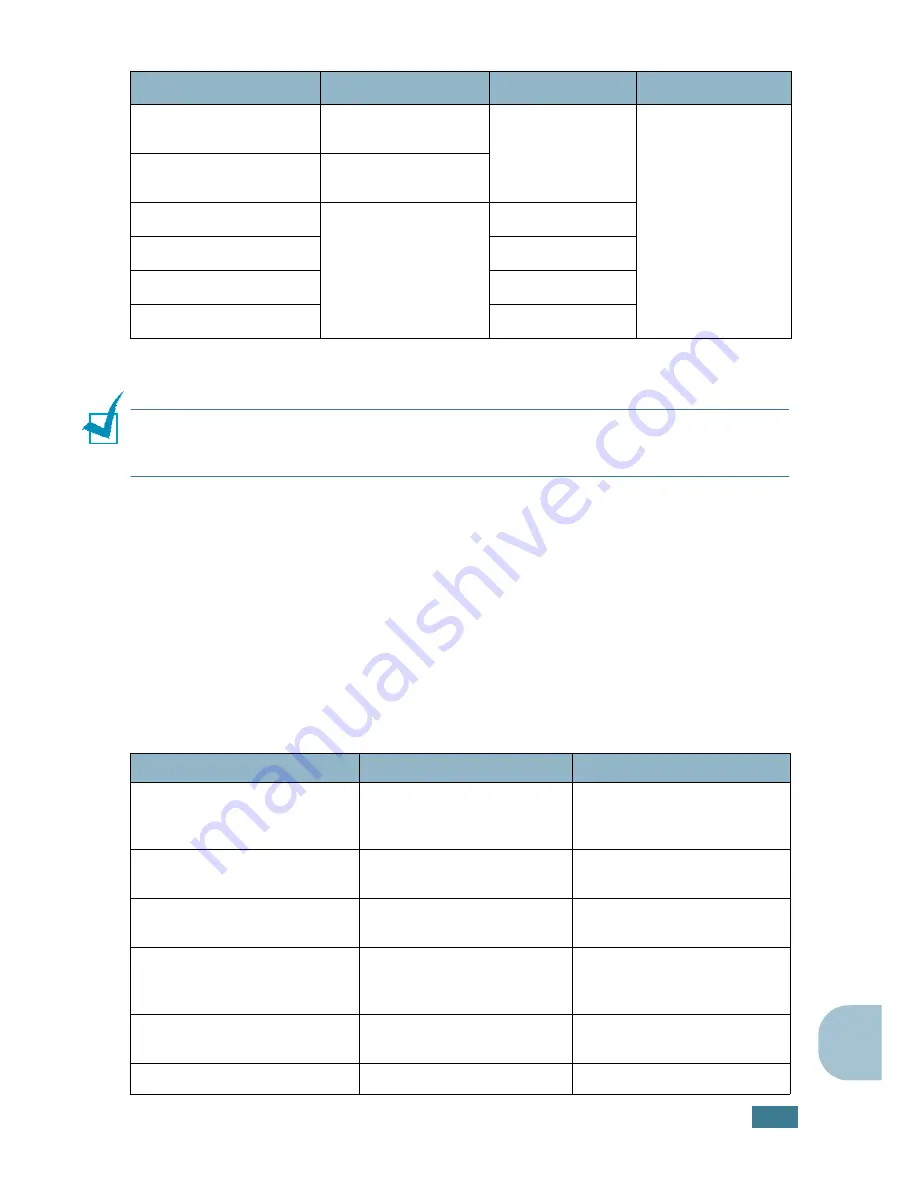
S
PECIFICATIONS
A
.
7
A
N
OTE
:
You may experience jams when using print materials with a length of less than
127 mm (5 in.). For optimum performance, ensure that you are storing and handling the
paper correctly. Please refer to “Printer and Paper Storage Environment” on page A.9.
Guidelines for Using Paper
For the best result, use conventional 75 g/m
2
(20 lb) paper. Ensure that the paper is
of good quality, and free of cuts, nicks, tears, spots, loose particles, dust, wrinkles,
voids, and curled or bent edges.
If you are unsure of what type of paper you are loading, such as bond or recycled
paper, check the label on the package.
The following problems may cause print quality deviations, jamming or even damage
to the printer:
Minimum size (custom)
76 x 127 mm
(3 x 5 in)
60 to 120 g/m
2
bond (16 to
32 lb)
• 1 sheet of paper
for the Bypass
tray
Maximum size (Legal)
216 x 356 mm
(8.5 x 14 in)
Transparency
Same minimum and
maximum paper sizes
as listed above.
138 to 146 g/m
2
Labels
120 to 150 g/m
2
Cards
90 to 163 g/m
2
Envelopes
75 to 90 g/m
2
*. The machine supports a wide range of media sizes. See “Size, Input Sources and Capacities” on
page 3.2.
**. Capacity may vary depending on print materials’ weight and thickness, and environmental conditions.
Symptom
Problem with Paper
Solution
Poor print quality or toner
adhesion, problems with
feeding
Too moist, too rough, too
smooth or embossed; faulty
paper lot
Try another kind of paper,
between 100 ~ 400 Sheffied,
4 ~ 5 % moisture content.
Dropout, jamming, curl
Stored improperly
Store paper flat in its
moisture-proof wrapping.
Increased gray background
shading/printer wear
Too heavy
Use lighter paper, use the rear
output slot.
Excessive curl problems with
feeding
Too moist, wrong grain
direction or short-grain
construction
• Use the rear output slot.
• Use long-grain paper.
Jamming, damage to printer
Cutouts or perforations
Do not use paper with cutouts
or perforations.
Problems with feeding
Ragged edges
Use good quality paper.
Paper
Dimensions
*
Weight
Capacity
**
Summary of Contents for PE16I - Printers WORKCENTRE PE16 16PPM FAX-PRINT COPY SCAN MLTFUNC
Page 1: ...WorkCentre PE16 LASER MULTIFUNCTION 4 IN 1 MFP User s Guide...
Page 16: ...xv...
Page 43: ...INSTALLING SOFTWARE 2 6 NOTES...
Page 92: ...6 SCANNING This chapter includes TWAIN Scanner Program Scanning Procedure...
Page 107: ...MAINTENANCE 7 12 MEMO...
Page 146: ...WorkCentre PE16 LASER MULTIFUNCTION 4 IN 1 FAX User s Guide...
Page 163: ...2 GENERAL FAX FUNCTIONS The following topics are included Sending a Fax Receiving a Fax...
Page 171: ...GENERAL FAX FUNCTIONS 2 9 2...
Page 172: ...GENERAL FAX FUNCTIONS 2 10...
Page 200: ...T toll save mode 1 10 V volume adjust ringer 1 9...
Page 201: ...www Xerox com...
















































