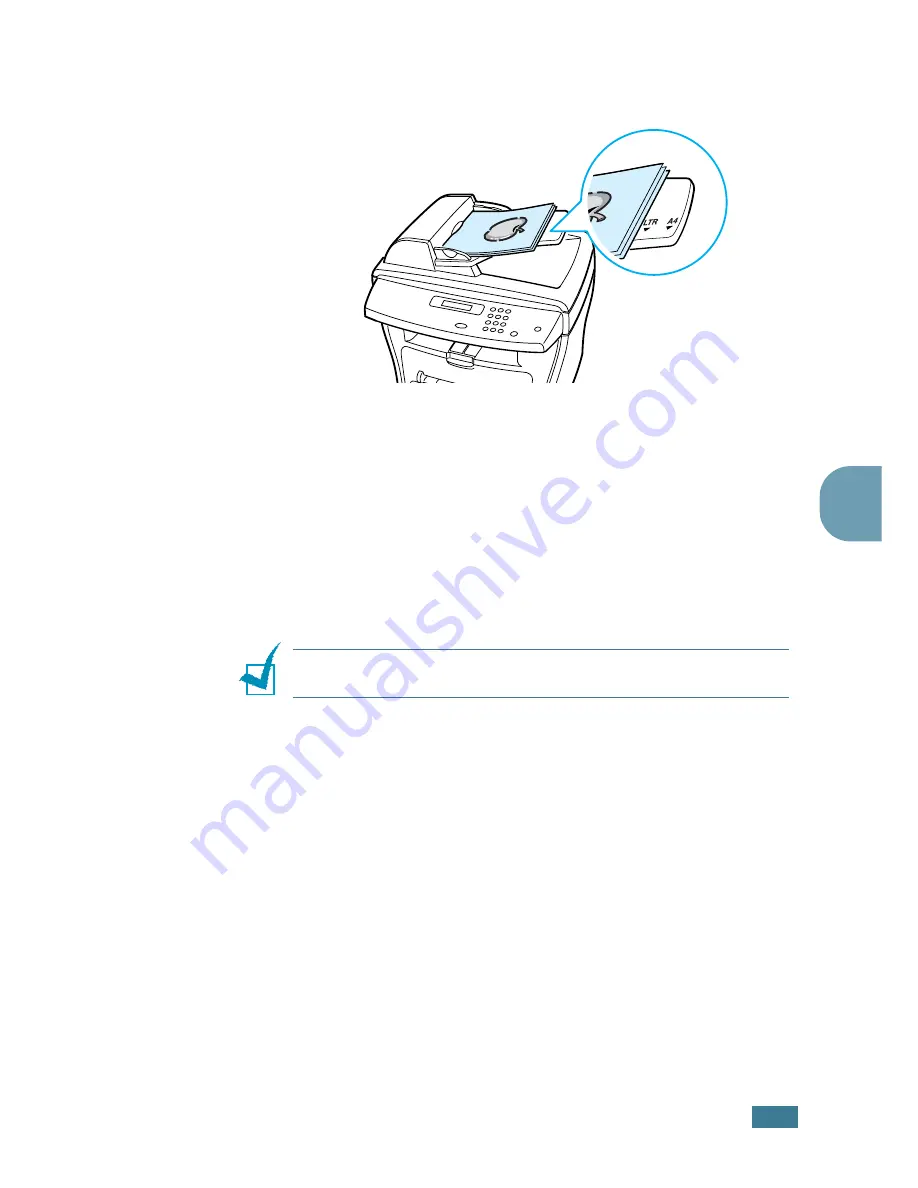
C
OPYING
4
.
5
4
2
Make sure that the bottom of the document stack matches
the paper size marked on the document tray.
3
Customise the copy settings including number of copies,
copy size, contrast and image type by using the control
panel buttons. See “Setting Copy Options” on page 4.6.
To clear the settings, use the
Stop/Clear
button.
4
If necessary, you can use special copy features, such as
Collation and 2 or 4 up-copying.
5
Press
Start Copy/Fax
to begin copying. The display
shows the copy processing.
N
OTE
:
Dust on the ADF glass may cause black lines on the
printout. Keep it always clean.
Summary of Contents for PE16I - Printers WORKCENTRE PE16 16PPM FAX-PRINT COPY SCAN MLTFUNC
Page 1: ...WorkCentre PE16 LASER MULTIFUNCTION 4 IN 1 MFP User s Guide...
Page 16: ...xv...
Page 43: ...INSTALLING SOFTWARE 2 6 NOTES...
Page 92: ...6 SCANNING This chapter includes TWAIN Scanner Program Scanning Procedure...
Page 107: ...MAINTENANCE 7 12 MEMO...
Page 146: ...WorkCentre PE16 LASER MULTIFUNCTION 4 IN 1 FAX User s Guide...
Page 163: ...2 GENERAL FAX FUNCTIONS The following topics are included Sending a Fax Receiving a Fax...
Page 171: ...GENERAL FAX FUNCTIONS 2 9 2...
Page 172: ...GENERAL FAX FUNCTIONS 2 10...
Page 200: ...T toll save mode 1 10 V volume adjust ringer 1 9...
Page 201: ...www Xerox com...






























