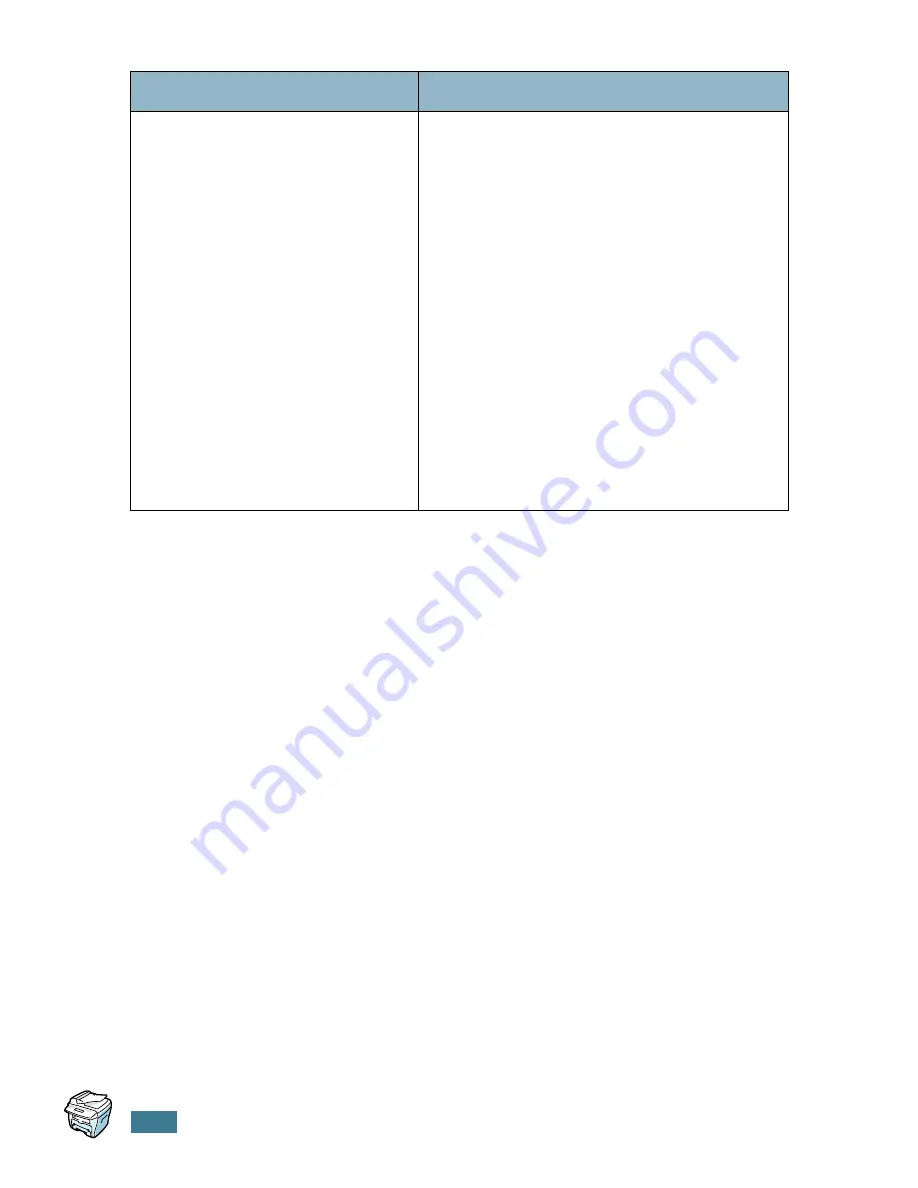
T
ROUBLESHOOTING
8
.
26
Message appears on your computer
screen:
• “Device can't be set to the H/W
mode you want.”
• “Port is being used by another
program.”
• “Port is Disabled.
• “Scanner is busy receiving or
printing data. When the current
job is completed, try again.”
• “Invalid handle.”
• “Scanning has failed.”
• There may be a copying or printing job in
progress. When the current job is complete,
try the job again.
• The Selected port is currently being used.
Restart your computer and try again.
• The printer cable may be improperly
connected or the power may be off. You
must use a parallel cable that supports
IEEE-1284 bi-directional communications.
• The scanner driver is not installed or an
operating environment is not set up
properly.
• Ensure that port is properly connected
and power is on, Then restart your
computer.
• Check, The USB cable may be improperly
connected or the power may be off.
• Do not use the parallel and the USB
cables at the same time.
Condition
Suggested solutions
Summary of Contents for PE16I - Printers WORKCENTRE PE16 16PPM FAX-PRINT COPY SCAN MLTFUNC
Page 1: ...WorkCentre PE16 LASER MULTIFUNCTION 4 IN 1 MFP User s Guide...
Page 16: ...xv...
Page 43: ...INSTALLING SOFTWARE 2 6 NOTES...
Page 92: ...6 SCANNING This chapter includes TWAIN Scanner Program Scanning Procedure...
Page 107: ...MAINTENANCE 7 12 MEMO...
Page 146: ...WorkCentre PE16 LASER MULTIFUNCTION 4 IN 1 FAX User s Guide...
Page 163: ...2 GENERAL FAX FUNCTIONS The following topics are included Sending a Fax Receiving a Fax...
Page 171: ...GENERAL FAX FUNCTIONS 2 9 2...
Page 172: ...GENERAL FAX FUNCTIONS 2 10...
Page 200: ...T toll save mode 1 10 V volume adjust ringer 1 9...
Page 201: ...www Xerox com...
















































