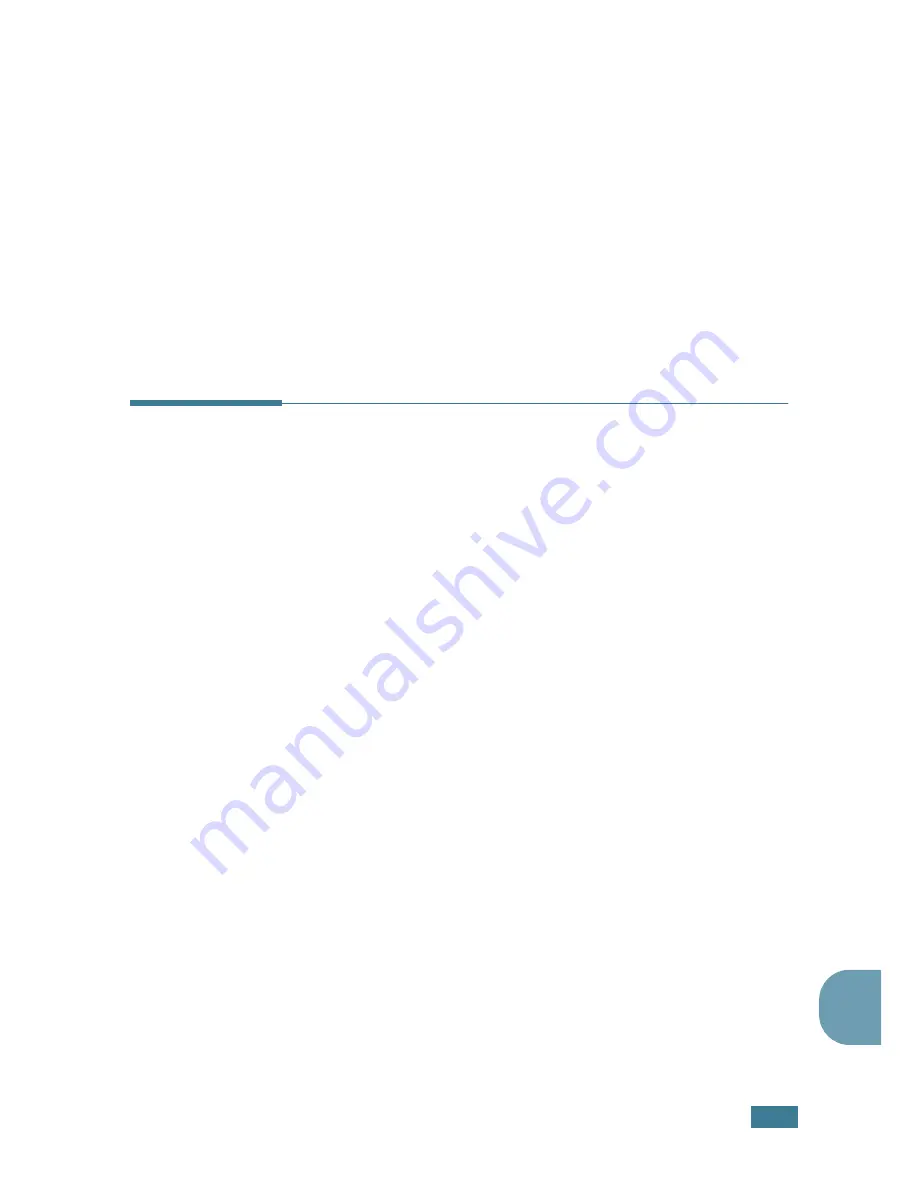
A
DDITIONAL
F
EATURES
5
.
5
5
• Sent Report: Sent fax report
• RCV Report: Received fax report
• System Data: System data list
• Scheduled Jobs: Scheduled job information
• MSG Confirm: Message confirmation
• Junk Fax List: Junk fax number list
3
Press
Enter
.
The selected information prints out.
Using Advanced Fax Settings
Your machine has various user-selectable setting options for
sending or receiving faxes. These options are preset at the
factory, but you may need to change them. To find out how the
options are currently set, print the System Data list. For details
about printing the list, see “Printing Reports” on page 5.3.
Changing Setting Options
1
Press
Menu
until “Advanced Fax” appears on the top line of
the display. The first available menu item, “Send Forward,”
displays on the bottom line.
2
Press the scroll button (
¦
or
) until you see the desired
menu item on the bottom line and press
Enter
.
3
When the option you want appears on the display, choose
the desired status by pressing the scroll button (
¦
or
) or
enter the desired value using the number keypad.
4
Press
Enter
to save the selection.
5
You can exit from the setup mode at any time by pressing
Stop/Clear
.
Summary of Contents for PE16I - Printers WORKCENTRE PE16 16PPM FAX-PRINT COPY SCAN MLTFUNC
Page 1: ...WorkCentre PE16 LASER MULTIFUNCTION 4 IN 1 MFP User s Guide...
Page 16: ...xv...
Page 43: ...INSTALLING SOFTWARE 2 6 NOTES...
Page 92: ...6 SCANNING This chapter includes TWAIN Scanner Program Scanning Procedure...
Page 107: ...MAINTENANCE 7 12 MEMO...
Page 146: ...WorkCentre PE16 LASER MULTIFUNCTION 4 IN 1 FAX User s Guide...
Page 163: ...2 GENERAL FAX FUNCTIONS The following topics are included Sending a Fax Receiving a Fax...
Page 171: ...GENERAL FAX FUNCTIONS 2 9 2...
Page 172: ...GENERAL FAX FUNCTIONS 2 10...
Page 200: ...T toll save mode 1 10 V volume adjust ringer 1 9...
Page 201: ...www Xerox com...























