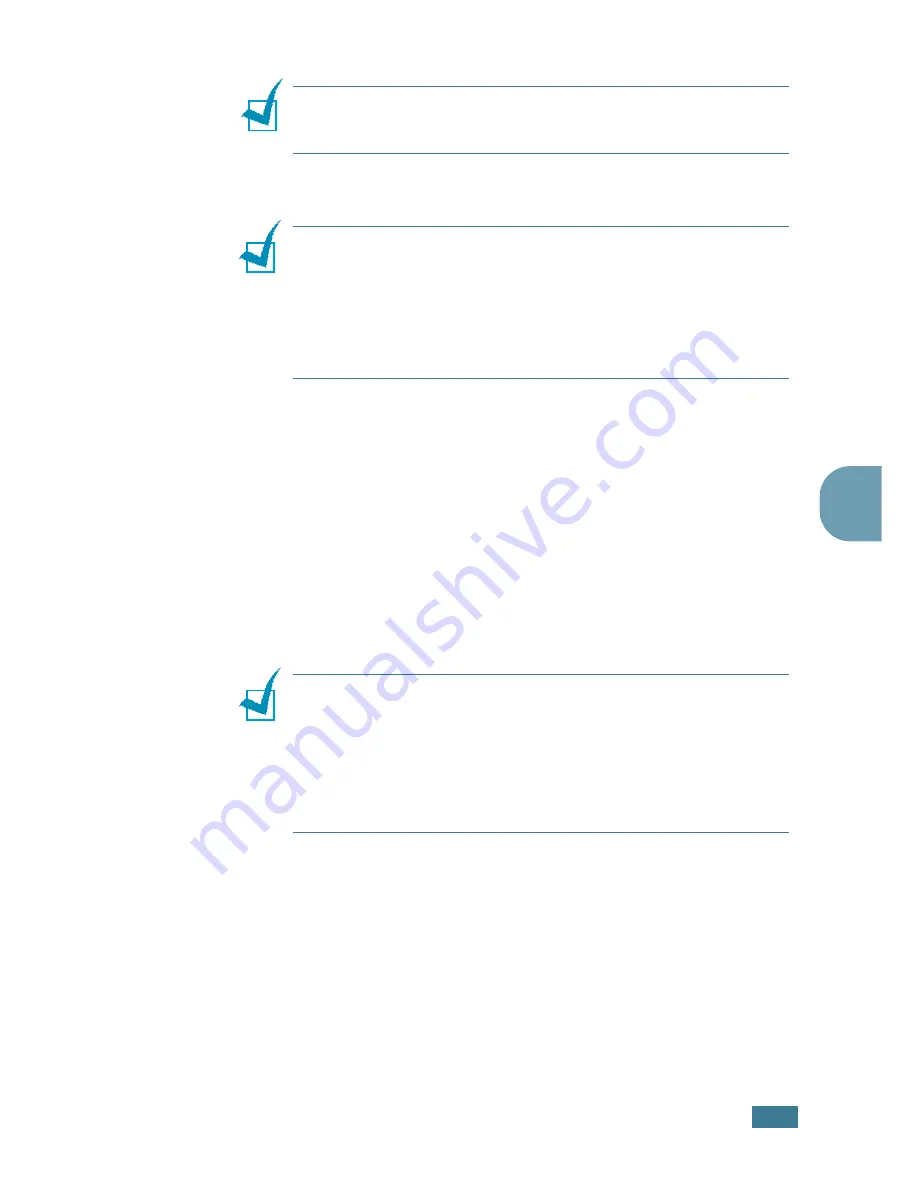
C
OPYING
4
.
3
4
N
OTE
:
Make sure that no other documents are in the ADF
(Automatic Document Feeder). If a document is detected in the
ADF, it has priority over the document on the document glass.
3
Close the document cover.
N
OTES
:
• Leaving the cover open while copying may affect the copy quality
and toner consumption.
• If you are copying a page from a book or magazine, lift the cover
until its hinges are caught by the stopper and then close the
cover. If the book or magazine is thicker than 30 mm, start
copying with the cover open.
4
Customise the copy settings including number of copies,
copy size, the contrast and the image type by using the
control panel buttons. See “Setting Copy Options” on
page 4.6.
To clear the settings, use the
Stop/Clear
button.
5
If necessary, you can use special copy features, such as
Auto Fit, Clone and 2-side copying.
6
Press
Start Copy/Fax
to begin copying.
The display shows the copy processing.
N
OTES
:
• You can cancel the copy job during an operation. Press
Stop/
Clear
, and the copying will stop.
• Dust on the document glass may cause black spots on the
printout. Keep it always clean.
• To get the best scan quality, especially for coloured or gray
scaled images, use the document glass.
Summary of Contents for PE16I - Printers WORKCENTRE PE16 16PPM FAX-PRINT COPY SCAN MLTFUNC
Page 1: ...WorkCentre PE16 LASER MULTIFUNCTION 4 IN 1 MFP User s Guide...
Page 16: ...xv...
Page 43: ...INSTALLING SOFTWARE 2 6 NOTES...
Page 92: ...6 SCANNING This chapter includes TWAIN Scanner Program Scanning Procedure...
Page 107: ...MAINTENANCE 7 12 MEMO...
Page 146: ...WorkCentre PE16 LASER MULTIFUNCTION 4 IN 1 FAX User s Guide...
Page 163: ...2 GENERAL FAX FUNCTIONS The following topics are included Sending a Fax Receiving a Fax...
Page 171: ...GENERAL FAX FUNCTIONS 2 9 2...
Page 172: ...GENERAL FAX FUNCTIONS 2 10...
Page 200: ...T toll save mode 1 10 V volume adjust ringer 1 9...
Page 201: ...www Xerox com...






























