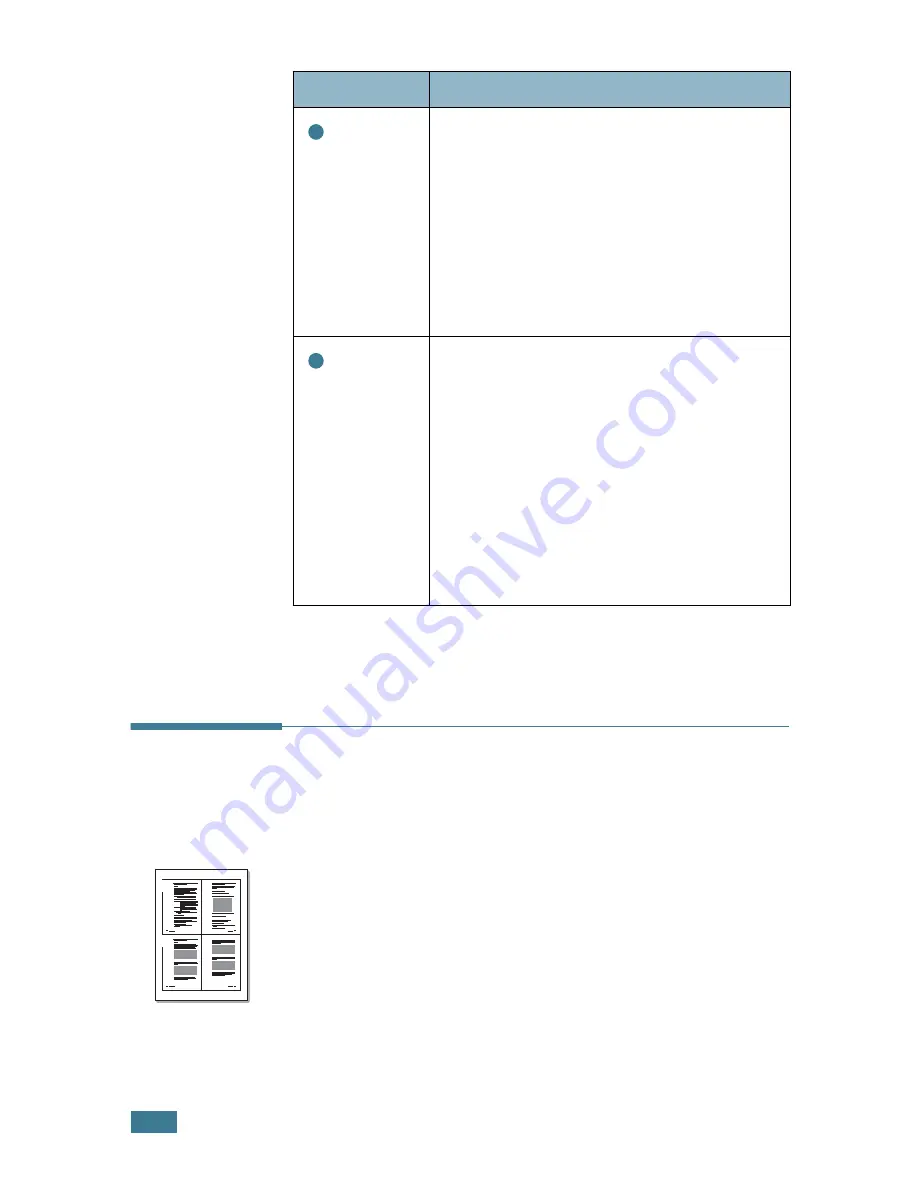
P
RINTING
5
.
8
Printing Multiple Pages on One
Sheet of Paper
(N-Up Printing)
You can select the number of pages to print on a single sheet of
paper. To print more than one page per sheet, the pages will
appear decreased in size and arranged on the sheet. You can
print up to 16 pages on one sheet.
1
To change the print settings from your software
application, access the printer properties. See page 5.2.
2
From the
Layout
tab, choose
Multiple Pages per Side
on
the
Type
drop-down list.
Source
Make sure that
Source
is set to the
corresponding paper tray.
The
Manual Feed
source is used when
printing to special materials. You need to load
one sheet at a time into the Bypass Tray. See
page 3.8.
If the paper source is set to
Auto Select
,
the machine automatically picks up print
materials according to the following order:
the Bypass tray and the paper tray.
Type
Make sure that
Type
is set to
Printer
Default
. If you load a different type of print
material, select the corresponding paper
type. For more information about print
materials, refer to Chapter 3, "Paper
Handling."
If you use cotton paper, set the paper type to
Thick
for the best printing.
To use recycled paper, which weights from
75g/m
2
to 90g/m
2
(20lb to 24lb), or other
coloured paper, select
Colored(Coloured)
.
Property
Description
3
4
1
2
3
4
Summary of Contents for PE16I - Printers WORKCENTRE PE16 16PPM FAX-PRINT COPY SCAN MLTFUNC
Page 1: ...WorkCentre PE16 LASER MULTIFUNCTION 4 IN 1 MFP User s Guide...
Page 16: ...xv...
Page 43: ...INSTALLING SOFTWARE 2 6 NOTES...
Page 92: ...6 SCANNING This chapter includes TWAIN Scanner Program Scanning Procedure...
Page 107: ...MAINTENANCE 7 12 MEMO...
Page 146: ...WorkCentre PE16 LASER MULTIFUNCTION 4 IN 1 FAX User s Guide...
Page 163: ...2 GENERAL FAX FUNCTIONS The following topics are included Sending a Fax Receiving a Fax...
Page 171: ...GENERAL FAX FUNCTIONS 2 9 2...
Page 172: ...GENERAL FAX FUNCTIONS 2 10...
Page 200: ...T toll save mode 1 10 V volume adjust ringer 1 9...
Page 201: ...www Xerox com...






























