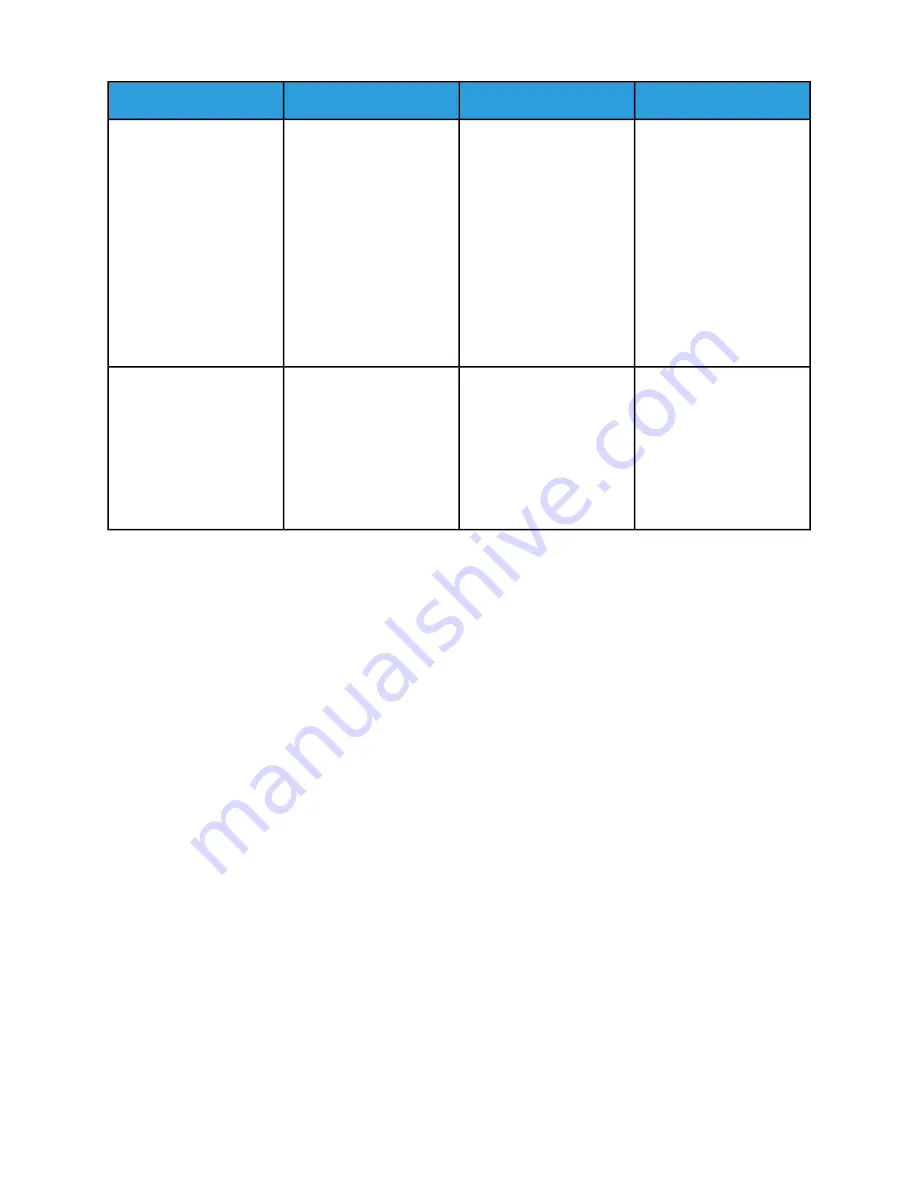
XPS
DS3500/XPS
BFM
Unload situation
Unload is sent / caused if
criteria is met for
Unload is sent / caused if
criteria is met for
Unload is sent / caused if
criteria is met for
Job is complete.
• Limit
• Limit
• Limit
•
•
•
Job
Job
Job
•
•
•
Set/stack
Set/stack
Set/stack
•
•
•
Partition (data stream)
Partition (data stream)
Partition (data stream)
Must open/close and re-
move all sheets for finisher
to go ready (continue to
print).
Must open/close and re-
move all sheets for finisher
to go ready (continue to
print).
Must open/close and re-
move all sheets for finisher
to go ready (continue to
print).
Auto unload command is
sent to the device when
one of the following criteria
is met:
Auto unload is sent. Must
open/close and remove all
sheets for system to go
ready (continue to print)
Does not send or cause an
unload
Auto unload command is
sent to the device when
one of the following criteria
is met:
Auto unload is sent. Must
open/close and remove all
sheets for system to go
ready (continue to print)
When entering or exiting
diagnostics mode.
Managing Image Quality
The Image Quality selection allows you to globally set the darkness and resolution levels for system
supported file types.
If you are having Image Quality problems on a consistent basis (for example, your entire job is either
too light or too dark), check image quality settings using the Image Quality selection on the Printer
menu. For more information, see
Solving Image Quality Problems
.
Tip
Before running any jobs, select Image Quality on the Printer menu to quickly determine what global
machine darkness and resolution settings are currently configured.
Note
See your System Administrator to change the darkness and/or resolution settings on the Image Quality
window.
User Interface Logging
This feature logs operator actions. It allows the customer to view the log and determine actions taken
by the operator such as changing job parameters, queue settings, system settings or printer properties.
To enable and view the Log Console:
1. Select System > Log console.
2. Click Enable Logging.
7-5
Xerox
®
Nuvera
®
User Guide and Training Aid (UGTA)
Managing System Resources
Summary of Contents for Nuvera
Page 2: ......
Page 20: ...Xerox Nuvera 1 2 User Guide and Training Aid UGTA Copyright and Trademark Declarations ...
Page 42: ...Xerox Nuvera 4 4 User Guide and Training Aid UGTA About ...
Page 66: ...Xerox Nuvera 7 8 User Guide and Training Aid UGTA Managing System Resources ...
Page 68: ...Xerox Nuvera 8 2 User Guide and Training Aid UGTA Managing System Software and Hardware ...
Page 82: ...Xerox Nuvera 10 12 User Guide and Training Aid UGTA Expected Paper Handling ...
Page 120: ...Xerox Nuvera 12 26 User Guide and Training Aid UGTA Setting Up Complex Jobs ...
Page 124: ...Xerox Nuvera 13 4 User Guide and Training Aid UGTA When to unload Stackers ...
Page 254: ...Xerox Nuvera 19 6 User Guide and Training Aid UGTA Clearing Paper Jams ...
Page 293: ......
Page 294: ......






























