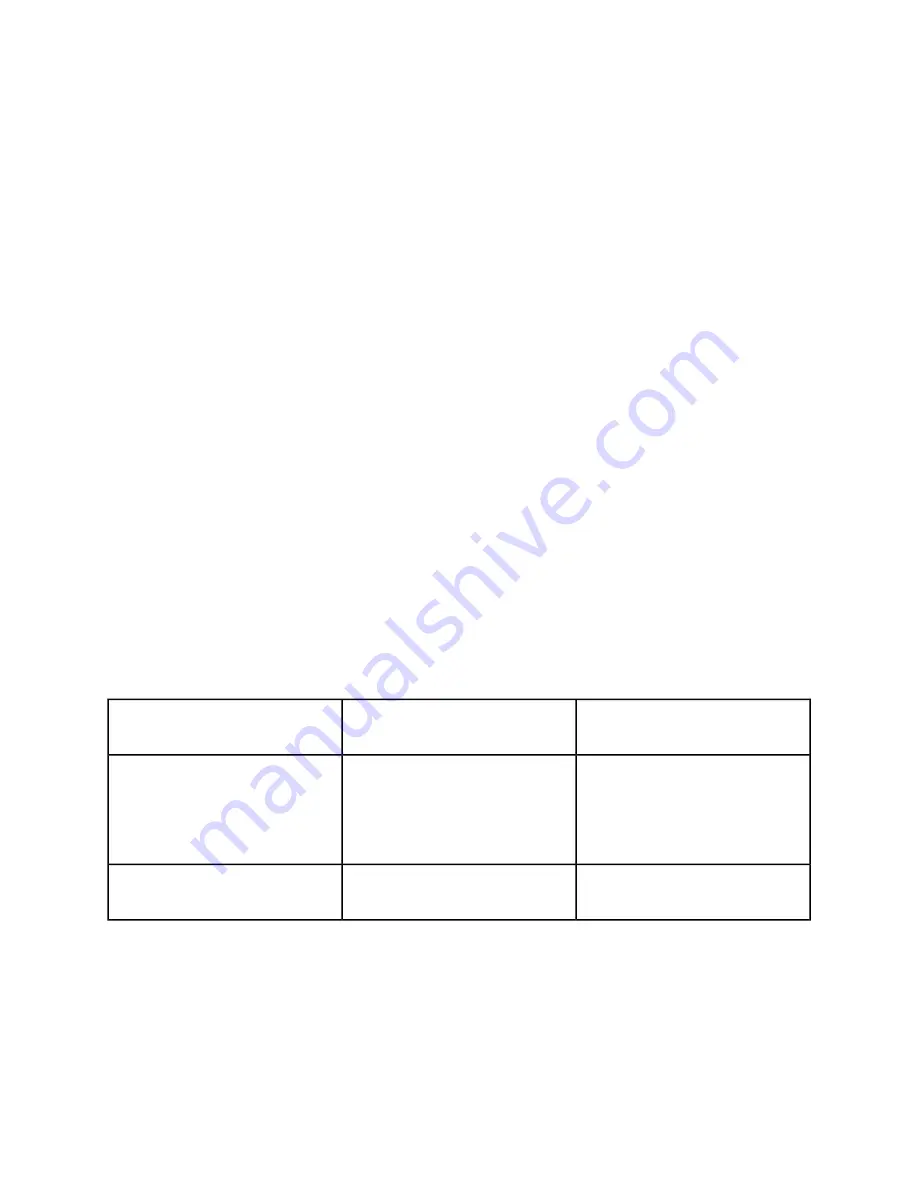
In a Xerox Nuvera system this workflow is usually handled by a queue, or a location on the machine
where jobs line up and wait for further processing by an operator. Systems with the Productivity Pack
license enabled, have more than one queue to set for different job statuses. For those Xerox Nuvera
systems that do not have the Productivity Pack license enabled, there is only one queue and all jobs
coming in simply pass through and are processed and completed. However, you can manage print jobs
in a manner resembling a traditional hold queue by using the Do Not Release feature. Right-click on the
queue and select Do Not Release Jobs to prevent jobs from processing or to hold jobs until each one
is released to print.
This is a useful workflow to follow, as the browser and client driver offer only a subset of the capabilities
available at the actual system. Additionally, there may be occasions when you'll want to hold jobs until
a certain point in the workday; such as large jobs that require more processing time and paper resources.
Note
Jobs that were sent to a Do Not Release queue and are pending job processing are displayed in the Job
Manager's Inactive job list with a Held By Queue job status. The Inactive job list identifies jobs as either
Ineligible, Held By User, Held By Operator, Held By Queue and Faulted. Jobs in the Inactive job list can
be sorted by Status for easier identification and access of the Held jobs.
To manage multiple jobs submitted from a client
1. Place the Xerox Nuvera in Do Not Release Job status or create a Hold queue.
2. Any print jobs submitted to it will go into the Active Jobs list.
3. From a client application, submit jobs to the Xerox Nuvera or submit jobs to a Hold queue.
4. In Job Manager locate the job you just submitted to the system.
5. Right-click on each job and select Properties. Make any job programming choices.
6. When satisfied with your settings, select Print and if needed, select Release Jobs.
Basic job management controls
Following are basic descriptions of what you should expect when you apply a job management control
to a job. For more details on each system control, see the online Help system at the Xerox Nuvera .
When / Why should I use this con-
trol?
Effect on job
Control Name
You need to make many copies of a
job, but are unsure about the job at-
tributes you've selected. Once job is
proofed, you can release it to print
from the Inactive Jobs list.
Enables you to verify job program-
ming selections are correct by run-
ning one copy.
Proof
Use this control when a print job has
high priority.
Moves the job in front of all other
jobs in the print queue.
Print Now
Xerox
®
Nuvera
®
14-50
User Guide and Training Aid (UGTA)
How Do I...
Summary of Contents for Nuvera
Page 2: ......
Page 20: ...Xerox Nuvera 1 2 User Guide and Training Aid UGTA Copyright and Trademark Declarations ...
Page 42: ...Xerox Nuvera 4 4 User Guide and Training Aid UGTA About ...
Page 66: ...Xerox Nuvera 7 8 User Guide and Training Aid UGTA Managing System Resources ...
Page 68: ...Xerox Nuvera 8 2 User Guide and Training Aid UGTA Managing System Software and Hardware ...
Page 82: ...Xerox Nuvera 10 12 User Guide and Training Aid UGTA Expected Paper Handling ...
Page 120: ...Xerox Nuvera 12 26 User Guide and Training Aid UGTA Setting Up Complex Jobs ...
Page 124: ...Xerox Nuvera 13 4 User Guide and Training Aid UGTA When to unload Stackers ...
Page 254: ...Xerox Nuvera 19 6 User Guide and Training Aid UGTA Clearing Paper Jams ...
Page 293: ......
Page 294: ......






























