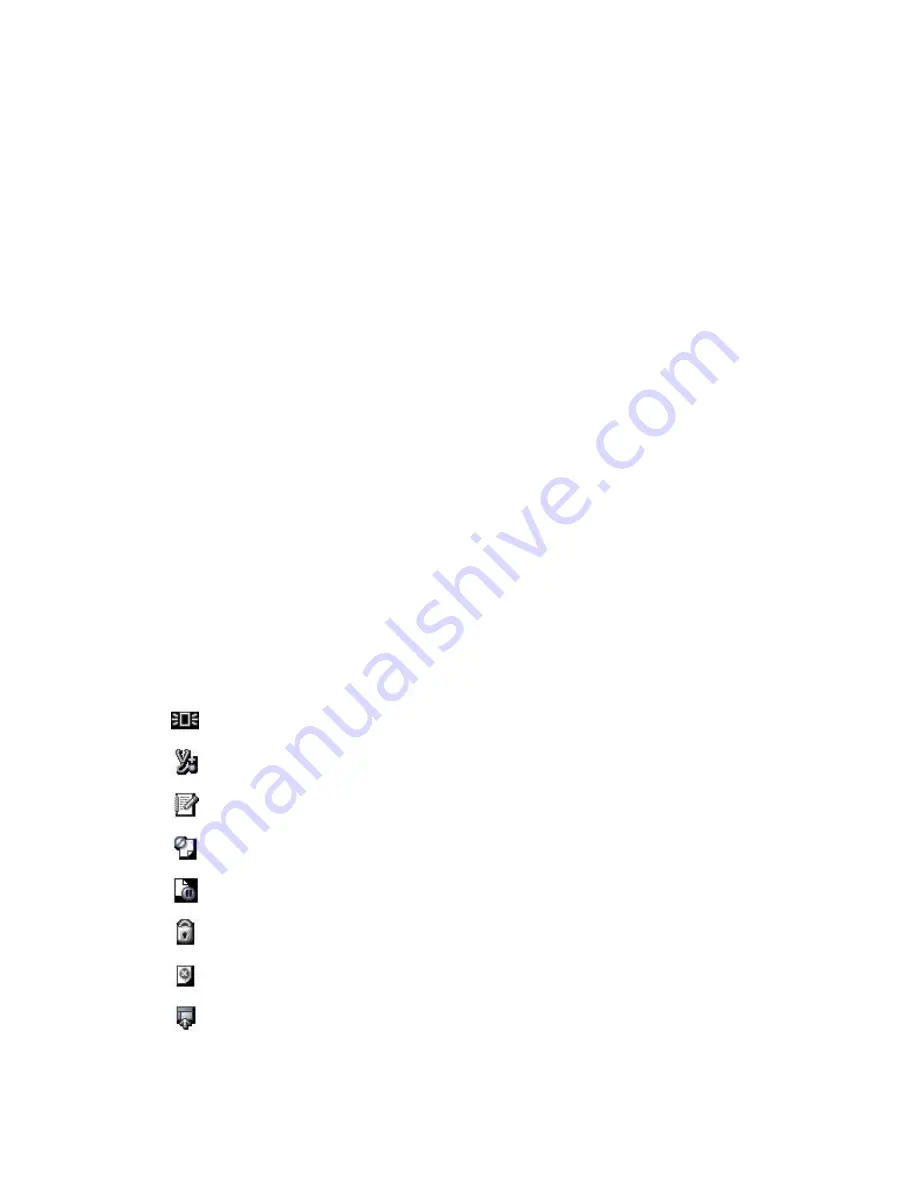
18
Problem Solving
The Xerox Nuvera is designed to allow the user to easily correct any problem that may arise. Click the
links at the left for details on correcting system problems. Contact your System Administrator if these
topics do not help you solve the problem.
Mode Indicator Icons
The feature modes that are in effect on the system are displayed as icons in the status indicator window
in the upper right of the user interface above the printer graphic. The mode icons only display when
that feature is in effect and active. For example, when the Logging mode icon displays, the logging
feature is on and the system is recording an event history for diagnostics.
Move the cursor on top of each icon to view information on where to find that feature and how to disable
it when not needed.
The following mode icons that display on the user interface when in effect are:
Enhanced Image Permanence (EIP) mode
Diagnostics mode
Logging mode
Not Accepting mode
Not Releasing mode
Secure mode
Job Fault mode
Remote Workflow mode
18-1
Xerox
®
Nuvera
®
User Guide and Training Aid (UGTA)
Summary of Contents for Nuvera
Page 2: ......
Page 20: ...Xerox Nuvera 1 2 User Guide and Training Aid UGTA Copyright and Trademark Declarations ...
Page 42: ...Xerox Nuvera 4 4 User Guide and Training Aid UGTA About ...
Page 66: ...Xerox Nuvera 7 8 User Guide and Training Aid UGTA Managing System Resources ...
Page 68: ...Xerox Nuvera 8 2 User Guide and Training Aid UGTA Managing System Software and Hardware ...
Page 82: ...Xerox Nuvera 10 12 User Guide and Training Aid UGTA Expected Paper Handling ...
Page 120: ...Xerox Nuvera 12 26 User Guide and Training Aid UGTA Setting Up Complex Jobs ...
Page 124: ...Xerox Nuvera 13 4 User Guide and Training Aid UGTA When to unload Stackers ...
Page 254: ...Xerox Nuvera 19 6 User Guide and Training Aid UGTA Clearing Paper Jams ...
Page 293: ......
Page 294: ......
















































