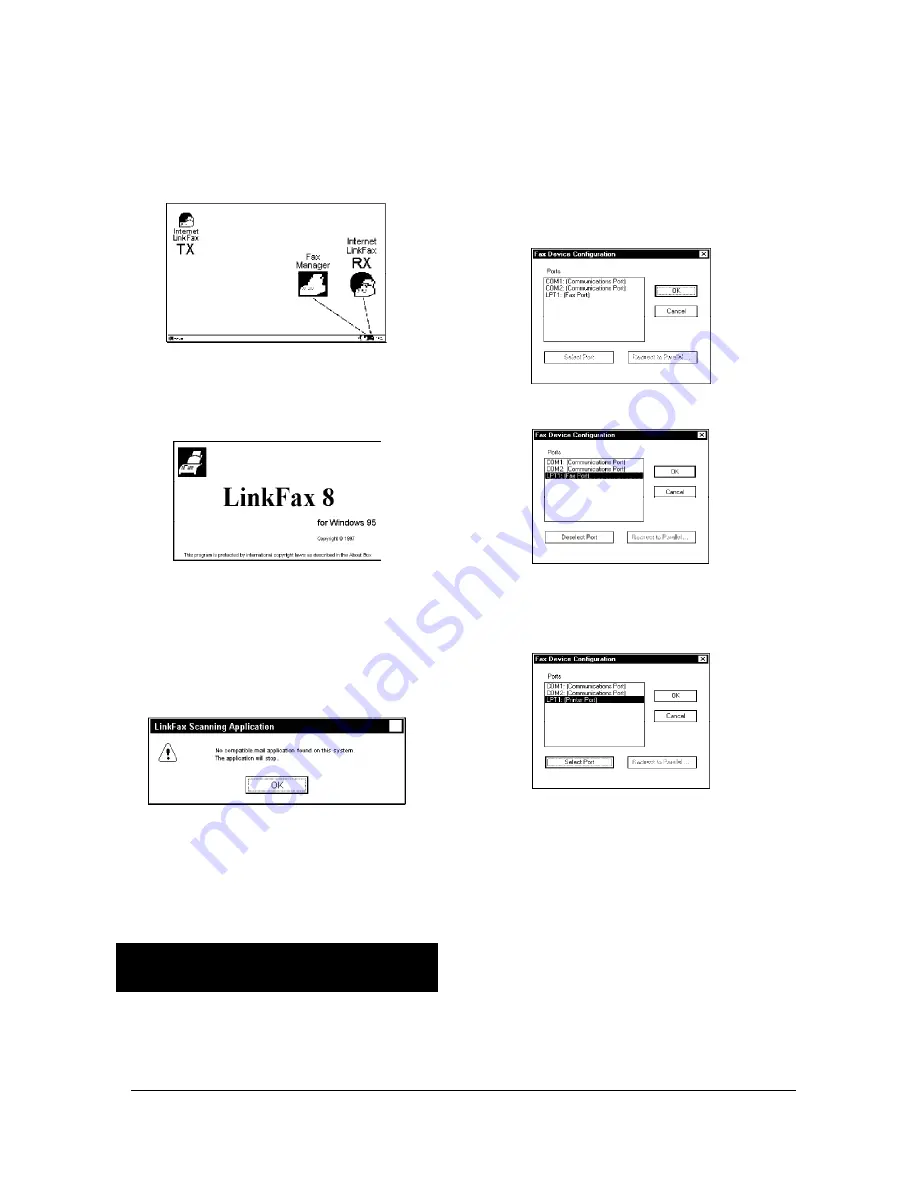
9-7
XEROX DFC165 & DWC165c Service Manual
supported by the module.
Should you need to use this port for devices other
than facsimile machines, you can
temporarily
deselect
the port and then reselect it:
•
Double click on the Fax Manager icon:
•
Select the
fax port
(
LPT1
in the example):
•
Confirm the
Deselect port
button to enable
the port for
standard operation
(Printer
Port):
•
To reselect the Fax Port, you will have to con-
firm the
Select Port
button.
If you are using an application that can only con-
trol the facsimile machine
via a serial port
, you
can
temporarily redirect the serial port to
the parallel port
. In this way, the application
will "think" that it is using a serial port, while in
reality the facsimile machine is controlled via the
parallel port.
•
Double click on the Fax Manager icon and se-
lect the relevant
serial port
(
COM1
in the
example):
LinkFax
icons for reception, plus an
Internet
LinkFax
icon for transmission, which appears fur-
ther up the screen.
In addition, from this point on, whenever the sys-
tem is restarted, the following picture will appear
on the display for a few seconds:
WARNING
If no
application has been installed, the
Internet LinkFax
icon will not appear at the
bottom of the screen and the icon that ap-
pears on the screen will not be active. Fur-
thermore, each time the system is restarted,
the following message will appear:
... to remind you that you do not have access
to any E-mail applications.
The two
Internet LinkFax
icons are auto-
matically reset following installation of an E-
mail application.
NOTES ON THE USE OF THE
COMMUNICATION PORT
Having installed the LinkFax 8 module, the PC port
to which the facsimile machine is connected will
be
e
xclusively dedicated to the management
of bubble ink jet facsimile machines
(Fax Port)
















































