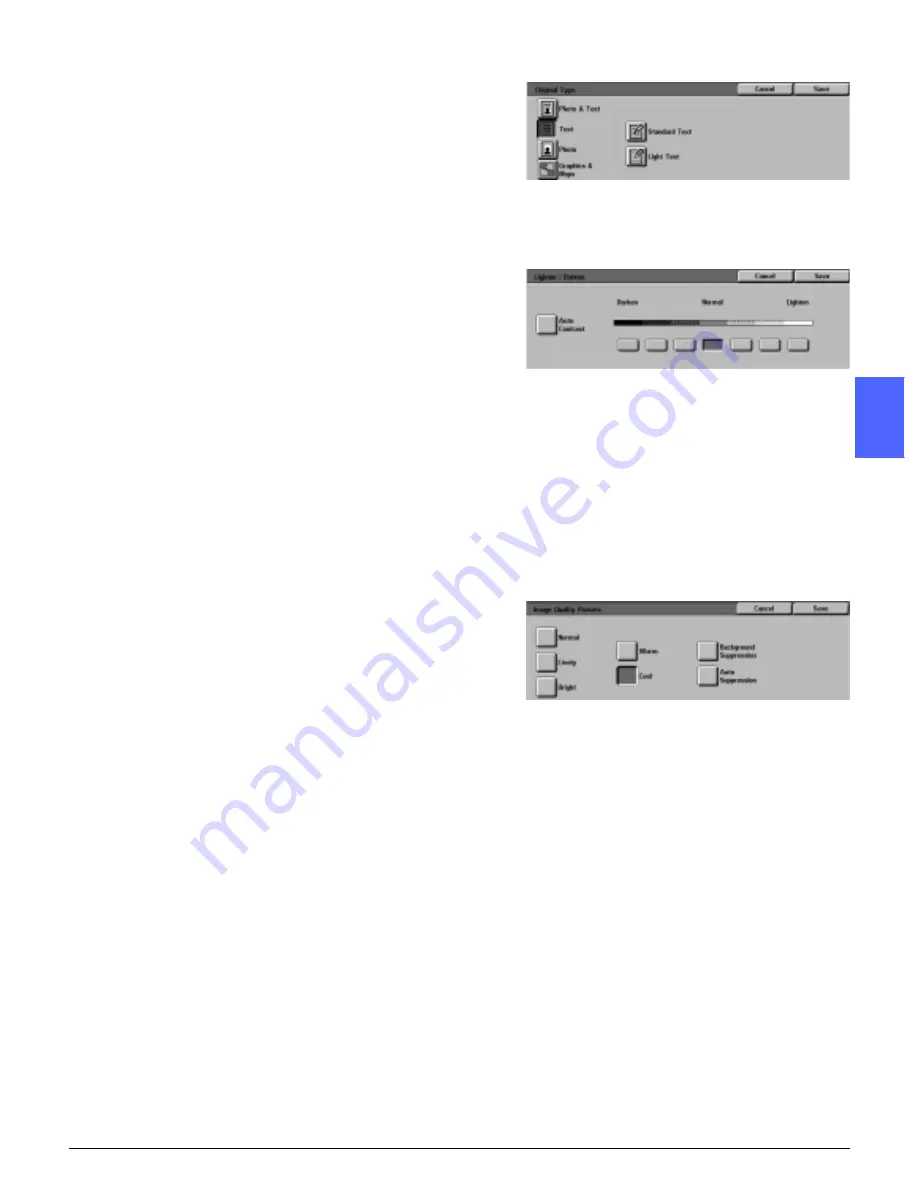
DOCUMENT CENTRE CS 50 USER GUIDE
3–13
MAKING COPIES
1
2
3
4
5
6
7
9
Touch the Image Quality tab and touch the
Original Type icon to display the Original Type
screen, Figure 18.
Touch an option for Original Type if a setting other
than the default (Photo & Text) is desired.
Touch the Save button to return to the Image
Quality tab.
10
On the Image Quality tab, touch the Lighten/
Darken icon to display the Lighten/Darken screen,
as illustrated in Figure 19.
Perform one of the following:
•
Touch the Auto Contrast icon to have the
copier/printer determine the darkness or
lightness of the original document and adjust
the output darkness or lightness automatically.
•
Using the illustrated bar as a guide, touch the
button under the section that best reflects the
desired degree of darkness or lightness.
Touch the Save button to return to the Image
Quality tab.
11
On the Image Quality tab, touch the Preset
Colour Balance icon to display the Preset Colour
Balance screen, illustrated in Figure 20.
Touch the appropriate button for the desired
colour balance.
Touch the Save button to return to the Image
Quality tab.
12
If other features are desired, select the
appropriate feature tab and feature button on the
Touch Screen. Refer to the following chapters for
more information.
Figure 18: Original Type screen with Text
option selected
Figure 19: Lighten/Darken screen
Figure 20: Preset Colour Balance screen
Summary of Contents for Document Centre ColorSeries 50
Page 1: ...Xerox Document Centre ColorSeries 50 Digital Colour Printer Copier User Guide...
Page 3: ......
Page 9: ...IX DOCUMENT CENTRE CS 50 USER GUIDE 1 2 3 4 5 6 7...
Page 19: ...XIX DOCUMENT CENTRE CS 50 USER GUIDE 1 2 3 4 5 6 7...
Page 25: ...XXV DOCUMENT CENTRE CS 50 USER GUIDE 1 2 3 4 5 6 7...
Page 58: ...GETTING TO KNOW YOUR COPIER PRINTER 2 25 DOCUMENT CENTRE CS 50 USER GUIDE 1 2 3 4 5 6 7...
Page 59: ...GETTING TO KNOW YOUR COPIER PRINTER 2 26 DOCUMENT CENTRE CS 50 USER GUIDE 1 2 3 4 5 6 7...
Page 75: ...MAKING COPIES 3 16 DOCUMENT CENTRE CS 50 USER GUIDE 1 2 3 4 5 6 7...
Page 129: ...ADDED FEATURES 2 32 DOCUMENT CENTRE CS 50 USER GUIDE 1 2 3 4 5 6 7...
Page 155: ...IMAGE QUALITY 6 26 DOCUMENT CENTRE CS 50 USER GUIDE 1 2 3 4 5 6 7...
Page 173: ...OUTPUT FORMATS 7 18 DOCUMENT CENTRE CS 50 USER GUIDE 1 2 3 4 5 6 7...
Page 179: ...JOB ASSEMBLY 8 6 DOCUMENT CENTRE CS 50 USER GUIDE 8 2 3 4 5 6 7...
Page 197: ...PAPER 9 18 DOCUMENT CENTRE CS 50 USER GUIDE 1 9 3 4 5 6 7...
Page 209: ...DUPLEX AUTOMATIC DOCUMENT FEEDER 10 12 DOCUMENT CENTRE CS 50 USER GUIDE 1 2 10 4 5 6 7...
Page 217: ...SORTER MAILBOX 11 8 DOCUMENT CENTRE CS 50 USER GUIDE 1 2 3 11 5 6 7...
Page 253: ...TECHNICAL INFORMATION 13 14 DOCUMENT CENTRE CS 50 USER GUIDE 1 2 3 4 5 13 7...
Page 260: ......






























