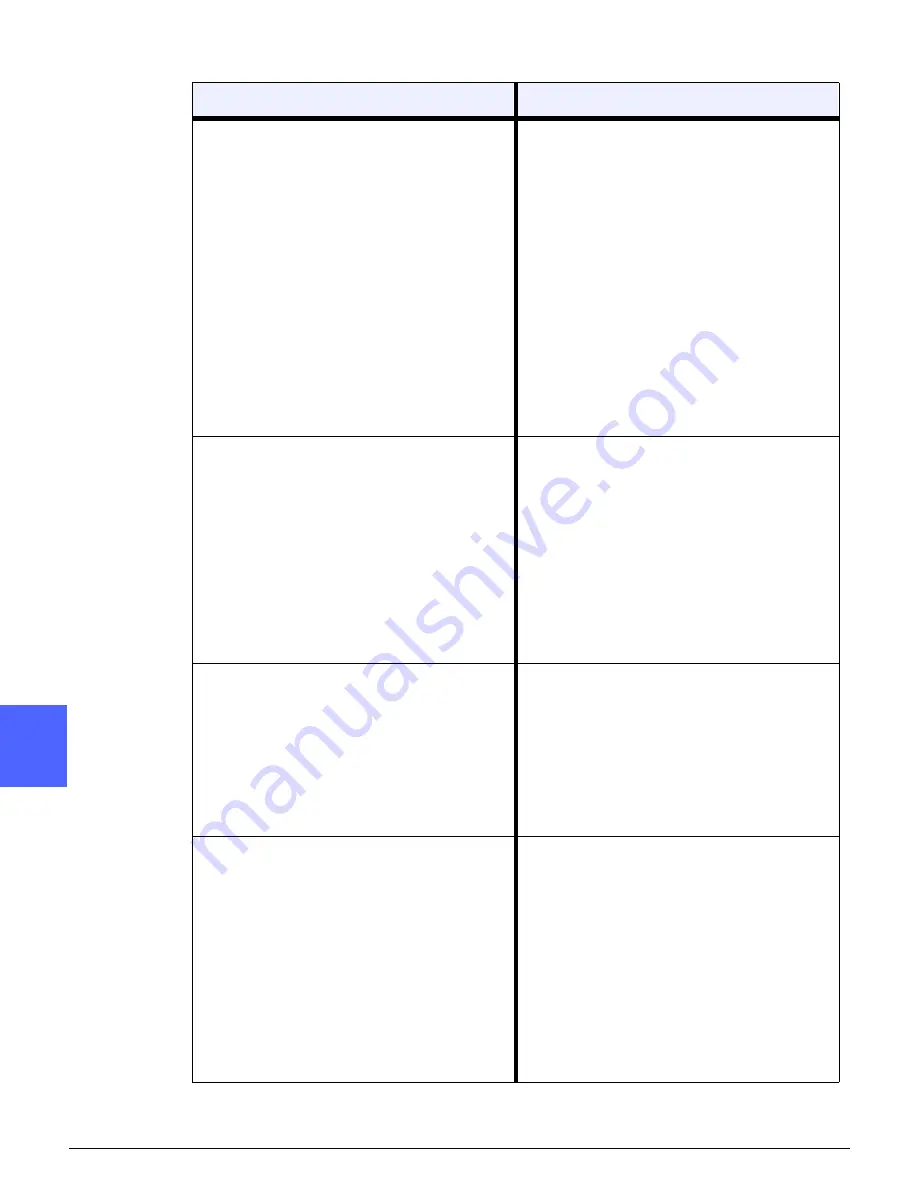
PROBLEM SOLVING
3–20
DOCUMENT CENTRE CS 50 USER GUIDE
1
2
3
4
12
6
7
The image quality gradually degrades on suc-
cessive copies, or copies made with settings
used previously are significantly worse than
copies you are making now.
The internal process control function of the
copier/printer has degraded.
Place a white sheet of paper on the Document
Glass and run 35 blank copies using Full
Colour in the Output Colour feature. Make a
copy of the document again. The copy quality
output should be improved. If not, ensure that
the image quality selections, which may have
been misadjusted previously to remedy the
initial problem, are set to the appropriate lev-
els.
Adjust the Auto Screening Adjustment feature
in the Tools Mode. Contact your System
Administrator or refer to the
System Adminis-
tration Guide
.
Copies have dark bands on the lead edge and
a corner when 100% Reduce/Enlarge is
selected.
The bands may be caused by curled edges on
the document or by misregistration of the doc-
ument on the Document Glass.
Ensure that the document is registered cor-
rectly.
Ensure that the Edge Erase is at No Erase (2
mm). Increasing the amount of Edge Erase
should remove more of the dark bands.
Increasing the amount of Edge Erase, how-
ever, may eventually cause image loss.
Copies have dark bands on the lead edge and
a corner when 100% Reduce/Enlarge is
selected and the DADF is used.
The bands may be caused by curled edges on
the document or by misregistration of the doc-
ument by the Duplex Automatic Document
Feeder (DADF). Ensure that the Edge Erase
is at No Erase (2 mm). Increasing the amount
of Edge Erase should remove more of the
dark bands. Increasing the amount of Edge
Erase, however, may eventually cause image
loss.
Corner Shift appears in the wrong area on the
copy.
If the document is positioned on the Docu-
ment Glass in the short edge feed direction,
and the paper used for copying is in the long
edge feed direction, the copy will appear to be
positioning the Corner Shift selection in the
wrong corner. Corner shift selections are ref-
erenced from the Document Glass location.
Refer to the section, “Added Features,” Mar-
gin Shift feature, for illustrated examples.
NOTE: Corner Shift is also intended only for
documents that are smaller than the copy
paper selected.
Problem
Suggested Solution
Summary of Contents for Document Centre ColorSeries 50
Page 1: ...Xerox Document Centre ColorSeries 50 Digital Colour Printer Copier User Guide...
Page 3: ......
Page 9: ...IX DOCUMENT CENTRE CS 50 USER GUIDE 1 2 3 4 5 6 7...
Page 19: ...XIX DOCUMENT CENTRE CS 50 USER GUIDE 1 2 3 4 5 6 7...
Page 25: ...XXV DOCUMENT CENTRE CS 50 USER GUIDE 1 2 3 4 5 6 7...
Page 58: ...GETTING TO KNOW YOUR COPIER PRINTER 2 25 DOCUMENT CENTRE CS 50 USER GUIDE 1 2 3 4 5 6 7...
Page 59: ...GETTING TO KNOW YOUR COPIER PRINTER 2 26 DOCUMENT CENTRE CS 50 USER GUIDE 1 2 3 4 5 6 7...
Page 75: ...MAKING COPIES 3 16 DOCUMENT CENTRE CS 50 USER GUIDE 1 2 3 4 5 6 7...
Page 129: ...ADDED FEATURES 2 32 DOCUMENT CENTRE CS 50 USER GUIDE 1 2 3 4 5 6 7...
Page 155: ...IMAGE QUALITY 6 26 DOCUMENT CENTRE CS 50 USER GUIDE 1 2 3 4 5 6 7...
Page 173: ...OUTPUT FORMATS 7 18 DOCUMENT CENTRE CS 50 USER GUIDE 1 2 3 4 5 6 7...
Page 179: ...JOB ASSEMBLY 8 6 DOCUMENT CENTRE CS 50 USER GUIDE 8 2 3 4 5 6 7...
Page 197: ...PAPER 9 18 DOCUMENT CENTRE CS 50 USER GUIDE 1 9 3 4 5 6 7...
Page 209: ...DUPLEX AUTOMATIC DOCUMENT FEEDER 10 12 DOCUMENT CENTRE CS 50 USER GUIDE 1 2 10 4 5 6 7...
Page 217: ...SORTER MAILBOX 11 8 DOCUMENT CENTRE CS 50 USER GUIDE 1 2 3 11 5 6 7...
Page 253: ...TECHNICAL INFORMATION 13 14 DOCUMENT CENTRE CS 50 USER GUIDE 1 2 3 4 5 13 7...
Page 260: ......






























