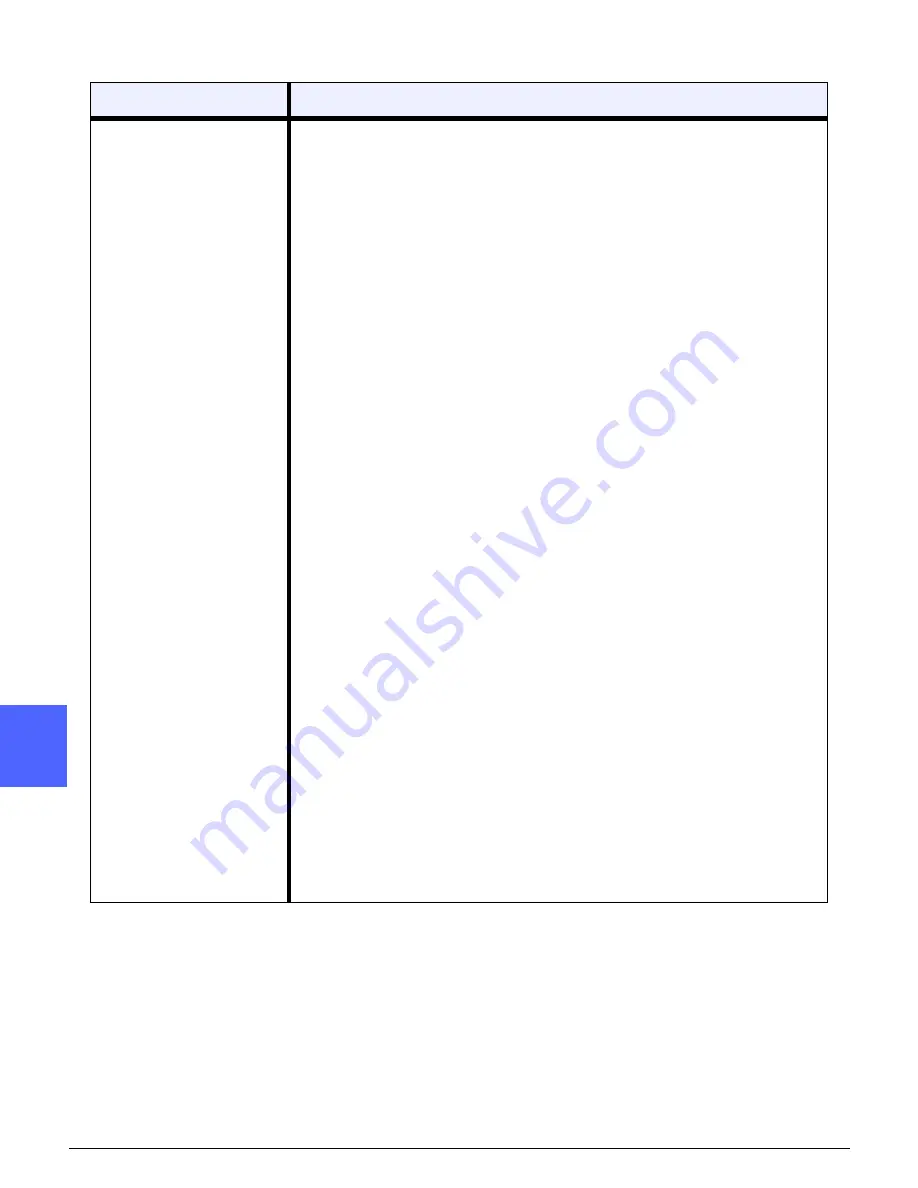
PROBLEM SOLVING
3–16
DOCUMENT CENTRE CS 50 USER GUIDE
1
2
3
4
12
6
7
Excessive paper curl
Paper curl may be a result of:
• The mass of dry ink (toner) coverage on the copy - the greater the toner
mass, the greater the paper curl.
• The paper weight.
• The humidity conditions at the copier/printer.
You can sometimes minimize curl problems by flipping the paper over in the
tray and making the copies again. If excessive curl is still present, use a
heavier paper.
Ensure the paper matches the type defined for the Paper Tray.
Attempt to minimize the amount of dry ink (toner) on the copy paper by select-
ing the Photo feature as the Document Type and/or the lighter and/or less con-
trast image quality options.
Select the Full Colour option instead of 3 Pass Colour to minimize the amount
of dry ink (toner) on the copy paper.
When no Sorter/Mailbox is present, the Output Catch Tray can hold up to 250
sheets of 20 lb (80 gsm) paper. Empty the catch tray when output approaches
this limit to ensure continuous production.
The Sorter/Mailbox Offset Catch Tray has a capacity of 500 sheets of 20 lb (80
gsm) paper. Remove the output when it approached this limit to ensure contin-
uous production.
Allow output to sit for awhile so any excess oil can evaporate before using them
as original documents.
Copying high density background areas or documents with alternating high and
low density areas results in more curl. Attempt to reduce the amount of curl by
adjusting the copy quality controls to reduce the amount of dry ink (toner) on
the copies.
Place the copier/printer and paper in a room with air conditioning and low
humidity to minimize the moisture in the environment.
Attempt to copy on thicker paper or on paper stock that is less sensitive to
moisture.
Problem
Suggested Solution
Summary of Contents for Document Centre ColorSeries 50
Page 1: ...Xerox Document Centre ColorSeries 50 Digital Colour Printer Copier User Guide...
Page 3: ......
Page 9: ...IX DOCUMENT CENTRE CS 50 USER GUIDE 1 2 3 4 5 6 7...
Page 19: ...XIX DOCUMENT CENTRE CS 50 USER GUIDE 1 2 3 4 5 6 7...
Page 25: ...XXV DOCUMENT CENTRE CS 50 USER GUIDE 1 2 3 4 5 6 7...
Page 58: ...GETTING TO KNOW YOUR COPIER PRINTER 2 25 DOCUMENT CENTRE CS 50 USER GUIDE 1 2 3 4 5 6 7...
Page 59: ...GETTING TO KNOW YOUR COPIER PRINTER 2 26 DOCUMENT CENTRE CS 50 USER GUIDE 1 2 3 4 5 6 7...
Page 75: ...MAKING COPIES 3 16 DOCUMENT CENTRE CS 50 USER GUIDE 1 2 3 4 5 6 7...
Page 129: ...ADDED FEATURES 2 32 DOCUMENT CENTRE CS 50 USER GUIDE 1 2 3 4 5 6 7...
Page 155: ...IMAGE QUALITY 6 26 DOCUMENT CENTRE CS 50 USER GUIDE 1 2 3 4 5 6 7...
Page 173: ...OUTPUT FORMATS 7 18 DOCUMENT CENTRE CS 50 USER GUIDE 1 2 3 4 5 6 7...
Page 179: ...JOB ASSEMBLY 8 6 DOCUMENT CENTRE CS 50 USER GUIDE 8 2 3 4 5 6 7...
Page 197: ...PAPER 9 18 DOCUMENT CENTRE CS 50 USER GUIDE 1 9 3 4 5 6 7...
Page 209: ...DUPLEX AUTOMATIC DOCUMENT FEEDER 10 12 DOCUMENT CENTRE CS 50 USER GUIDE 1 2 10 4 5 6 7...
Page 217: ...SORTER MAILBOX 11 8 DOCUMENT CENTRE CS 50 USER GUIDE 1 2 3 11 5 6 7...
Page 253: ...TECHNICAL INFORMATION 13 14 DOCUMENT CENTRE CS 50 USER GUIDE 1 2 3 4 5 13 7...
Page 260: ......



































