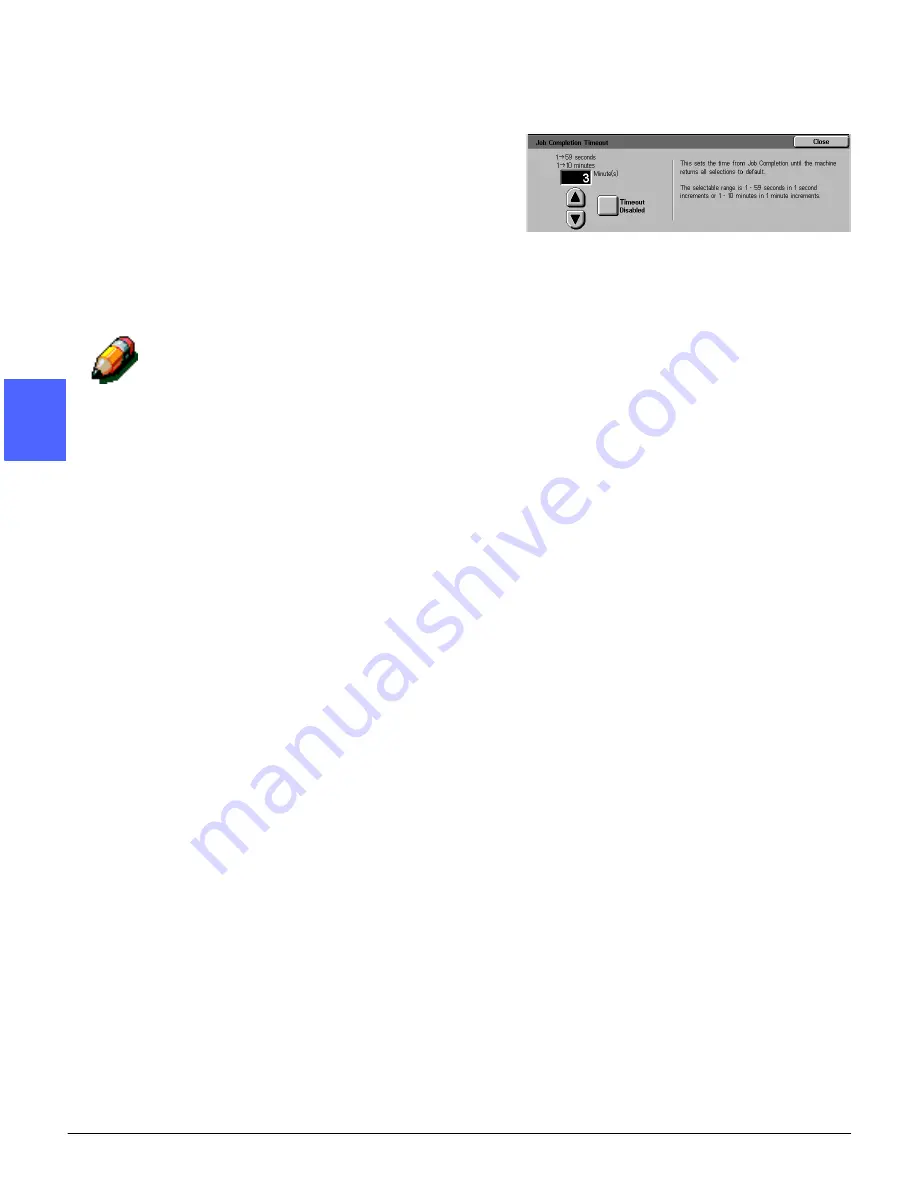
TOOLS MODE
3–40
DOCUMENT CENTRE CS 50 SYSTEM ADMINISTRATION GUIDE
1
2
3
4
5
6
7
3
Perform one of the following:
•
Use the up and down arrows (Figure 61) to
increase or decrease the desired time before
returning to the default settings after a job is
complete or only partially programmed,
entering Low Power mode, powering off, or
exiting System Administration mode. Be sure
to stay within the stated minimum and
maximum times.
•
Touch the Timeout Disabled button to
prevent the machine from timing out.
NOTE: The disable option is not available on
the Low Power Timeout or Auto Power Off
screen. If the copier/printer is not used for
over four hours (default setting), it must enter
Low Power mode.
To re-enable an option that was previously
disabled, use the up arrow to set a new time.
4
Touch Close to save the settings and display the
Timeouts screen.
5
If necessary, repeat steps 2 through 4 for other
timeout settings.
6
Touch Close to display the Tools screen.
Figure 61: Sample timeout setting screen
Summary of Contents for Document Centre 50
Page 1: ......
Page 22: ...CONTENTS XXII DOCUMENT CENTRE CS 50 SYSTEM ADMINISTRATION GUIDE 1 2 3 4 5 6 7...
Page 137: ......
















































