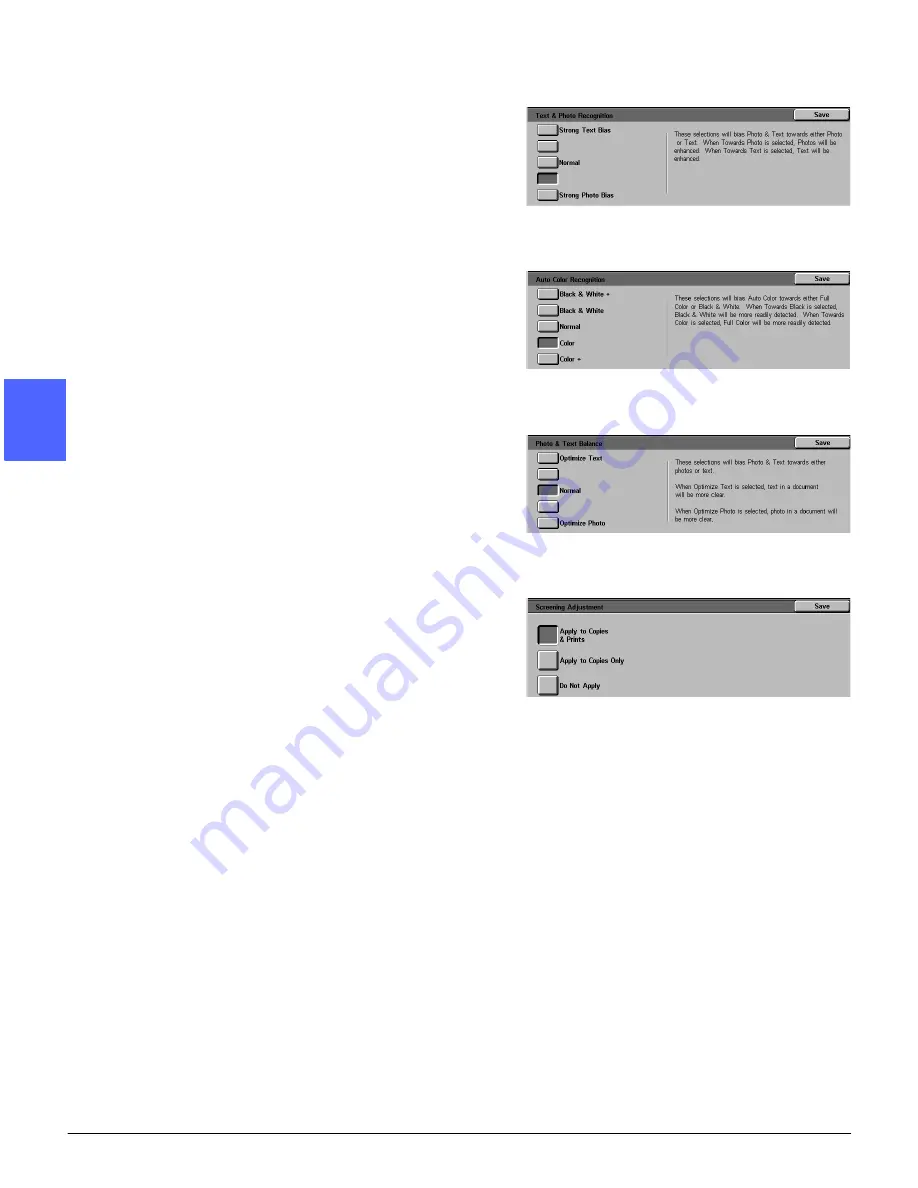
TOOLS MODE
3–34
DOCUMENT CENTRE CS 50 SYSTEM ADMINISTRATION GUIDE
1
2
3
4
5
6
7
4
Perform one of the following:
•
Touch the box that indicates the appropriate
image quality level setting for Text & Photo, as
illustrated in Figure 54.
•
Touch the box that indicates the appropriate
image quality level setting for Auto Color
Recognition, as illustrated in Figure 55.
•
Touch the box that indicates the appropriate
image quality level setting for Text & Photo
Balance, as illustrated in Figure 56.
•
For Screening Adjustment, touch the box that
indicates the appropriate application for the
adjustment, as illustrated in Figure 57.
5
Touch Save to display the Image Recognition
screen.
6
If necessary, repeat steps 2 through 5 for other
image recognition items.
7
Touch Close to display the System Image Quality
screen.
8
Touch Close to display the Tools screen.
Figure 54: Text & Photo settings
Figure 55: Color Recognition settings
Figure 56: Text & Photo settings
Figure 57: Screening Adjustment screen
Summary of Contents for Document Centre 50
Page 1: ......
Page 22: ...CONTENTS XXII DOCUMENT CENTRE CS 50 SYSTEM ADMINISTRATION GUIDE 1 2 3 4 5 6 7...
Page 137: ......






























