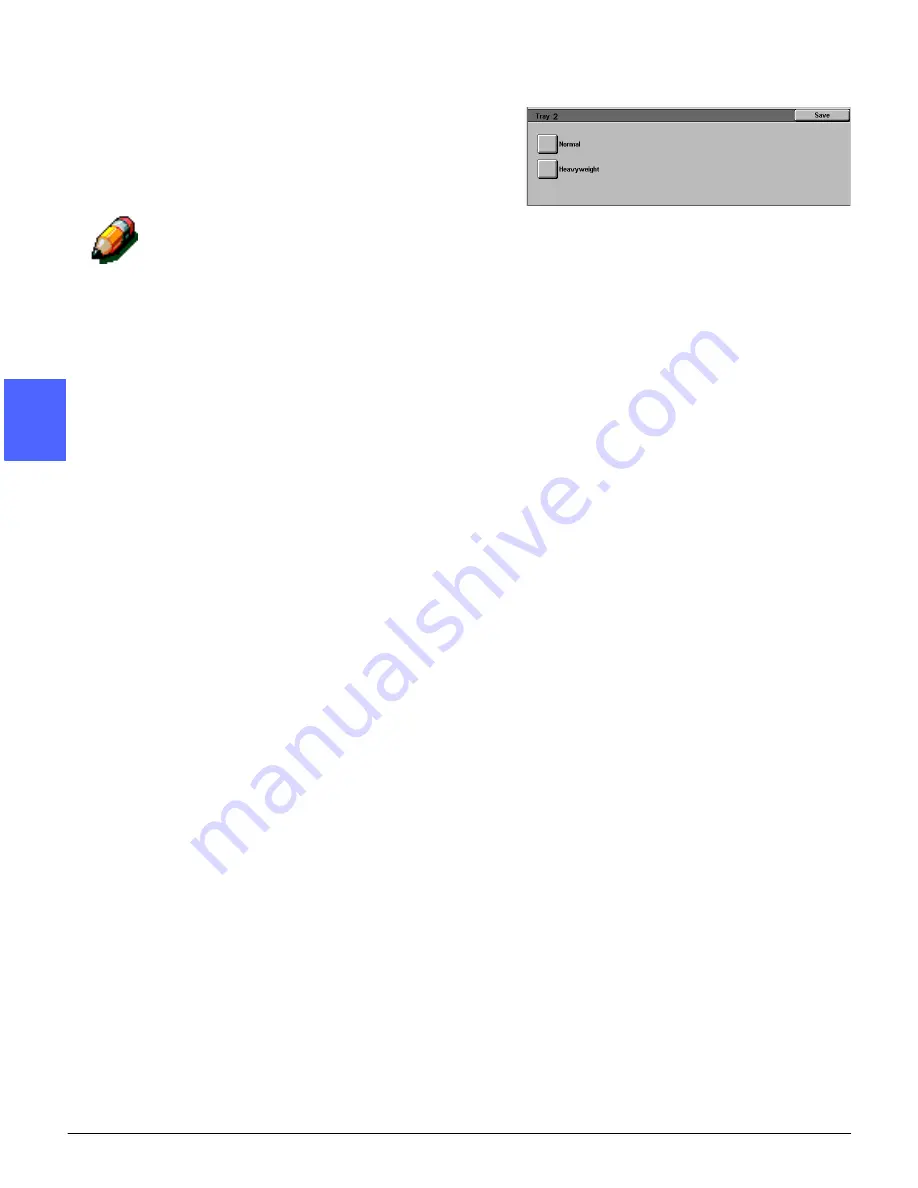
TOOLS MODE
3–6
DOCUMENT CENTRE CS 50 SYSTEM ADMINISTRATION GUIDE
1
2
3
4
5
6
7
3
Review the current settings for each tray. Use the
up and down arrows to highlight the desired paper
tray and touch the Change Settings button to
display the detail screen for the tray. A sample
detail screen for Trays 2, 3, and 4 is illustrated in
Figure 8.
NOTE:
•
You cannot run heavyweight paper from
Paper Tray 1. The only option on the Tray 1
detail screen is Normal.
•
The Auto Tray Setup - Switching option, set
through Auto Paper Select in Tools Mode,
must be disabled before you can select the
Heavyweight option for Trays 2, 3, or 4.
•
The Heavyweight option for Trays 2, 3 or 4
must be selected when running paper above
105 gsm (28 lb bond). The heaviest paper
that can be run from Trays 2, 3 or 4 is 128
gsm (32 lb bond).
•
For additional information on Normal and
Heavyweight papers, see the Color Materials
Usage Guide.
4
Touch the button for the setting that best
describes the paper type for the tray.
5
Touch Save to display the Paper Type screen.
6
If necessary, repeat steps 3 through 5 for another
paper tray.
7
Touch Close to display the Tray Management
screen.
8
Touch Close to display the Tools screen.
Figure 8: Sample Tray detail screen
Summary of Contents for Document Centre 50
Page 1: ......
Page 22: ...CONTENTS XXII DOCUMENT CENTRE CS 50 SYSTEM ADMINISTRATION GUIDE 1 2 3 4 5 6 7...
Page 137: ......
















































