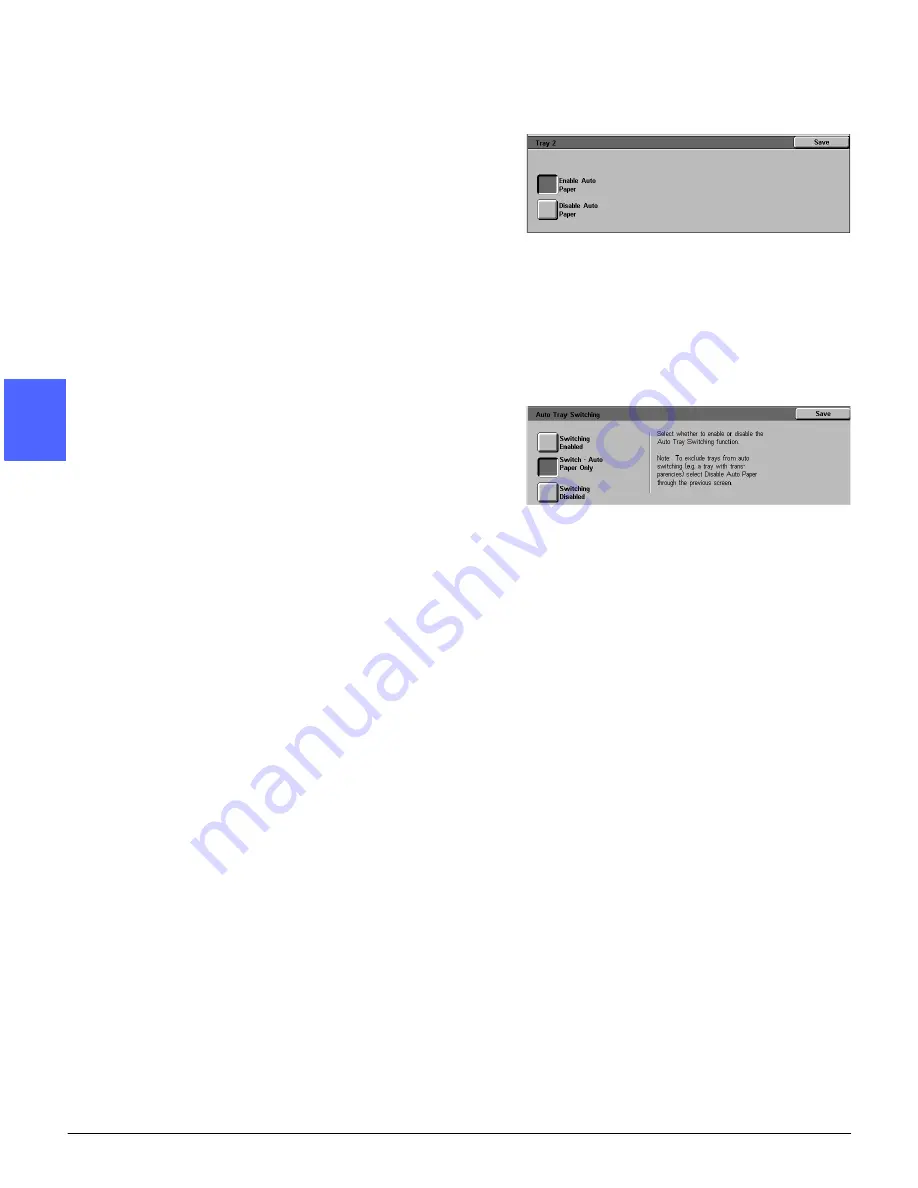
TOOLS MODE
3–8
DOCUMENT CENTRE CS 50 SYSTEM ADMINISTRATION GUIDE
1
2
3
4
5
6
7
3
Review the current settings for each tray and the
Auto Tray Switching option.
4
To enable or disable Auto Tray Switching, use the
up and down arrows to highlight the desired paper
tray, and touch the Change Settings button to
display the tray detail screen, as illustrated in
Figure 11.
Touch Enable Auto Paper or Disable Auto
Paper.
5
Touch Save to display the Auto Tray Setup
screen.
If necessary, repeat steps 3 through 5 for another
paper tray.
6
To enable or disable Auto Tray switching, use the
up and down arrows to highlight the Auto Tray
Switching option. Touch the Change Settings
button to display the Auto Tray Switching screen,
as illustrated in Figure 12.
Touch Switching Enabled, Switch-Auto Paper
Only, or Switching Disabled.
•
Switching Enabled enables switching for all
paper trays even if you manually select an
output tray.
•
Switch-Auto Paper Only enables switching
when Auto Paper is selected on the Basic
Copying Tab.
•
Switching Disabled disables tray switching
altogether.
7
Touch Save to return to the Auto Tray Setup
screen.
8
Touch Close to display the Tray Management
screen.
9
Touch Close to display the Tools screen.
Figure 11: Sample Tray detail screen
Figure 12: Auto Tray Switching screen
Summary of Contents for Document Centre 50
Page 1: ......
Page 22: ...CONTENTS XXII DOCUMENT CENTRE CS 50 SYSTEM ADMINISTRATION GUIDE 1 2 3 4 5 6 7...
Page 137: ......






























