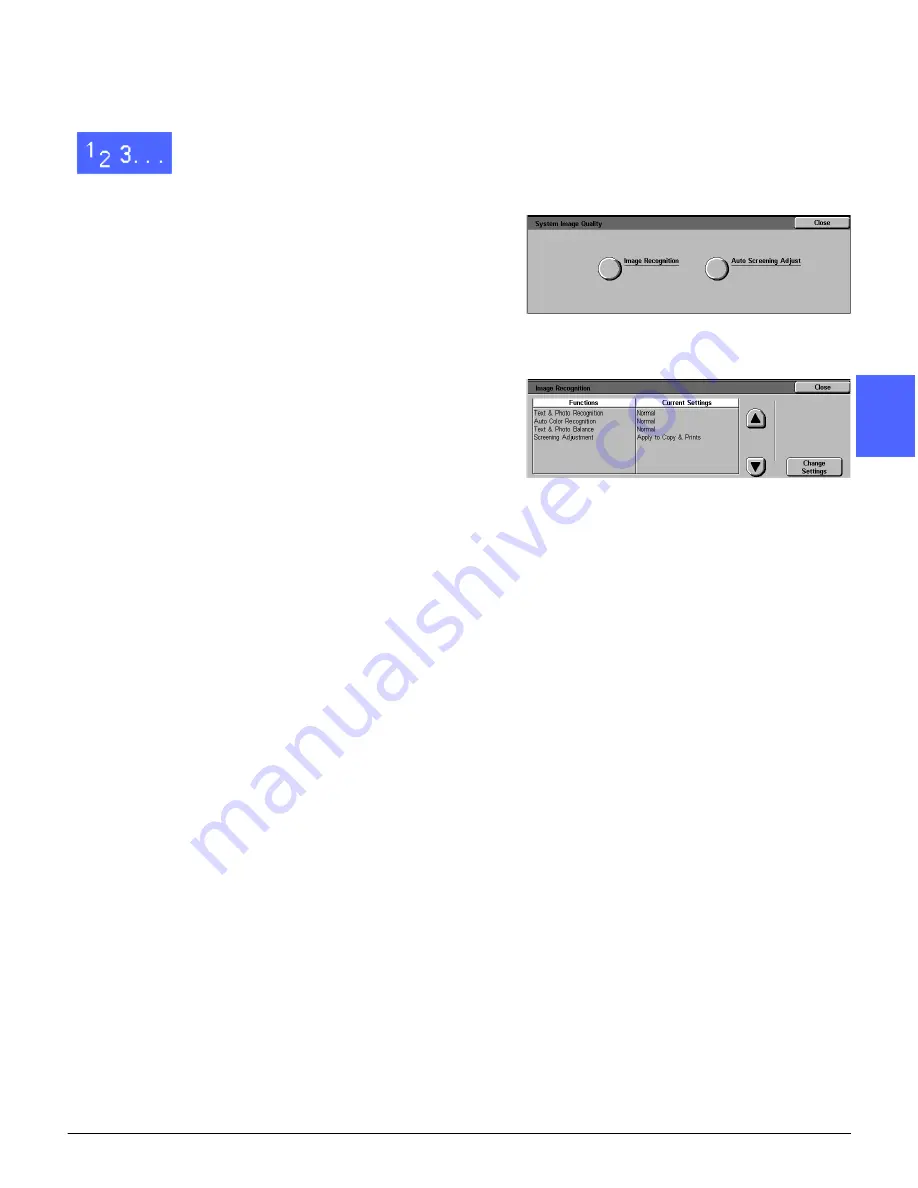
DOCUMENT CENTRE CS 50 SYSTEM ADMINISTRATION GUIDE 3–33
TOOLS MODE
1
2
3
4
5
6
7
Adjusting Image Recognition settings
1
On the Tools screen, touch the System Image
Quality button to display the System Image
Quality screen, as illustrated in Figure 52.
2
Touch the Image Recognition button to display
the Image Recognition screen, as illustrated in
Figure 53.
3
Review the current settings for each item. To
change a setting, use the up and down arrows to
highlight the desired item and touch the Change
Settings button to display the image quality detail
screen.
•
Text & Photo Recognition enhances image
quality by favoring either a stronger text bias
or a stronger photo bias.
•
Auto Color Recognition favors detecting
either color or black and white.
•
Text & Photo Balance lowers or increases
the level of density to optimize printing for text
or photo.
•
Screening Adjustment enables the settings
to be applied to copies and prints, copies only
or to be disabled. Set this option to Apply to
Copies only before calibrating the copier.
Figure 52: System Image Quality screen
Figure 53: Image Recognition screen
Summary of Contents for Document Centre 50
Page 1: ......
Page 22: ...CONTENTS XXII DOCUMENT CENTRE CS 50 SYSTEM ADMINISTRATION GUIDE 1 2 3 4 5 6 7...
Page 137: ......






























