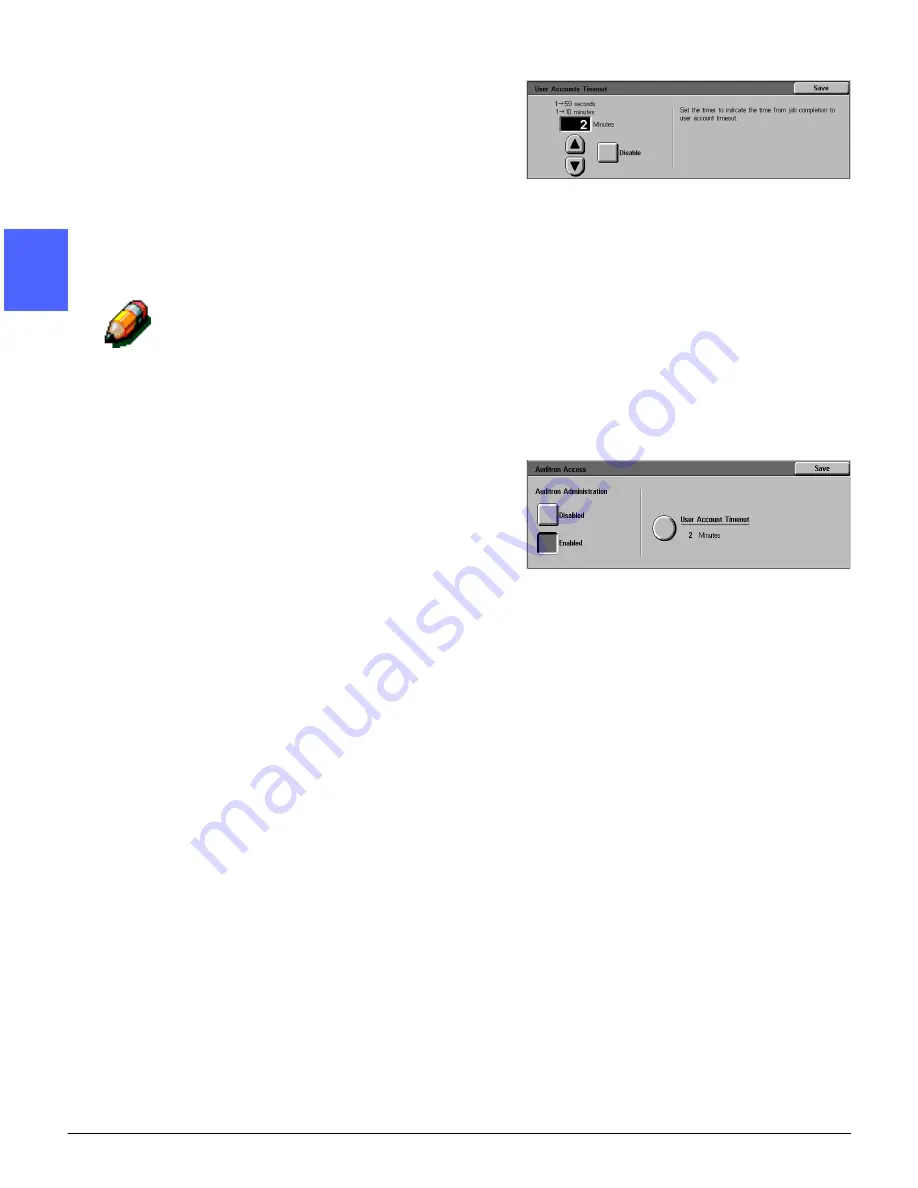
METERS, CONSUMABLES, AND AUDITRON
2–28
DOCUMENT CENTRE CS 50 SYSTEM ADMINISTRATION GUIDE
1
22
4
5
6
7
The User Accounts Timeout screen is displayed,
Figure 44.
2
To set a timeout for all user accounts, perform one
of the following:
•
Use the up and down arrows to set the
timeout (from 1 second to 10 minutes)
•
Touch the Disable button to remove any
timeout restrictions.
NOTE: When the timeout feature is disabled, you
must manually clear your account information
from the copier after completing copy jobs. Even
with the timeout feature enabled, it is good
practice to clear your account information after
copying by touching the Access button.
3
Touch the Save button in order to save the
timeout selections.
The Auditron Access screen is displayed,
Figure 45.
4
Touch the Save button to exit.
The Auditron Administration screen is displayed.
Figure 44: User Accounts Timeout screen
Figure 45: Auditron Access screen
Summary of Contents for Document Centre 50
Page 1: ......
Page 22: ...CONTENTS XXII DOCUMENT CENTRE CS 50 SYSTEM ADMINISTRATION GUIDE 1 2 3 4 5 6 7...
Page 137: ......






























