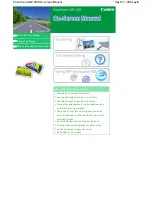Xerox
®
DocuMate
®
3115
User’s Guide
204
Uninstalling Your Scanner
Use the options in the Windows Control Panel to remove the scanner driver and modules, and any
other software provided with the scanner.
Please leave the scanner’s USB cable plugged into the computer while uninstalling the scanner driver.
Unplug the USB cable when directed to do so in the instructions below.
Open the list of installed programs in the Windows Control panel.
•
Windows XP: Open Add/Remove Programs
•
Windows Vista and later: Open Programs and Features
Uninstalling the scanner driver:
1.
In the list of installed programs click on
Xerox DocuMate 3115
driver.
2.
Click the
Change/Remove
or
Uninstall
button.
3.
Click
Yes
when asked to confirm that you want to remove the driver.
The driver will now be removed from the computer. When the driver uninstallation is complete the
progress window will automatically close.
4.
Turn off the scanner and unplug the USB cable.
5.
Reboot the computer if you are prompted to do so.
Follow these instructions to remove any of the other software you installed with your scanner.
Depending on the software provided with your scanner, and which applications you installed during
the scanner setup, the application list may include:
•
Visioneer OneTouch
•
Visioneer OneTouch OmniPage OCR module
•
Nuance PaperPort
•
Nuance OmniPage
•
Nuance PDF Converter
Uninstalling Visioneer Acuity™:
Visioneer Acuity is automatically installed when you install the scanner driver using the installation
disc. You can also download the Visioneer Acuity module from the support pages for your scanner at
www.xeroxscanners.com
. Visioneer Acuity is a utility with advanced image processing options to
instantly improve the visual clarity of anything you scan.
1.
In the list of installed programs select
Visioneer Acuity Assets
.
2.
Click
Yes
when asked to confirm you want to remove the software.
Summary of Contents for DocuMate 3115
Page 1: ...Xerox DocuMate 3115 OneTouch 4 6 May 2013 05 0796 100 User s Guide...
Page 8: ...Table of Contents Xerox DocuMate 3115 User s Guide 8...
Page 18: ...Xerox DocuMate 3115 User s Guide 18...
Page 24: ...Xerox DocuMate 3115 User s Guide 24...
Page 32: ...Xerox DocuMate 3115 User s Guide 32...
Page 190: ...Xerox DocuMate 3115 User s Guide 190...
Page 218: ...Xerox DocuMate 3115 User s Guide 218...
Page 223: ......