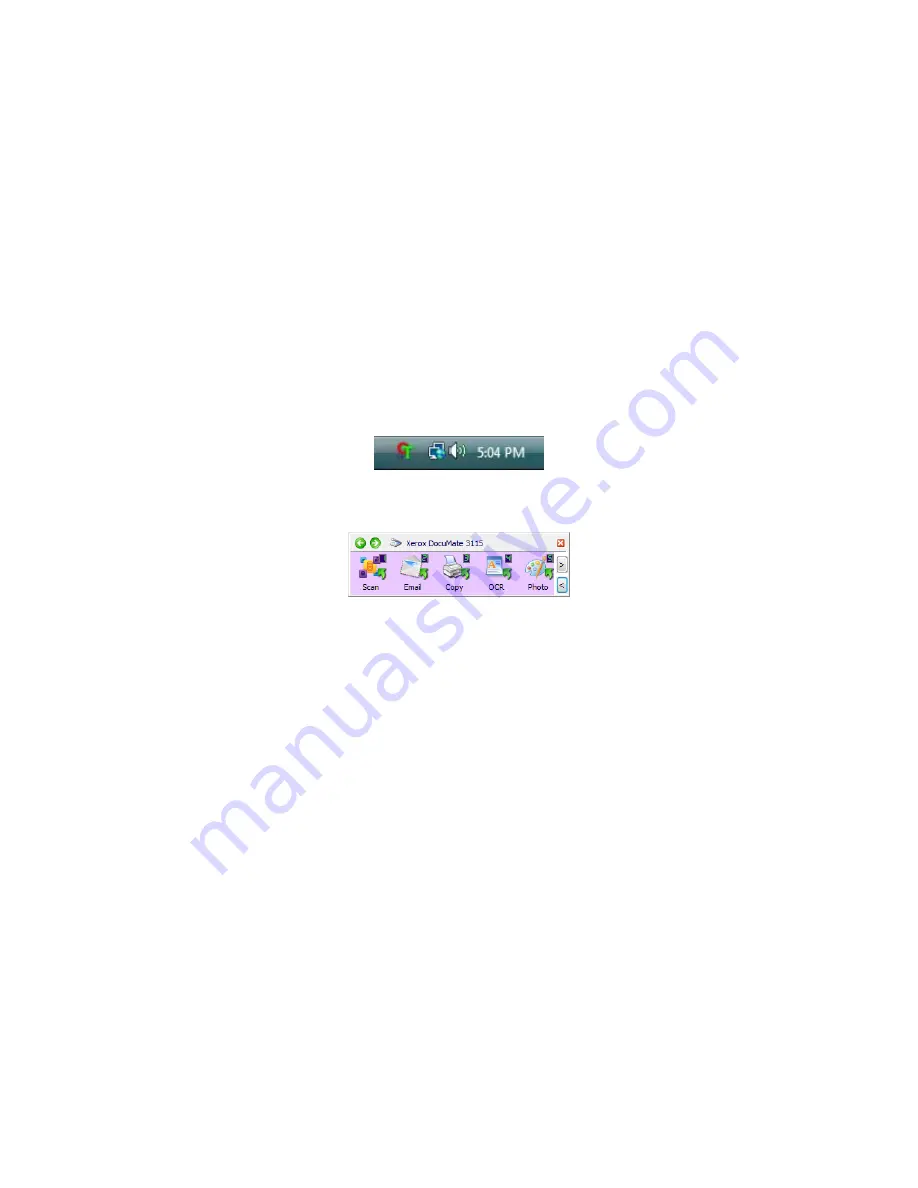
Xerox
®
DocuMate
®
3115
User’s Guide
56
Scan from the OneTouch Button Panel
Scanning from the button panel on your computer’s screen works like pressing a button on the scanner.
The scanner scans the item, then sends the image to the Destination Application indicated by the
button’s icon.
To scan from the OneTouch Button panel:
1.
Load the documents into the scanner.
2.
Click on the OneTouch icon in the Windows notification area (at the lower right corner of the
screen.)
3.
The OneTouch Button Panel opens.
4.
Click the button you want to use to scan.
5.
The scanner starts scanning and the image is sent to the selected destination for the OneTouch
button you are using to scan.
Features of the OneTouch Button Panel
The OneTouch panel is your on-screen set of controls for the scanner. From the panel you can access
the hardware settings for your scanner and configure the Scan button.
OneTouch Icon
Summary of Contents for DocuMate 3115
Page 1: ...Xerox DocuMate 3115 OneTouch 4 6 May 2013 05 0796 100 User s Guide...
Page 8: ...Table of Contents Xerox DocuMate 3115 User s Guide 8...
Page 18: ...Xerox DocuMate 3115 User s Guide 18...
Page 24: ...Xerox DocuMate 3115 User s Guide 24...
Page 32: ...Xerox DocuMate 3115 User s Guide 32...
Page 190: ...Xerox DocuMate 3115 User s Guide 190...
Page 218: ...Xerox DocuMate 3115 User s Guide 218...
Page 223: ......






























