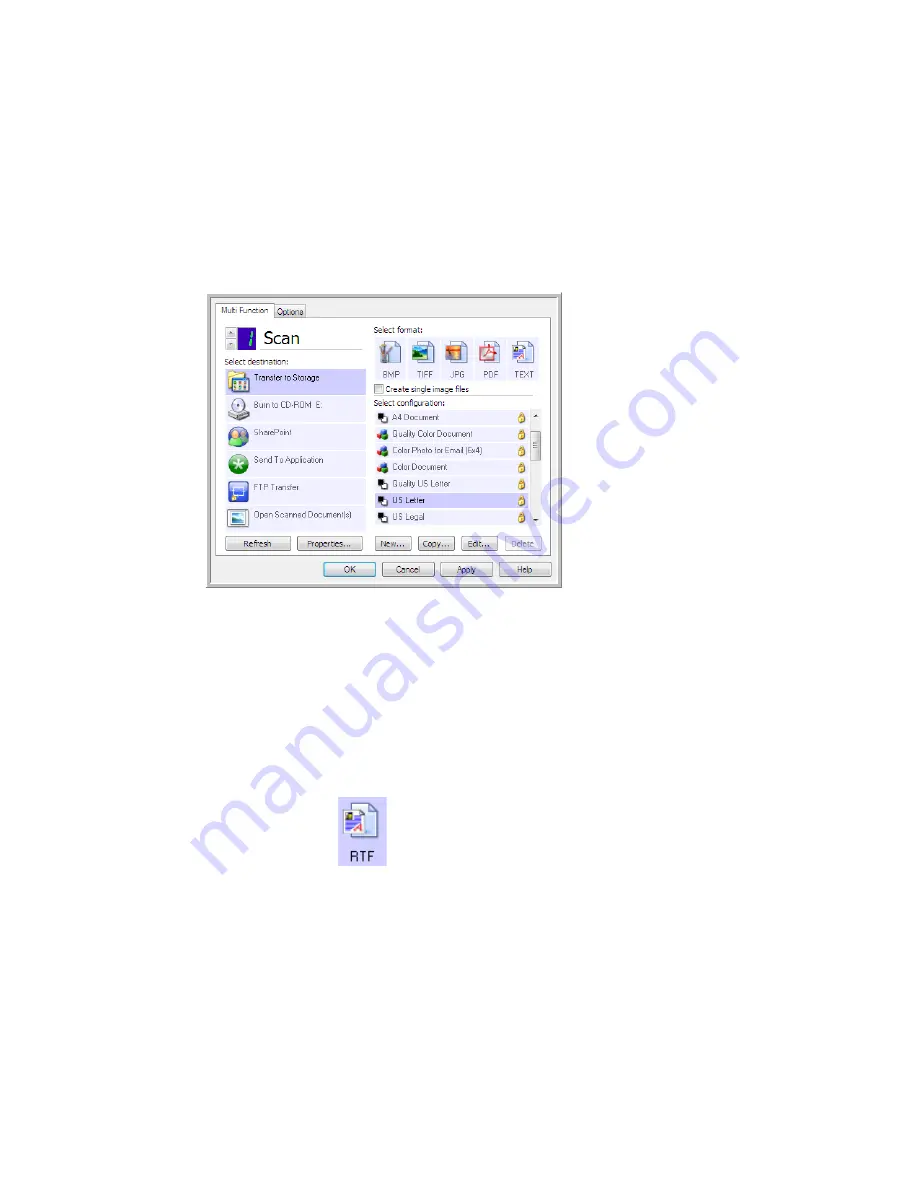
Xerox
®
DocuMate
®
3115
User’s Guide
125
4.
Press or click the OneTouch button you set to scan with OCR.
Your scanned pages appear in the Destination Application with the text ready for editing and
other text processing.
Text Formats
You select the text format option by clicking on the text icon on the OneTouch Properties window.
Selecting the text format option also selects OCR processing as an automatic step for scanning.
Therefore, when you scan a document with the text format selected, the text portions of the document
are automatically converted to editable text.
As you select Destination Applications that are text applications, the text format icon changes to
match the file type of the application. In some cases, the Destination Application supports several file
types, and you can right-click on the icon to choose the particular file type for that application.
The specific file format is the file name extension on the text format icon.
To select a file type for the text format:
1.
Select the Destination Application.
This is the text format icon.
This example of the text
format icon is
sPDF
.
The specific text format; this
example is for Rich Text Format
(.rtf).
Summary of Contents for DocuMate 3115
Page 1: ...Xerox DocuMate 3115 OneTouch 4 6 May 2013 05 0796 100 User s Guide...
Page 8: ...Table of Contents Xerox DocuMate 3115 User s Guide 8...
Page 18: ...Xerox DocuMate 3115 User s Guide 18...
Page 24: ...Xerox DocuMate 3115 User s Guide 24...
Page 32: ...Xerox DocuMate 3115 User s Guide 32...
Page 190: ...Xerox DocuMate 3115 User s Guide 190...
Page 218: ...Xerox DocuMate 3115 User s Guide 218...
Page 223: ......






























