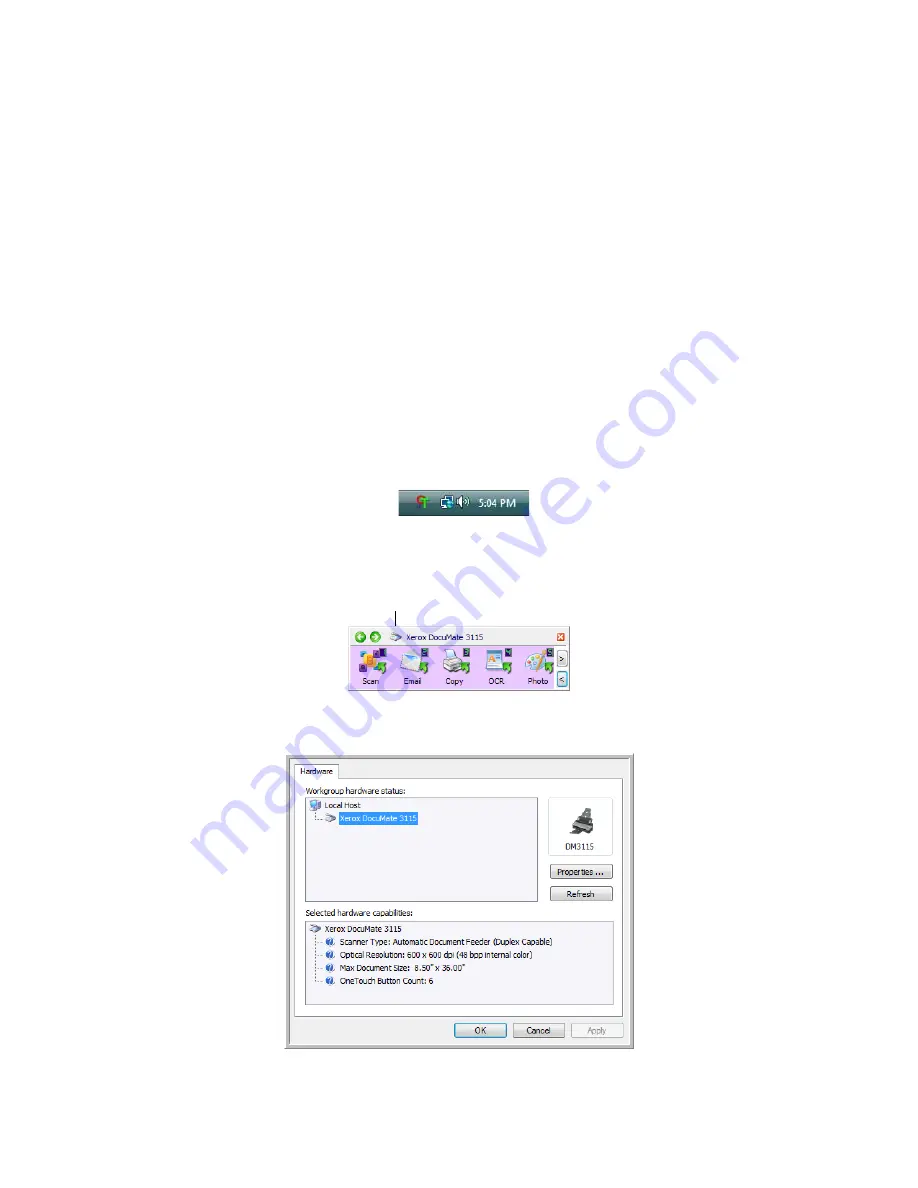
Xerox
®
DocuMate
®
3115
User’s Guide
49
Scan Using AutoLaunch
This option is in the Application Settings for your scanner’s hardware properties.
When you insert an item into the front feed tray, it is automatically scanned and the image is sent to a
destination location or application on your computer, or to a network drive.
If you want to scan from OneTouch button panel on screen, or to be able to place a page in the scanner
and wait until you are ready to initiate the scan, you can turn the AutoLaunch feature off.
Turn AutoLaunch Off/On
1.
Click on the OneTouch icon in the Windows notification area on the right side of the screen.
2.
Click on the scanner icon to the right of the green buttons, in the title bar of the OneTouch button
panel.
3.
Click on the Properties button in the hardware properties window.
The OneTouch Icon
The Scanner Icon
Summary of Contents for DocuMate 3115
Page 1: ...Xerox DocuMate 3115 OneTouch 4 6 May 2013 05 0796 100 User s Guide...
Page 8: ...Table of Contents Xerox DocuMate 3115 User s Guide 8...
Page 18: ...Xerox DocuMate 3115 User s Guide 18...
Page 24: ...Xerox DocuMate 3115 User s Guide 24...
Page 32: ...Xerox DocuMate 3115 User s Guide 32...
Page 190: ...Xerox DocuMate 3115 User s Guide 190...
Page 218: ...Xerox DocuMate 3115 User s Guide 218...
Page 223: ......






























