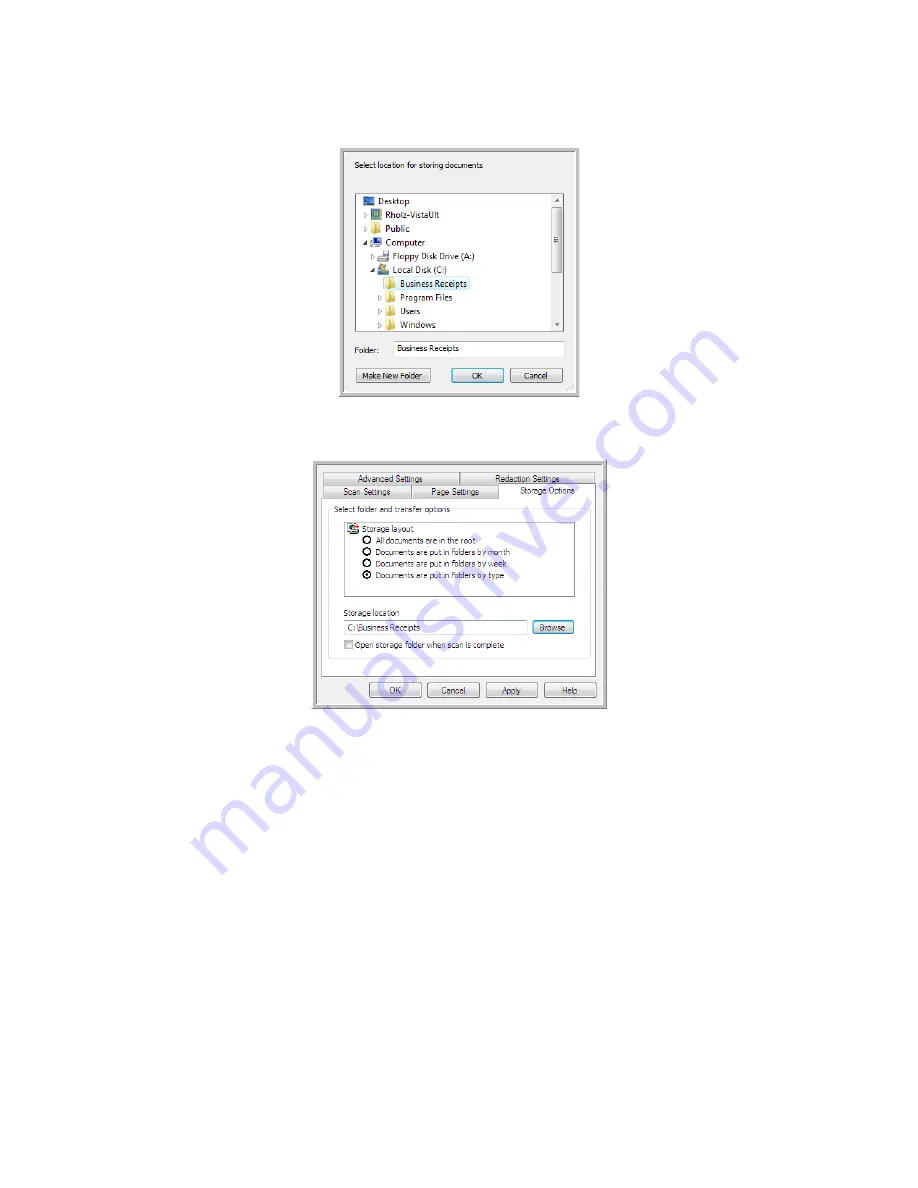
Xerox
®
DocuMate
®
3115
User’s Guide
83
9.
Select the folder you created for storing the scanned documents.
10. Click
OK
. The selected folder will now be set as the Storage location, such as “Business Receipts.”
11. Click
OK
. The new configuration is now listed as a Transfer to Storage configuration.
12. Repeat the process to create additional new configurations, such as one named “Personal
Receipts.”
Note:
Make sure to designate
separate
folders as the Storage Locations for each new configuration.
Summary of Contents for DocuMate 3115
Page 1: ...Xerox DocuMate 3115 OneTouch 4 6 May 2013 05 0796 100 User s Guide...
Page 8: ...Table of Contents Xerox DocuMate 3115 User s Guide 8...
Page 18: ...Xerox DocuMate 3115 User s Guide 18...
Page 24: ...Xerox DocuMate 3115 User s Guide 24...
Page 32: ...Xerox DocuMate 3115 User s Guide 32...
Page 190: ...Xerox DocuMate 3115 User s Guide 190...
Page 218: ...Xerox DocuMate 3115 User s Guide 218...
Page 223: ......






























