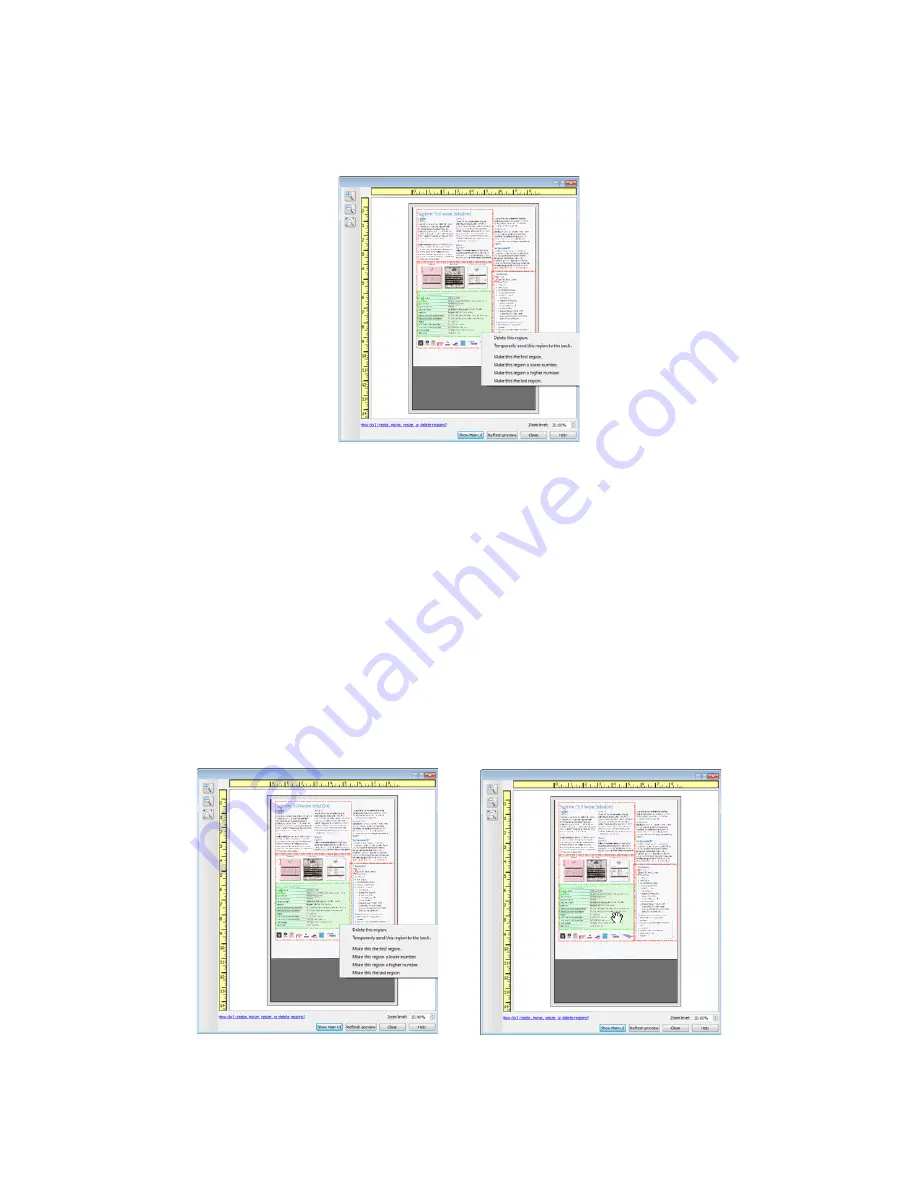
Xerox
®
DocuMate
®
3115
User’s Guide
153
Deleting regions
– to delete a region, place your mouse cursor over the region you want to delete. The
region will highlight indicating it is the active region under the mouse cursor. Right-click on the region
and select the delete option from the menu.
Move, Resize, or Delete a Blocked Region
If there is a region you cannot move or resize because another region is in the way, you can temporarily
move that region behind the other regions. Right-click on the region that is in the way and select
Temporarily send this region to the back
to move that region behind the one that you want to move or
resize. This is a temporary change in the region ordering and cannot be undone. That region will
automatically move back into its position when you click to move or resize a region.
Reordering Regions
If you have created multiple scan regions, you can reorder the region priority from the right-click menu
for the regions. The priority determines which region gets processed first while scanning. For example,
region 1 will be processed first and appear in the scanning application as the first image. Right-click on
the region and select an option from the menu.
Summary of Contents for DocuMate 3115
Page 1: ...Xerox DocuMate 3115 OneTouch 4 6 May 2013 05 0796 100 User s Guide...
Page 8: ...Table of Contents Xerox DocuMate 3115 User s Guide 8...
Page 18: ...Xerox DocuMate 3115 User s Guide 18...
Page 24: ...Xerox DocuMate 3115 User s Guide 24...
Page 32: ...Xerox DocuMate 3115 User s Guide 32...
Page 190: ...Xerox DocuMate 3115 User s Guide 190...
Page 218: ...Xerox DocuMate 3115 User s Guide 218...
Page 223: ......
















































