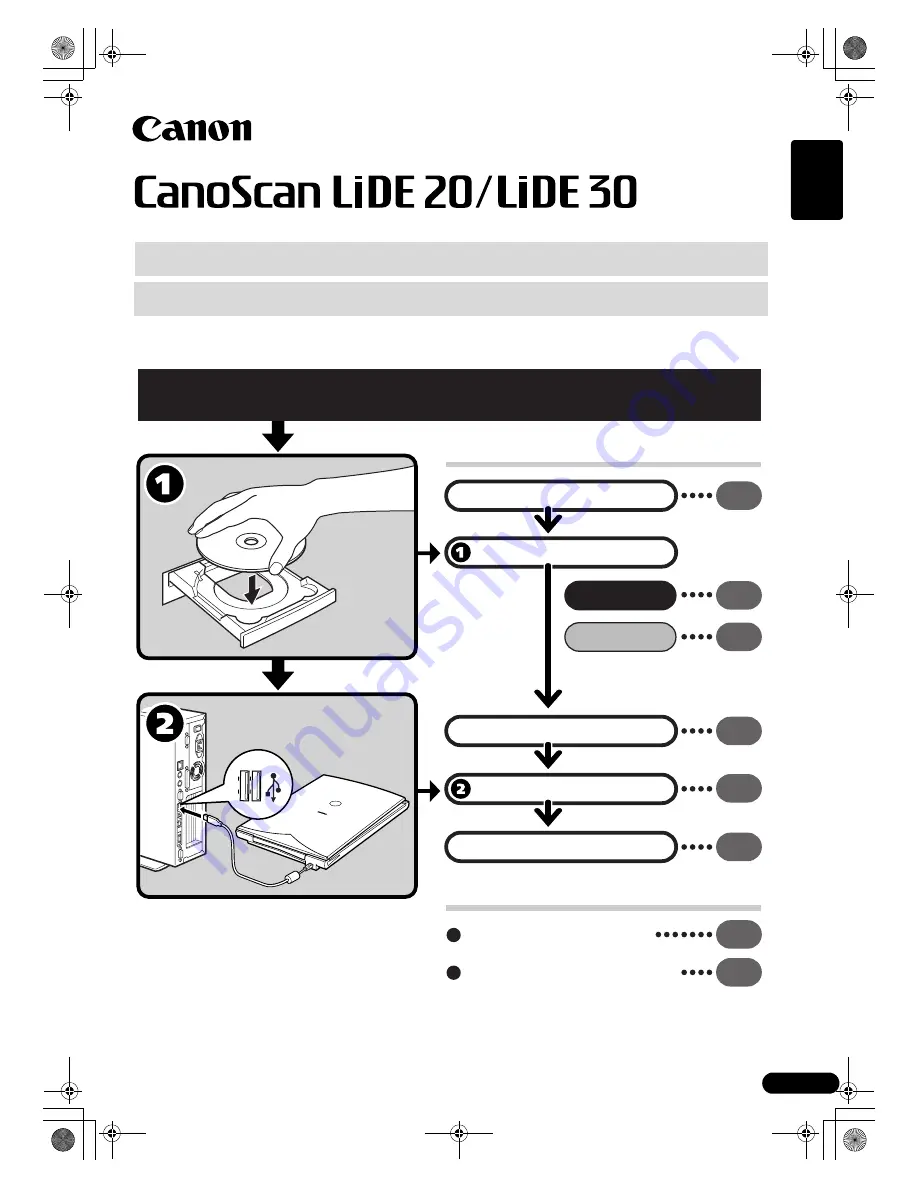
1
English
Setup and Scanning
Try the Additional Features
Check the Package Contents
Install the Software
Windows
Macintosh
Unlock the Scanning Unit
Connect the Scanner
Try Scanning
p.
3
p.
4
p.
5
p.
6
p.
7
p.
8
Using the Scanner Buttons
p.
11
Using the Scanner in the Upright Position
p.
12
Be sure to install the software programs before connecting the scanner
to the computer!
Quick Start Guide
Quick Start Guide
00-QSG_E_M_MAIN.fm Page 1 Friday, May 10, 2002 6:31 PM
































