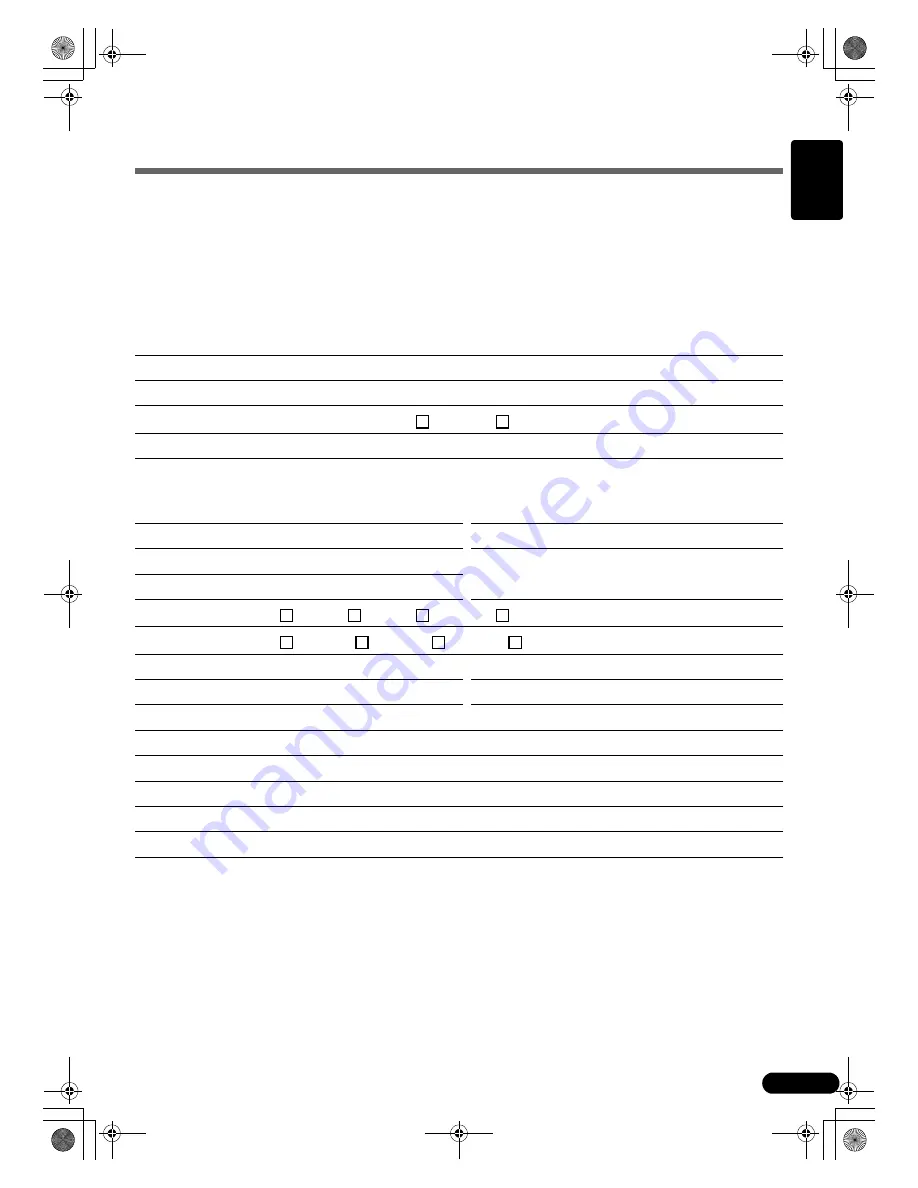
13
English
System Information
This form should be used to record the operating environment for the purchased scanner.
If any problems occur with the scanner, you will need this information when you contact our Customer
Support Help Desk. Be sure to record the information and store it in a safe location.
• This information is also required to request a repair under warranty. Make sure you record the information
and store it in a safe location.
• Guaranteed servicing for this equipment will expire five years after production ceases.
• About the Computer Used
Date of Purchase:
Dealer Tel:
Dealer Address:
Scanner Model:
CanoScan
LiDE 20
LiDE 30
Serial Number (on the back of the equipment):
Manufacturer:
Model:
CPU: Clock
Speed:
MHz
Memory Capacity (RAM):
MB
Space Available:
MB
Hard Disk Capacity:
MB
OS: Windows
XP
Me
2000
98
Macintosh
OS 9.0
OS 9.1
OS 9.2
OS X v10.1
Monitor Type:
Monitor Size:
inches
Printer:
Manufacturer:
Type of Printer:
Printer Resolutions:
Installed Virus Protection Program:
Installed Compression Program:
On-Board Expansion Cards:
Attached Peripherals:
Connected Network System:
00-QSG_E_M_MAIN.fm Page 13 Friday, May 10, 2002 6:31 PM
































