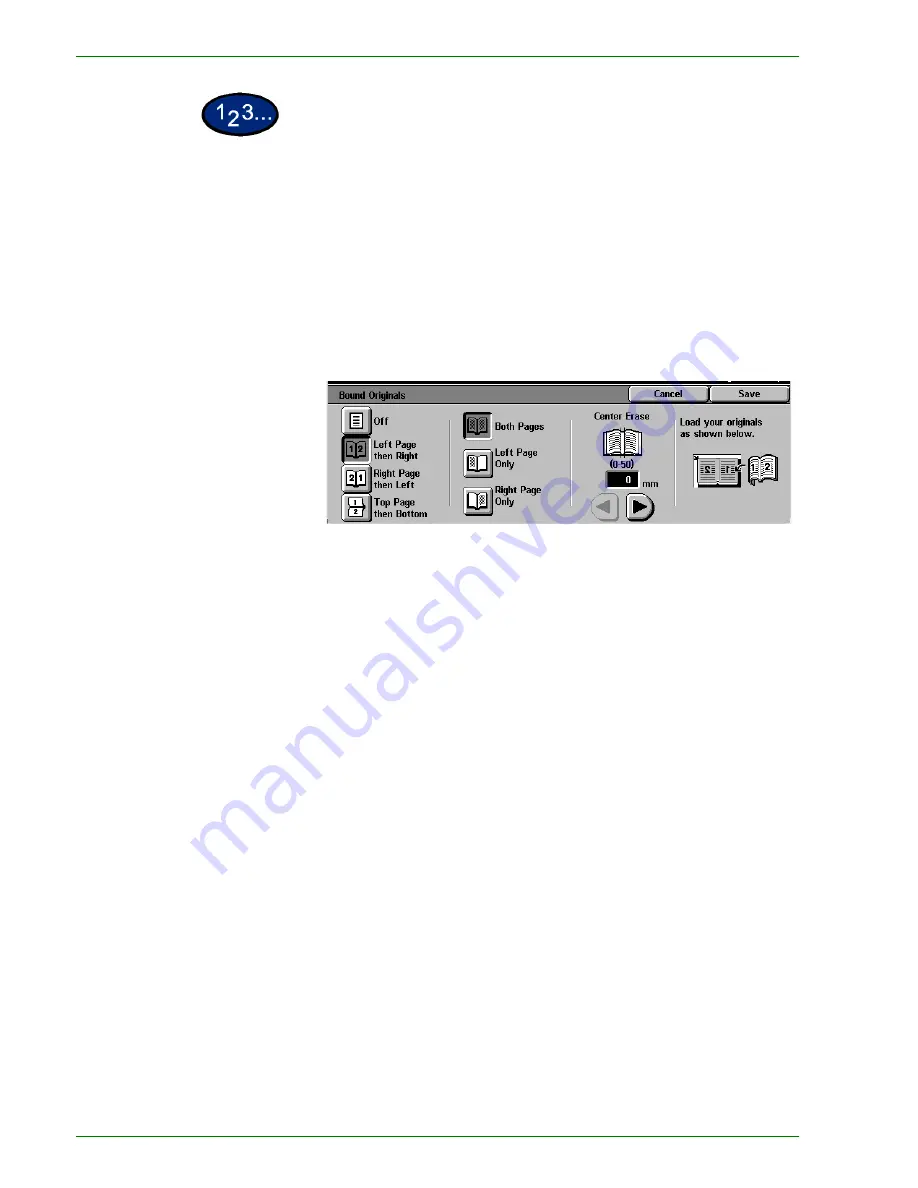
1 – 7 1
Xerox DocuColor 3535 Printer/Copier
1
On the
Scan Options
tab select
Bound Originals
.
2
Select the desired format:
•
Left Page then Right
•
Right Page then Left
•
Top Page then Bottom
3
Select which pages are to be copied:
•
Both Pages
•
Left Page Only
•
Right Page Only
4
Press the left and right arrows to decrease or increase the Center
Erase amount from 0 to 50mm (0.0 to 2.0 inches).
5
Select
Start
to make copies or
Save
to select additional features.
NOTE:
Bound Originals cannot be used with the following
features: Auto Size Detect for Tray 5, Multiple Up, Repeat Image,
Book Duplex, and Poster.
Summary of Contents for DocuColor 3535
Page 1: ...DocuColor 3535 printer copier user guide...
Page 20: ...1 2 Xerox DocuColor 3535 Printer Copier 1 2 3 4 8 9 10 5 7 11 6 12 13 14 15 16 17...
Page 110: ...1 92 Xerox DocuColor 3535 Printer Copier...
Page 112: ...2 2 Xerox DocuColor 3535 Printer Copier...
Page 227: ...6 11 Xerox DocuColor 3535 Printer Copier Changing the Fuser...
Page 228: ...6 12 Xerox DocuColor 3535 Printer Copier...
Page 229: ...6 13 Xerox DocuColor 3535 Printer Copier...
Page 230: ...6 14 Xerox DocuColor 3535 Printer Copier Changing the Waste Toner Container...
Page 231: ...6 15 Xerox DocuColor 3535 Printer Copier...
Page 232: ...6 16 Xerox DocuColor 3535 Printer Copier Changing Drum Cartridges...
Page 233: ...6 17 Xerox DocuColor 3535 Printer Copier...
Page 234: ...6 18 Xerox DocuColor 3535 Printer Copier...
Page 258: ...7 24 Xerox DocuColor 3535 Printer Copier...
Page 267: ......






























