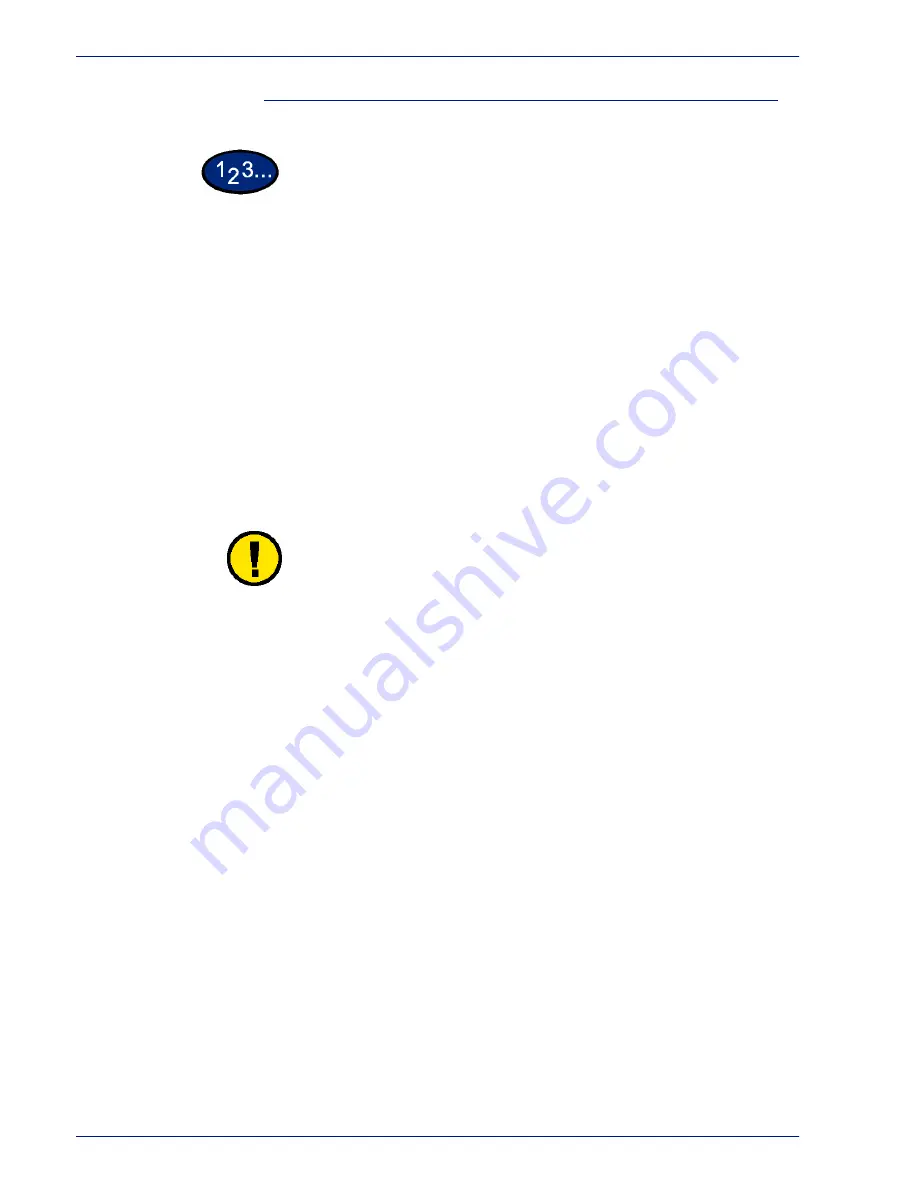
5 – 11
Xerox DocuColor 3535 Printer/Copier
Loading SRA3 Paper into Tray 5 (Bypass)
1
Open Tray 5 (Bypass) by grasping the tray and gently pushing it
away and down from the printer/copier.
2
Adjust the front edge paper guide to the closest position forward
beyond the 12 inch position.
3
Load the SRA3 paper into Tray 5 (Bypass). Load the paper with
the side to be printed on facing down.
4
Adjust the back edge guide until it lightly touches the paper.
NOTE:
You can select SRA3 paper as one of the default paper
sizes for Tray 5 (Bypass). Performance using this paper size may
vary. The maximum image area is 302 x 476.6mm with a
guaranteed area of 297 x 476.6mm.
CAUTION:
Do not place any objects or materials other than the
appropriate stock on Tray 5 (Bypass). Printer/copier damage may
occur.
Summary of Contents for DocuColor 3535
Page 1: ...DocuColor 3535 printer copier user guide...
Page 20: ...1 2 Xerox DocuColor 3535 Printer Copier 1 2 3 4 8 9 10 5 7 11 6 12 13 14 15 16 17...
Page 110: ...1 92 Xerox DocuColor 3535 Printer Copier...
Page 112: ...2 2 Xerox DocuColor 3535 Printer Copier...
Page 227: ...6 11 Xerox DocuColor 3535 Printer Copier Changing the Fuser...
Page 228: ...6 12 Xerox DocuColor 3535 Printer Copier...
Page 229: ...6 13 Xerox DocuColor 3535 Printer Copier...
Page 230: ...6 14 Xerox DocuColor 3535 Printer Copier Changing the Waste Toner Container...
Page 231: ...6 15 Xerox DocuColor 3535 Printer Copier...
Page 232: ...6 16 Xerox DocuColor 3535 Printer Copier Changing Drum Cartridges...
Page 233: ...6 17 Xerox DocuColor 3535 Printer Copier...
Page 234: ...6 18 Xerox DocuColor 3535 Printer Copier...
Page 258: ...7 24 Xerox DocuColor 3535 Printer Copier...
Page 267: ......






























