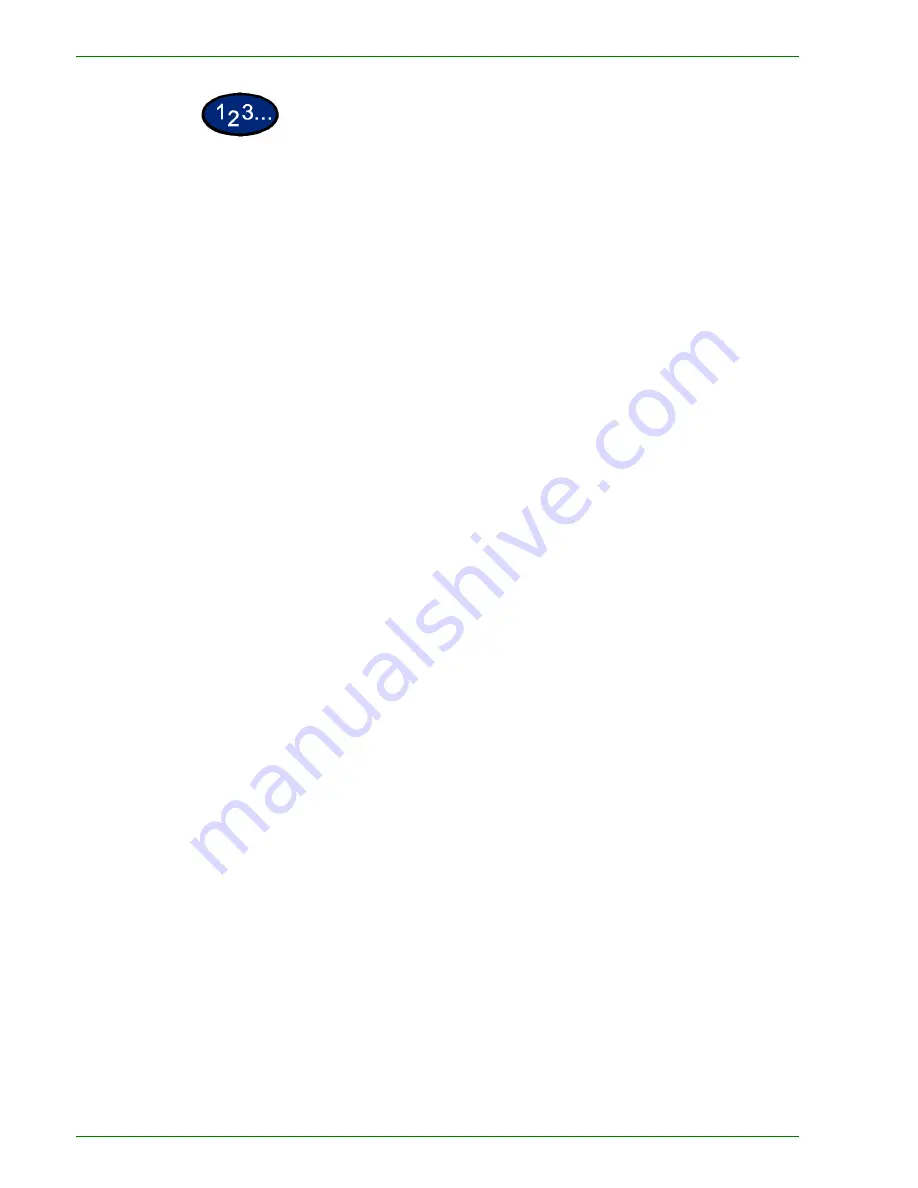
1 – 6 4
Xerox DocuColor 3535 Printer/Copier
1
On the
Output Format
tab select
Poster
.
2
Select the desired option:
•
2 x 2
•
3 x 3
•
4 x 4
3
Select the desired Paper Tray.
4
Select
Start
to make copies or
Save
to select additional features.
NOTE:
Poster cannot be used with the following features: Tray 5
(Bypass), Auto Paper Tray selection, 1 to 2 Sided, 2 to 2 Sided,
Multiple Up, Collated, Repeat Image, Bound Originals, Covers,
Book Duplex, Transparency Separators, Booklet Creation, and
Build Job.
Summary of Contents for DocuColor 3535
Page 1: ...DocuColor 3535 printer copier user guide...
Page 20: ...1 2 Xerox DocuColor 3535 Printer Copier 1 2 3 4 8 9 10 5 7 11 6 12 13 14 15 16 17...
Page 110: ...1 92 Xerox DocuColor 3535 Printer Copier...
Page 112: ...2 2 Xerox DocuColor 3535 Printer Copier...
Page 227: ...6 11 Xerox DocuColor 3535 Printer Copier Changing the Fuser...
Page 228: ...6 12 Xerox DocuColor 3535 Printer Copier...
Page 229: ...6 13 Xerox DocuColor 3535 Printer Copier...
Page 230: ...6 14 Xerox DocuColor 3535 Printer Copier Changing the Waste Toner Container...
Page 231: ...6 15 Xerox DocuColor 3535 Printer Copier...
Page 232: ...6 16 Xerox DocuColor 3535 Printer Copier Changing Drum Cartridges...
Page 233: ...6 17 Xerox DocuColor 3535 Printer Copier...
Page 234: ...6 18 Xerox DocuColor 3535 Printer Copier...
Page 258: ...7 24 Xerox DocuColor 3535 Printer Copier...
Page 267: ......
















































