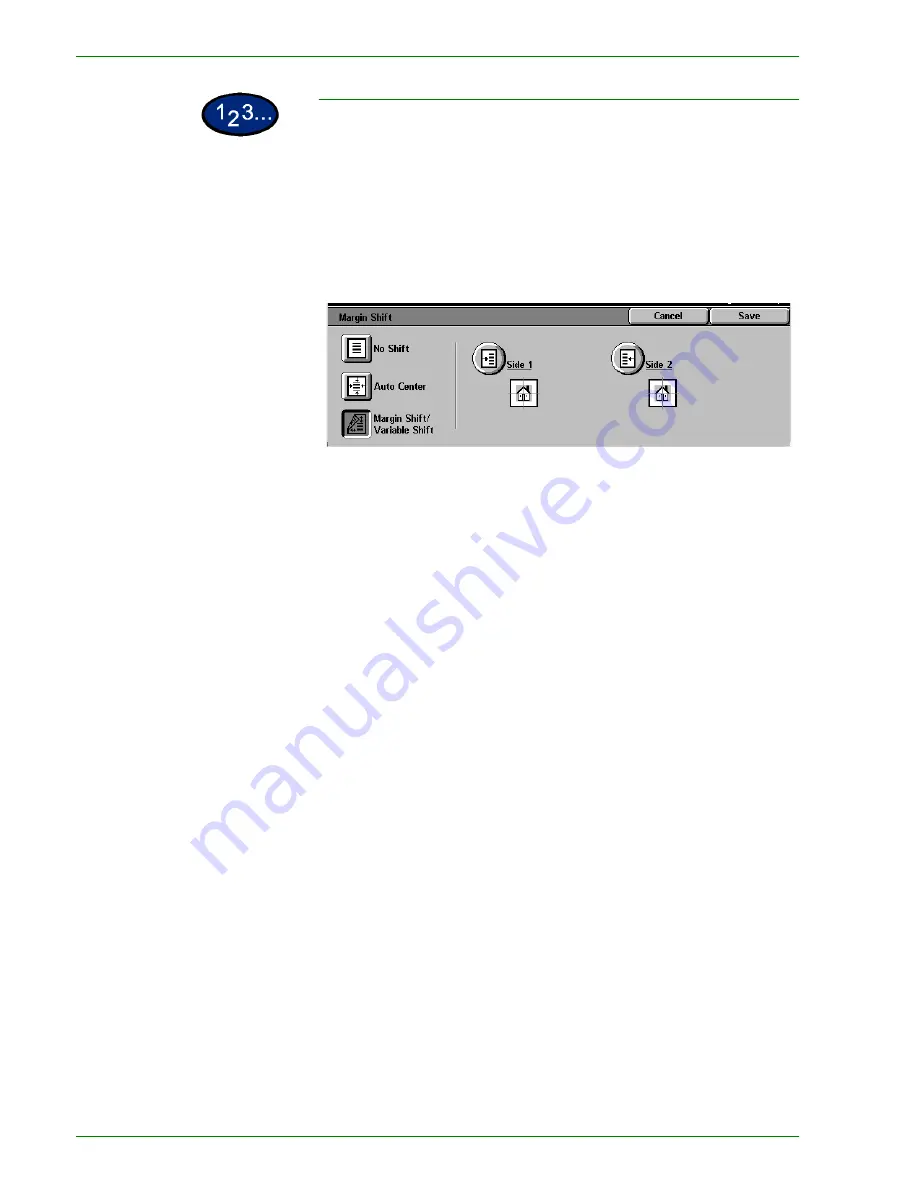
1 – 4 0
Xerox DocuColor 3535 Printer/Copier
Using the Margin Shift/Variable Shift Feature
1
On the
Added
Features
tab select
Margin
Shift
.
2
Select
Margin Shift/Variable
Shift
.
3
Select the desired option:
•
Side 1
•
Side 2
4
Select the desired shift option:
•
No Shift
•
Auto Center
•
Corner Shift
•
Press the arrow icon that illustrates the desired location of
the image on the output copy.
•
Variable Shift
•
Press the left arrow to shift the image toward the left edge.
Press the right arrow to shift the image toward the right
edge.
•
Press the up arrow to shift the image toward the top edge.
Press the down arrow to shift the image toward the bottom
edge.
5
Select the icon that most closely resembles the Original
Orientation for the original.
6
Select
Start
to make copies or
Save
to select additional features.
Summary of Contents for DocuColor 3535
Page 1: ...DocuColor 3535 printer copier user guide...
Page 20: ...1 2 Xerox DocuColor 3535 Printer Copier 1 2 3 4 8 9 10 5 7 11 6 12 13 14 15 16 17...
Page 110: ...1 92 Xerox DocuColor 3535 Printer Copier...
Page 112: ...2 2 Xerox DocuColor 3535 Printer Copier...
Page 227: ...6 11 Xerox DocuColor 3535 Printer Copier Changing the Fuser...
Page 228: ...6 12 Xerox DocuColor 3535 Printer Copier...
Page 229: ...6 13 Xerox DocuColor 3535 Printer Copier...
Page 230: ...6 14 Xerox DocuColor 3535 Printer Copier Changing the Waste Toner Container...
Page 231: ...6 15 Xerox DocuColor 3535 Printer Copier...
Page 232: ...6 16 Xerox DocuColor 3535 Printer Copier Changing Drum Cartridges...
Page 233: ...6 17 Xerox DocuColor 3535 Printer Copier...
Page 234: ...6 18 Xerox DocuColor 3535 Printer Copier...
Page 258: ...7 24 Xerox DocuColor 3535 Printer Copier...
Page 267: ......






























