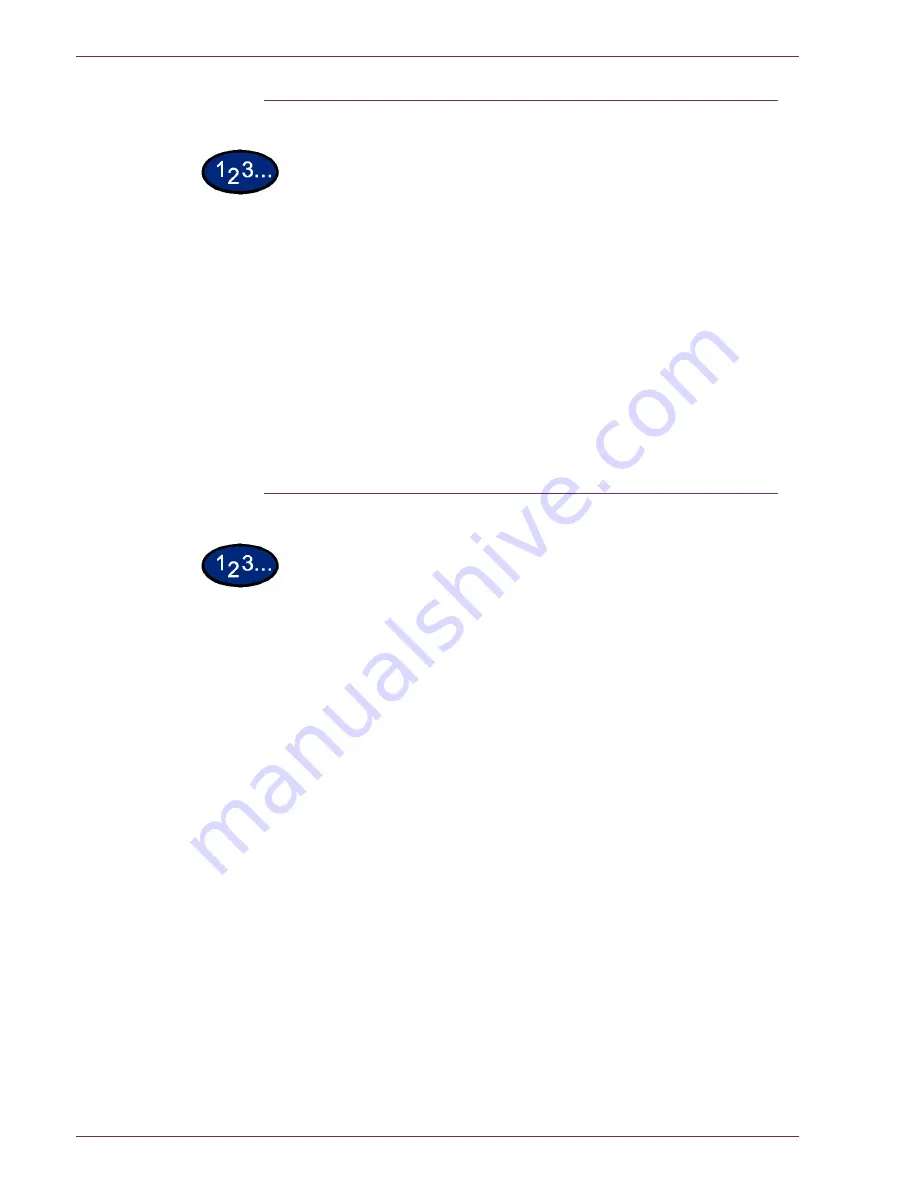
7 – 7
Xerox DocuColor 3535 Printer/Copier
Paper Jams on the Finisher Interface
1
Move the Finisher to the right.
2
Open the top cover on the Finisher.
3
Remove the jammed paper.
NOTE:
If paper is torn, check for any torn pieces of paper inside
the machine.
4
Close the top cover on the Finisher.
5
Slide the Finisher back to the left.
Paper Jams on the Center Tray Exit
1
Move the Finisher to the right.
2
Remove the jammed paper.
NOTE:
If paper is torn, check for any torn pieces of paper inside
the machine.
3
If the jammed paper is hidden from view, open the exit cover and
check inside.
4
Slide the Finisher back to the left.
Summary of Contents for DocuColor 3535
Page 1: ...DocuColor 3535 printer copier user guide...
Page 20: ...1 2 Xerox DocuColor 3535 Printer Copier 1 2 3 4 8 9 10 5 7 11 6 12 13 14 15 16 17...
Page 110: ...1 92 Xerox DocuColor 3535 Printer Copier...
Page 112: ...2 2 Xerox DocuColor 3535 Printer Copier...
Page 227: ...6 11 Xerox DocuColor 3535 Printer Copier Changing the Fuser...
Page 228: ...6 12 Xerox DocuColor 3535 Printer Copier...
Page 229: ...6 13 Xerox DocuColor 3535 Printer Copier...
Page 230: ...6 14 Xerox DocuColor 3535 Printer Copier Changing the Waste Toner Container...
Page 231: ...6 15 Xerox DocuColor 3535 Printer Copier...
Page 232: ...6 16 Xerox DocuColor 3535 Printer Copier Changing Drum Cartridges...
Page 233: ...6 17 Xerox DocuColor 3535 Printer Copier...
Page 234: ...6 18 Xerox DocuColor 3535 Printer Copier...
Page 258: ...7 24 Xerox DocuColor 3535 Printer Copier...
Page 267: ......






























