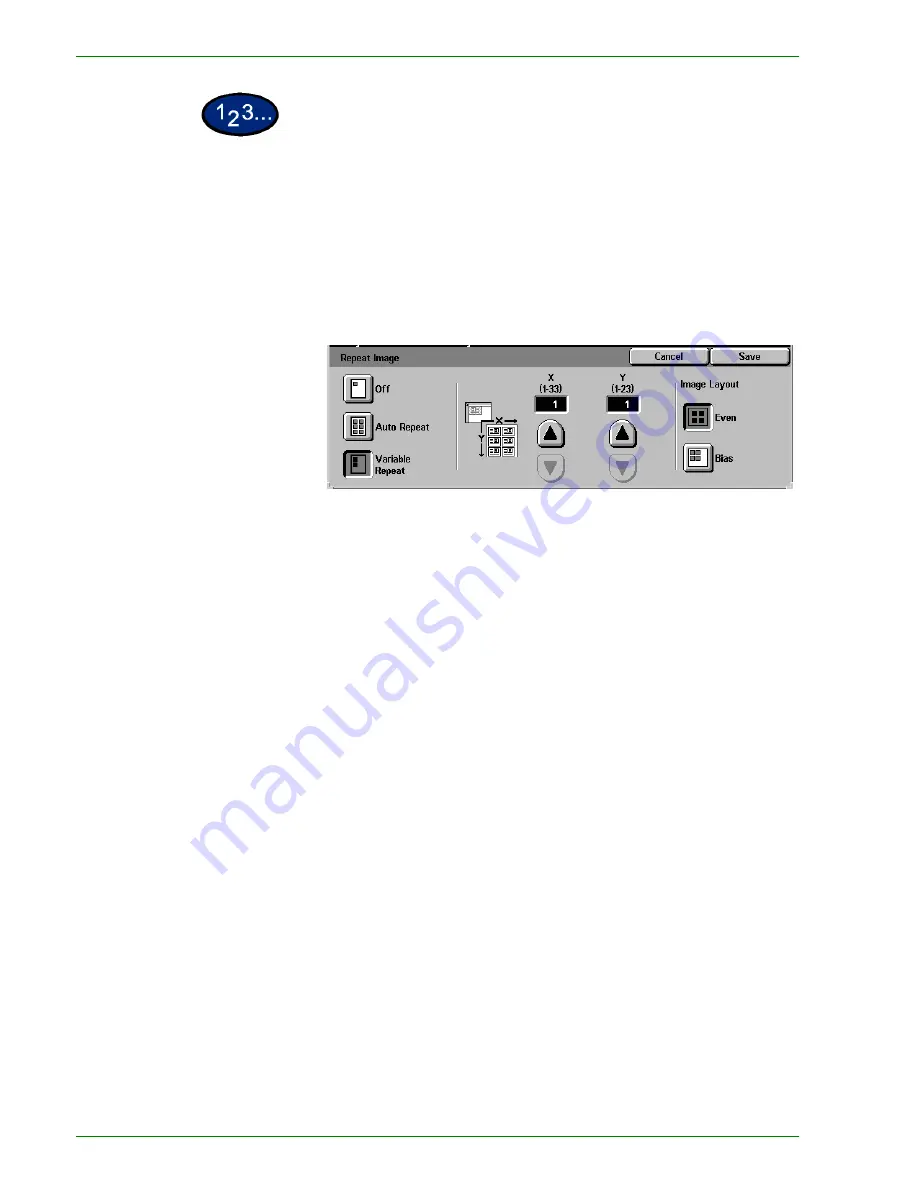
1 – 6 2
Xerox DocuColor 3535 Printer/Copier
1
On the
Output Format
tab select
Repeat Image
.
2
Select the desired option:
•
Off
•
Auto Repeat
•
Variable Repeat
•
Press the up arrow to increase the number of images to
print in a column, or press the down arrow to decrease the
number. The range is from 1 through 33.
•
Press the up arrow to increase the number of images to
print in a row, or press the down arrow to decrease the
number. The range is from 1 through 23.
3
For Auto Repeat and Variable Repeat select the Image Layout for
the output copy.
•
Even
: Centers all the images on the output copy.
•
Bias
: Places the images one after the other on the output
copy.
4
Select
Start
to make copies or
Save
to select additional features.
NOTE:
Repeat Image cannot be used with the following features:
Auto Paper selection, Multiple Up, Bound Originals, Poster, Book
Duplex, Covers, and Booklet Creation.
Summary of Contents for DocuColor 3535
Page 1: ...DocuColor 3535 printer copier user guide...
Page 20: ...1 2 Xerox DocuColor 3535 Printer Copier 1 2 3 4 8 9 10 5 7 11 6 12 13 14 15 16 17...
Page 110: ...1 92 Xerox DocuColor 3535 Printer Copier...
Page 112: ...2 2 Xerox DocuColor 3535 Printer Copier...
Page 227: ...6 11 Xerox DocuColor 3535 Printer Copier Changing the Fuser...
Page 228: ...6 12 Xerox DocuColor 3535 Printer Copier...
Page 229: ...6 13 Xerox DocuColor 3535 Printer Copier...
Page 230: ...6 14 Xerox DocuColor 3535 Printer Copier Changing the Waste Toner Container...
Page 231: ...6 15 Xerox DocuColor 3535 Printer Copier...
Page 232: ...6 16 Xerox DocuColor 3535 Printer Copier Changing Drum Cartridges...
Page 233: ...6 17 Xerox DocuColor 3535 Printer Copier...
Page 234: ...6 18 Xerox DocuColor 3535 Printer Copier...
Page 258: ...7 24 Xerox DocuColor 3535 Printer Copier...
Page 267: ......






























