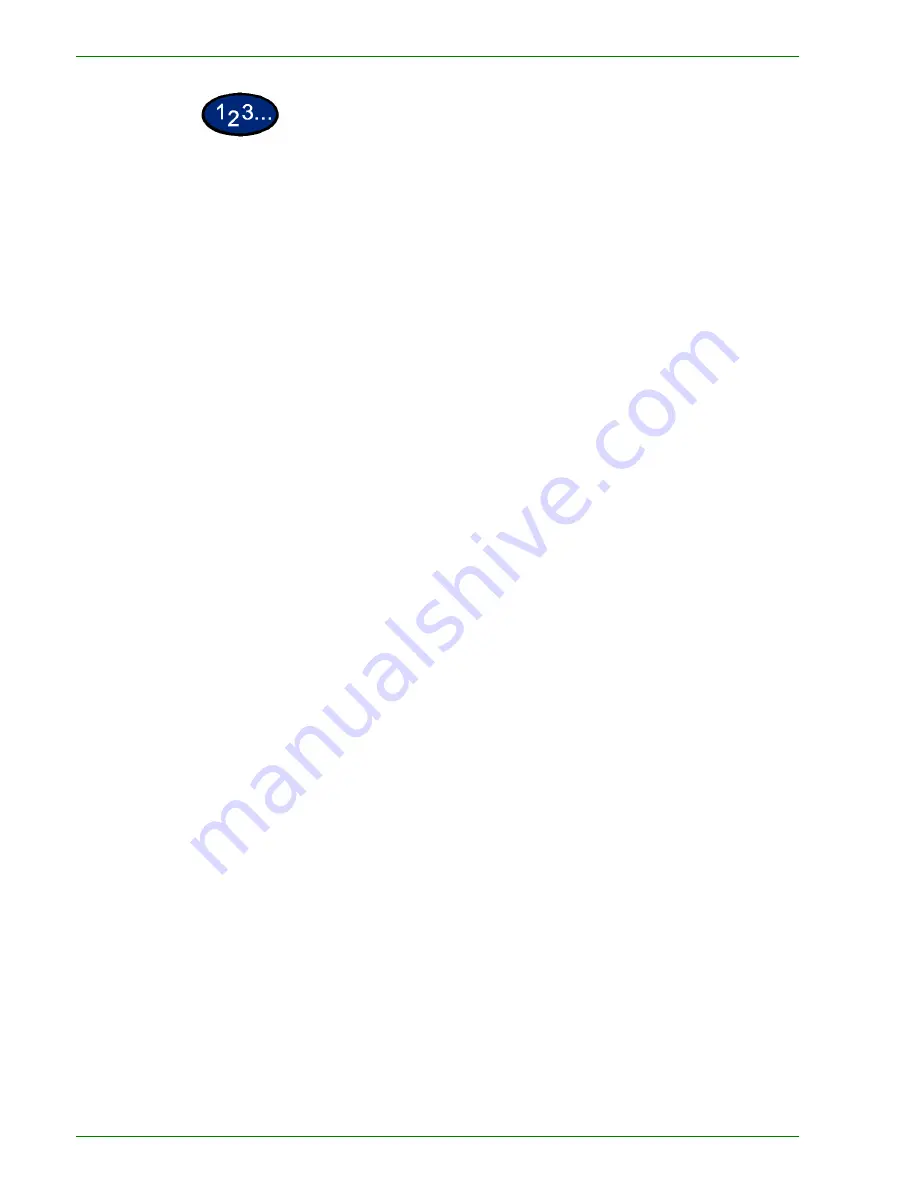
1 – 6 8
Xerox DocuColor 3535 Printer/Copier
1
On the
Scan Options
tab select
Original Size
.
2
Perform one of the following:
•
Select
Auto Size Detect
to have the copier identify the size of
the original document.
•
Select the appropriate size of the document from one of the
preset size buttons.
•
Enter the width (X) and length (Y) dimensions of the original
document.
•
Press the arrow buttons to decrease or increase the X and
Y dimensions.
X dimensions range from 15 to 432mm (0.6
to 17.0 inches) in 1 mm (0.1 inch) increments. Y
dimensions range from 15 to 297mm (0.6 to 11.7 inches) in
1 mm (0.1 inch) increments.
3
Select
Start
to make copies or
Save
to select additional features.
Summary of Contents for DocuColor 3535
Page 1: ...DocuColor 3535 printer copier user guide...
Page 20: ...1 2 Xerox DocuColor 3535 Printer Copier 1 2 3 4 8 9 10 5 7 11 6 12 13 14 15 16 17...
Page 110: ...1 92 Xerox DocuColor 3535 Printer Copier...
Page 112: ...2 2 Xerox DocuColor 3535 Printer Copier...
Page 227: ...6 11 Xerox DocuColor 3535 Printer Copier Changing the Fuser...
Page 228: ...6 12 Xerox DocuColor 3535 Printer Copier...
Page 229: ...6 13 Xerox DocuColor 3535 Printer Copier...
Page 230: ...6 14 Xerox DocuColor 3535 Printer Copier Changing the Waste Toner Container...
Page 231: ...6 15 Xerox DocuColor 3535 Printer Copier...
Page 232: ...6 16 Xerox DocuColor 3535 Printer Copier Changing Drum Cartridges...
Page 233: ...6 17 Xerox DocuColor 3535 Printer Copier...
Page 234: ...6 18 Xerox DocuColor 3535 Printer Copier...
Page 258: ...7 24 Xerox DocuColor 3535 Printer Copier...
Page 267: ......






























