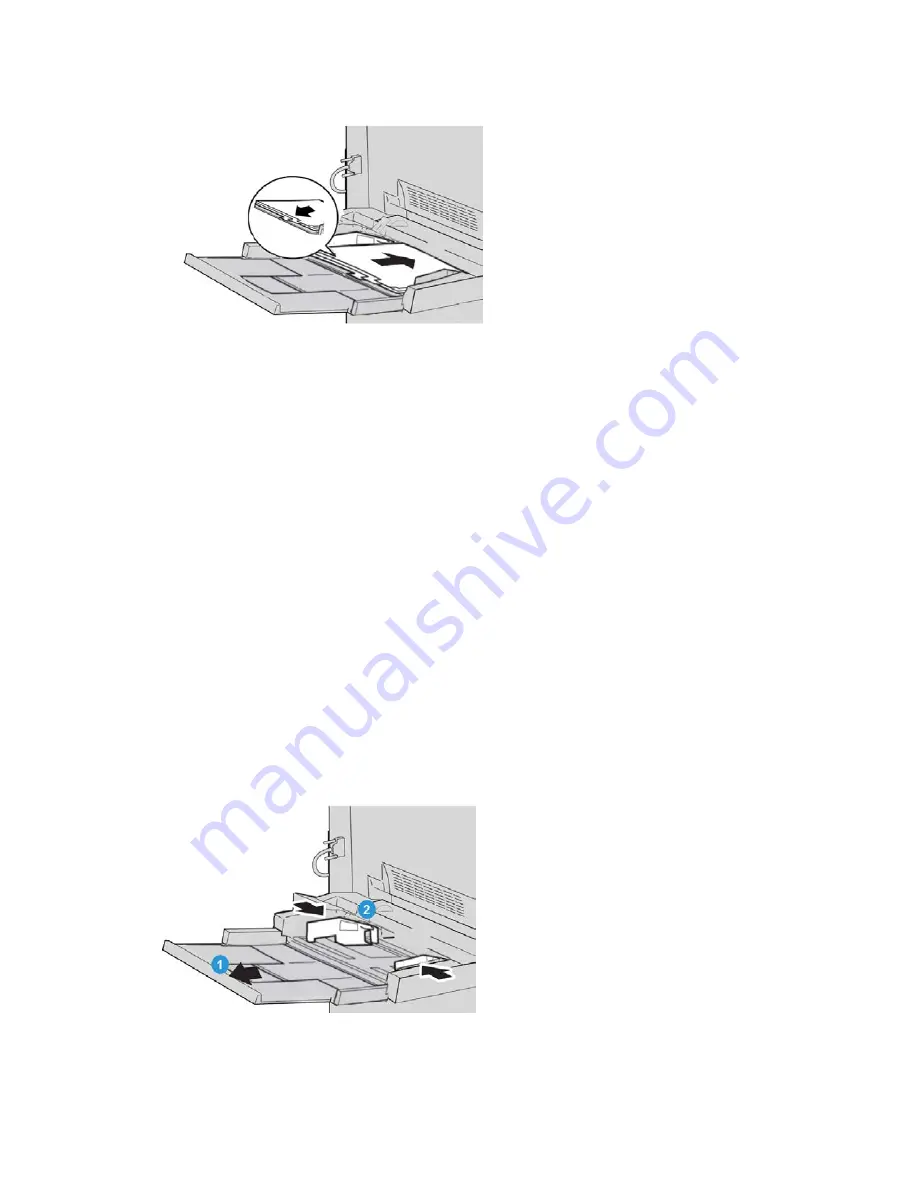
5. Insert the tab stock into the tray with the side to be copied or printed on face up and
with the tabs to the left.
6. Continue to insert the paper or media into the tray until it stops.
7. Adjust the paper guides so that they touch the edges of the stack.
If enabled by your System Administrator, the Paper Tray settings screen may be
displayed on the UI.
8. If changes have been made to the paper tray, select the Change Settings button;
otherwise, proceed to the next step.
a) Make the desired selections for Paper Type/Paper Weight, Paper Size, and Paper
Color.
b) If necessary, make the desired changes to paper curl and alignment adjustment.
Note
Refer to the System Administration Guide for detailed information on the paper
curl and alignment adjustment options.
c) Select Save until you are returned to the tray settings window.
9. Select Confirm to close the window.
10. For network print jobs, refer to your print server customer documentation for
instructions on loading tab stock into a tray.
Loading transparencies in the Bypass tray (Tray 5)
4-7
Xerox
®
Color J75 Press
User Guide
Paper and other media
Summary of Contents for Color J75 Press
Page 1: ...Xerox Color J75 Press User Guide Version 1 0 February 2013 702P00985...
Page 22: ...Xerox Color J75 Press 1 12 User Guide Product overview...
Page 24: ...Xerox Color J75 Press 2 2 User Guide Where to find help...
Page 116: ...Xerox Color J75 Press 9 22 User Guide Maintenance...
Page 158: ...Xerox Color J75 Press 10 42 User Guide Problem solving...
Page 316: ...Xerox Color J75 Press vi User Guide Index...
Page 317: ......
Page 318: ......






























