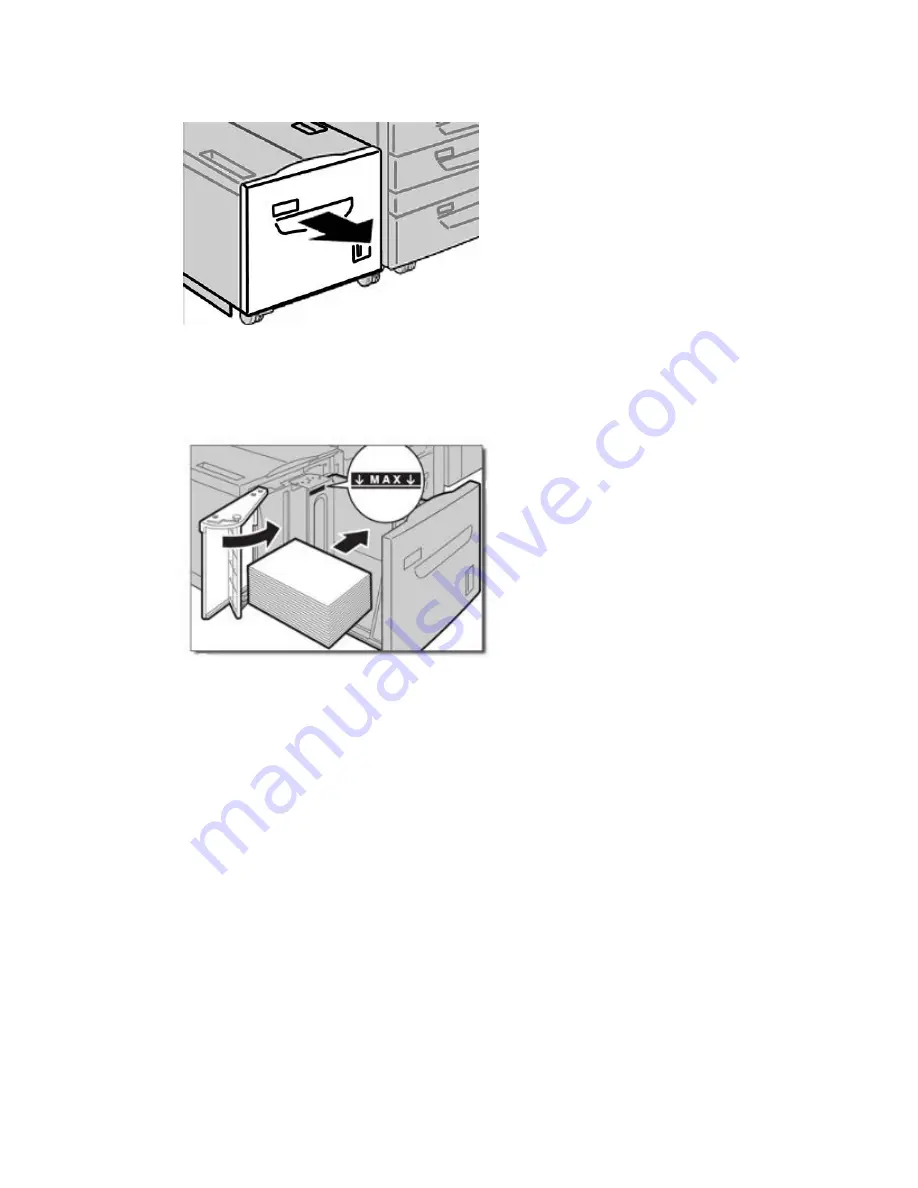
2. Pull out the tray slowly until it stops.
3. Open the ream of paper with the seam side facing up.
4. Fan the sheets before loading them into the tray.
5. Load the paper in the tray.
a) Align the edge of the paper against the RIGHT edge of the tray.
b) Move the paper guides to just touch the edges of the paper stack.
Do not load materials above the MAX line.
6. Gently push in the tray until it comes to a stop.
If enabled by your System Administrator, the Paper Tray settings screen may be
displayed on the UI.
7. If changes have been made to the paper tray, select the Change Settings button;
otherwise, proceed to the next step.
a) Make the desired selections for Paper Type/Paper Weight, Paper Size, and Paper
Color.
b) If necessary, make the desired changes to paper curl and alignment adjustment.
Note
Refer to the System Administration Guide for detailed information on the paper
curl and alignment adjustment options.
Xerox
®
Color C75 Press
12-2
User Guide
High Capacity Feeder (1-tray HCF/Tray 6)
Summary of Contents for Color C75 Press
Page 1: ...Xerox Color C75 Press User Guide Version 1 0 February 2013 702P00984...
Page 24: ...Xerox Color C75 Press 1 14 User Guide Product overview...
Page 26: ...Xerox Color C75 Press 2 2 User Guide Where to find help...
Page 120: ...Xerox Color C75 Press 9 22 User Guide Maintenance...
Page 162: ...Xerox Color C75 Press 10 42 User Guide Problem solving...
Page 176: ...Xerox Color C75 Press 12 12 User Guide High Capacity Feeder 1 tray HCF Tray 6...
Page 222: ...Xerox Color C75 Press 15 14 User Guide Interface Module...
Page 304: ...Xerox Color C75 Press 17 56 User Guide Standard Booklet Maker Finisher...
Page 338: ...Xerox Color C75 Press vi User Guide Index...
Page 339: ......
Page 340: ......






























