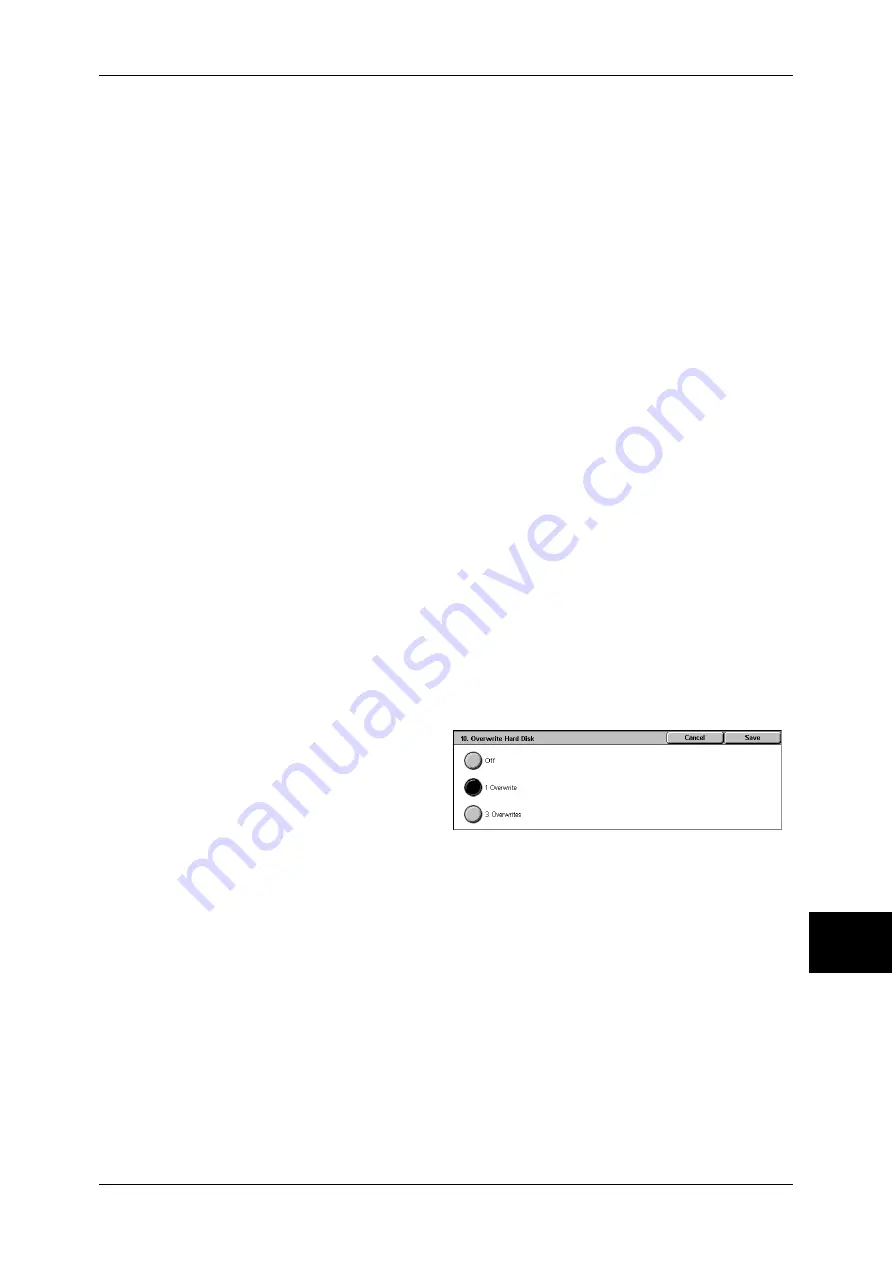
Common Settings
283
Sys
tem
S
et
tin
g
s
10
Millimeters/Inches
Select whether the unit of measure displayed on the screen is millimeters or inches.
Keyboard Input Restriction
Select whether to restrict the display of the virtual keyboard on the machine. To prevent
characters being garbled when switched from one character set to another, you can restrict
the input to ASCII characters only. If you select [On (Standard ASCII only)], the displayed
keyboard shows ASCII characters only.
Operation of Up/Down Buttons
Select whether or not there is a continuous scrolling effect when the scroll buttons are held
down.
Disable Fast Scrolling
Holding down the scroll buttons does not scroll.
Enable Fast Scrolling
Holding down the scroll buttons causes continuous scrolling.
Display Consumables Screen
Set whether the machine displays the parts status when parts need to be replaced.
Off
Does not display the consumable status screen.
When power is switched on
Status is displayed at startup.
When Auto Clear is activated
Status is displayed when Auto Clear is executed.
Overwrite Hard Disk
Select whether or not to carry out hard disk overwrite erasing. If you overwrite the hard disk,
you can select whether to overwrite once or three times.
When copy (P.53), fax (P.105), scan (P.171), or print (P.230) processing is completed, the
data is deleted from the hard disk and the area on which the deleted data was stored is
automatically overwritten with blank data. This feature prevents unauthorized retrieval or
restoration of the data recorded on the hard disk. It also applies to copy source, and other
information stored temporarily by the system.
Important •
If the machine is powered off during the overwriting operation, unfinished files may remain
on the hard disk. The overwriting operation will resume if you power the machine on again
with the unfinished files remaining on the hard disk.
•
The data is erased by overwriting once, but overwriting three times makes it even more
definite that the data cannot be recovered. It does, however, take longer.
•
During the overwriting process, processing of normal operations may be slowed down.
Note
•
An optional package is required to use this feature. For more information, contact our
Customer Support Center.
For information about how to check the status during the overwriting process, refer to "Overwrite Hard
Disk" (P.369).
Summary of Contents for ApeosPort-II 5010
Page 1: ...ApeosPort II 5010 4000 3000 DocuCentre II 5010 4000 User Guide ...
Page 14: ......
Page 54: ......
Page 139: ...Layout Adjustment 137 Fax 4 Off No stamp is added On A stamp is added ...
Page 254: ......
Page 350: ......
Page 406: ......
Page 538: ......
Page 599: ...17 Glossary This chapter contains a list of terms used in this guide z Glossary 598 ...
Page 618: ......
















































