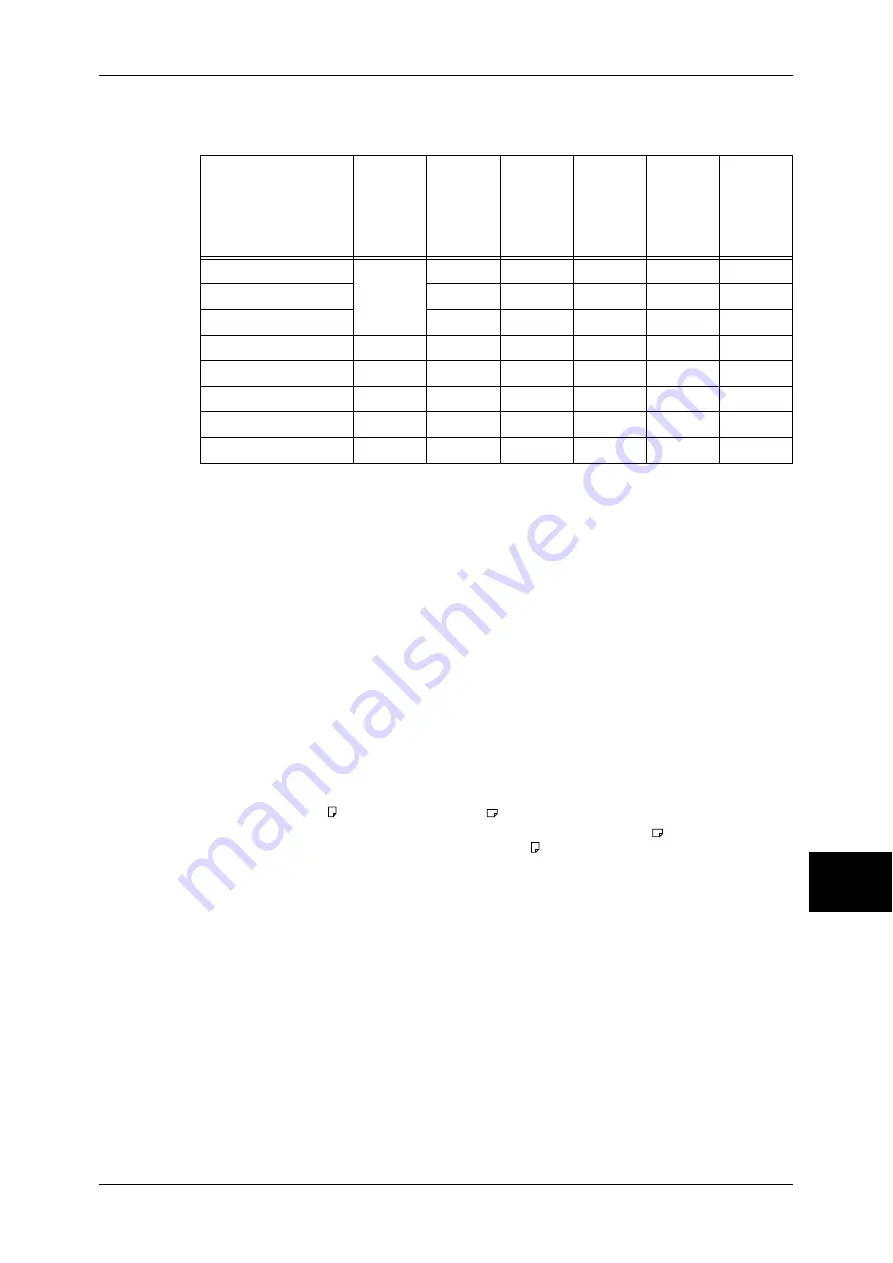
Paper Types
243
Pa
pe
r a
n
d Oth
e
r M
e
d
ia
9
The following table lists the paper types supported for each paper tray, duplex module,
and the finisher.
*: Plain Paper (Side 2) means the paper already printed on the one side (i.e., scrap paper).
O: Available
X: Not available
Important •
Printing with paper whose type or size differs from the paper specified by the print driver, or
printing from a tray not supporting the loaded paper can result in paper jams. To ensure
correct printing, select the correct paper size, paper type, and paper tray.
Note
•
Basic weight means a weight of 1 m
2
of a paper sheet.
•
Ream weight means weight of 1,000 sheets of paper in duodecimo size (788 x 1,091 mm).
•
When copying with a non-standard size paper from the Tray 5 (Bypass), you must manually
enter the paper size. If you use non-standard size paper often, you can preset the size on
the machine. Then the preset size appears under [Standard Sizes] in the [Tray 5 (Bypass)]
screen. For more information, refer to "Tray 5 (Bypass) - Paper Size Defaults" (P.273).
•
If B5 or smaller size paper, such as postcards, is used continuously, the non-paper passage
side on the fuser unit heats up. For this reason, the message “Please wait” is sometimes
displayed and output is discontinued. Printing resumes after one to two minutes. The
message “Please wait” is also sometimes displayed and printing is discontinued for 30
seconds or more when one sheet of paper A5 in size or smaller has been printed.
•
When [Labels], [Heavyweight 1], or [Heavyweight 2] is selected for the paper type, load the
paper as . If the paper is loaded as
, image quality may deteriorate.
•
Depending on the type of the heavyweight paper, paper loaded as
may not be fed into
the machine. If it happens, load the paper as .
•
Depending on the type of the paper, paper may not be fed into the machine or image quality
may deteriorate. In such cases, select [Heavyweight 1] or [Heavyweight 2].
•
If [Lightweight] is selected as the paper type, the temperature of the fuser unit automatically
decreases. When the paper is curled or problems occur due to the high temperature of the
fuser unit, select [Lightweight].
•
Depending on the paper type and conditions, fan the stack of paper before loading it into a
paper tray.
Storing and Handling Paper
Please keep the following points in mind when storing paper
z
Store paper inside a cabinet or other dry place. Paper that has absorbed moisture
can cause paper jams and image quality defects.
z
After opening a package of paper, wrap up the remaining paper to store it. It is
recommended that you include moisture prevention packets.
Paper Type
Weight
(g/m
2
)
Tray 1
Tray 2,3,4
(Two Tray
Module/
Tandem
Tray
Module)
Tray 5
(Bypass)
Duplex
Module
B-Finisher
Plain Paper
60 - 105
O
O
O
O
O
Recycled Paper
O
O
O
O
O
Plain Paper (Side 2)
*
O
O
O
X
O
Transparency
-
O
O
O
X
X
Labels
60 - 105
O
O
O
X
X
Lightweight
-
O
O
O
X
X
Heavyweight 1
106 - 169
X
O
O
X
X
Heavyweight 2
170 - 216
X
O
O
X
X
Summary of Contents for ApeosPort-II 5010
Page 1: ...ApeosPort II 5010 4000 3000 DocuCentre II 5010 4000 User Guide ...
Page 14: ......
Page 54: ......
Page 139: ...Layout Adjustment 137 Fax 4 Off No stamp is added On A stamp is added ...
Page 254: ......
Page 350: ......
Page 406: ......
Page 538: ......
Page 599: ...17 Glossary This chapter contains a list of terms used in this guide z Glossary 598 ...
Page 618: ......
















































