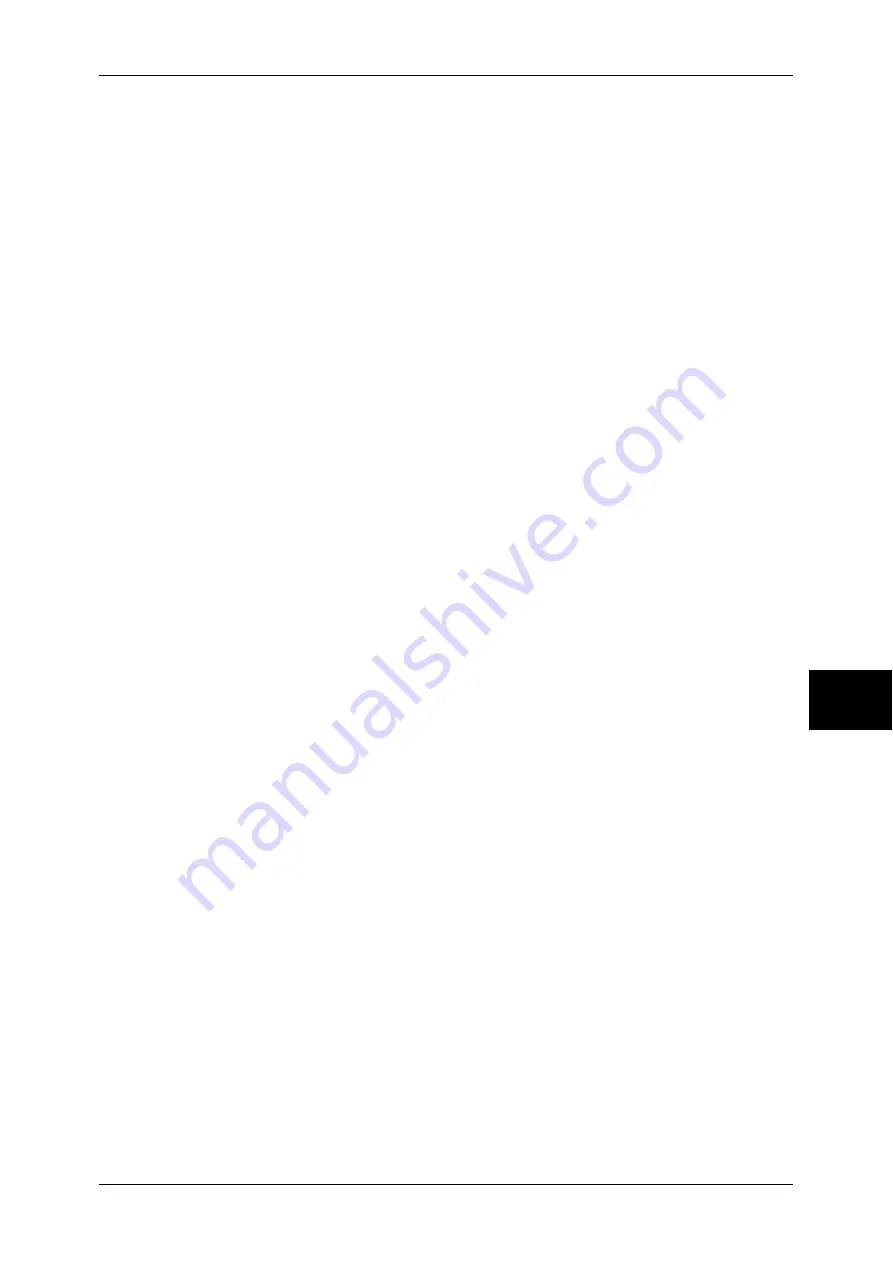
Notes and Restrictions
589
Appe
nd
ix
16
z
When received via POP, the fax cannot be sent using the Fax Gateway feature. This
is because POP receiving does not forward an iFax document received by e-mail to
the fax machine.
z
For information about supported ISPs, contact our Customer Support Center.
Feature Specifications
The following shows the features relating to e-mail.
z
Transmission specifications
Supported protocol
: SMTP
Port number
: 25 fixed (cannot change port numbers)
Authentication for transmission
SMTP authentication
: supported
POP before SMTP
: Plain and APOP
Waiting time for POP authentication : cannot change
Encryption communication (SSL)
: not supported
z
Receiving specifications
Supported protocol
: POP3
POP3 port number
: 110 fixed (cannot change port numbers)
Authentication method for POP3
: Plain and APOP
E-mail processing after receiving POP3: delete received e-mail from a server after
receiving. Settings to store e-mail on the
server is not supported.
Encryption communication (SSL)
: not supported
Note
•
IMAP4 is not supported.
IP address settings
The machine does not support a global IP address. Make sure to use the machine
under circumstances using IP masquerade.
z
Operating with fixed address
Register the machine's IP address to a rooter or a server managing IP addresses for
control servers.
z
Operating with DHCP
No settings are needed. Depending on settings of a rooter and a DHCP server,
registration may be needed. Confirm operation rules for the rooter and DHCP server
you use. When access is restricted by MAC address, registration to the DHCP server
may be required.
Settings from the control panel
Before using mail scanning, set the maximum data size on the control panel for sending
e-mail. Refer to the ISP guidelines for the maximum limit. Recommended value is 1 to
2 MB.
In the System Administration mode, select [System Settings] > [System Settings] > [E-
mail/Internet Fax Settings] > [E-mail Control] > [Maximum E-mail Size] to configure the
setting.
For more information, refer to "Maximum E-mail Size" (P.316).
Summary of Contents for ApeosPort-II 5010
Page 1: ...ApeosPort II 5010 4000 3000 DocuCentre II 5010 4000 User Guide ...
Page 14: ......
Page 54: ......
Page 139: ...Layout Adjustment 137 Fax 4 Off No stamp is added On A stamp is added ...
Page 254: ......
Page 350: ......
Page 406: ......
Page 538: ......
Page 599: ...17 Glossary This chapter contains a list of terms used in this guide z Glossary 598 ...
Page 618: ......






























