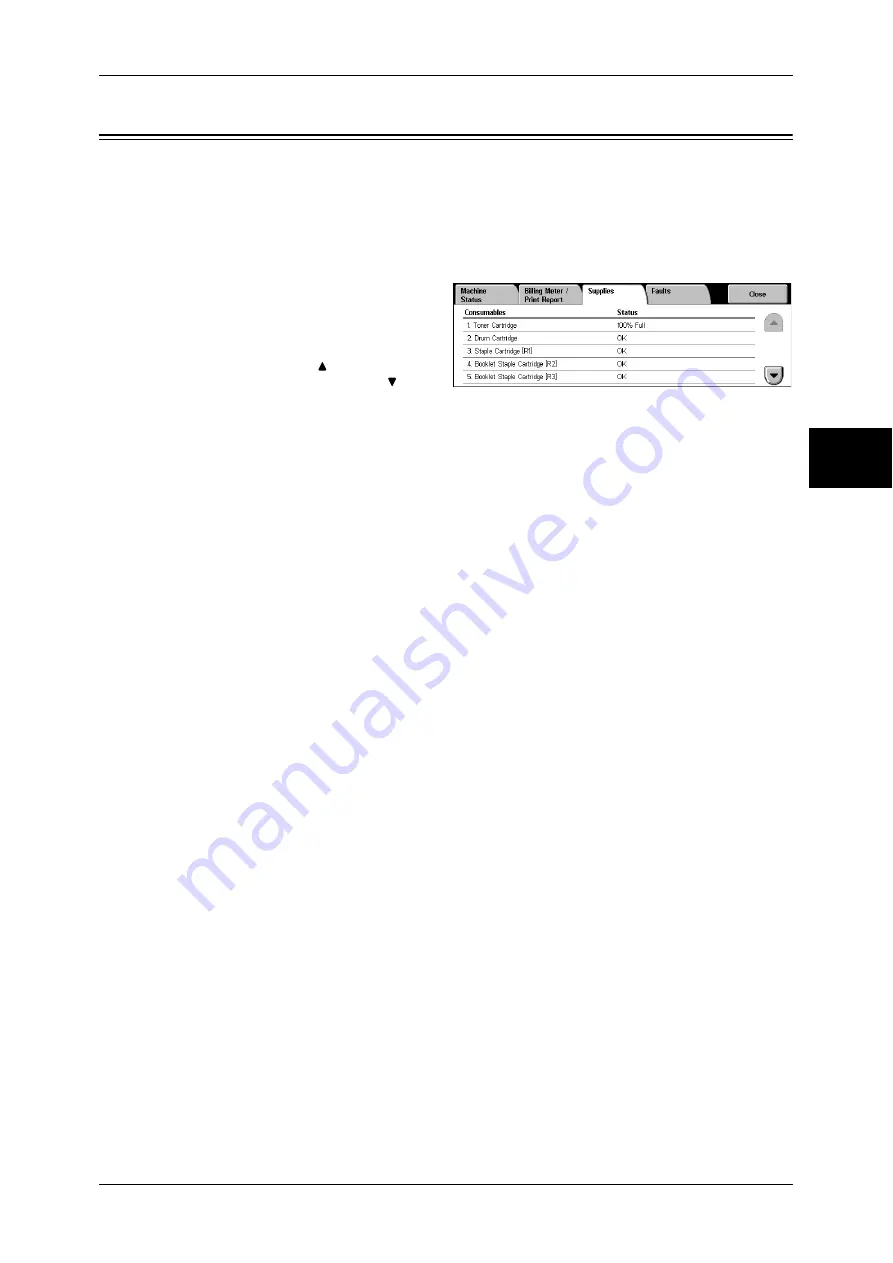
Supplies
383
Mach
in
e S
ta
tu
s
12
Supplies
You can check the status of consumables on the [Supplies] screen. The status of
consumables is shown as "OK", "Replace Soon (Order Now)", or "Replace Now". For
toner, the amount is shown in percentage (0 to 100%).
The following describes the procedure for checking the status of consumables.
For information on replacing consumables, refer to "Maintenance" (P.405).
1
Press the <Machine Status>
button.
2
Select the [Supplies] tab.
Note
•
Select [ ] to return to the
previous screen or [ ] to
move to the next screen.
On the [Supplies] screen, you can check the following items.
Note
•
The items displayed vary depending on the options installed.
•
Staple Cartridge is displayed when one of the following options is installed: B-Finisher, C-
Finisher, and C-Finisher with Booklet Maker.
•
Hole Punch Container is displayed when one of the following options is installed: C-Finisher
and C-Finisher with Booklet Maker.
•
Booklet Staple Cartridge is displayed when C-Finisher is installed.
Important •
If using a partly consumed toner cartridge (such as a toner cartridge removed from another
ApeosPort-II 5010/4000/3000, DocuCentre-II 5010/4000 unit), the status shown may not
match the actual remaining amount. When replacing toner cartridges, we recommend you
use new ones.
z
Toner Cartridge
z
Booklet Staple Cartridge [R2]
z
Drum Cartridge
z
Booklet Staple Cartridge [R3]
z
Staple Cartridge
z
Hole Punch Container [R4]
Summary of Contents for ApeosPort-II 5010
Page 1: ...ApeosPort II 5010 4000 3000 DocuCentre II 5010 4000 User Guide ...
Page 14: ......
Page 54: ......
Page 139: ...Layout Adjustment 137 Fax 4 Off No stamp is added On A stamp is added ...
Page 254: ......
Page 350: ......
Page 406: ......
Page 538: ......
Page 599: ...17 Glossary This chapter contains a list of terms used in this guide z Glossary 598 ...
Page 618: ......
















































