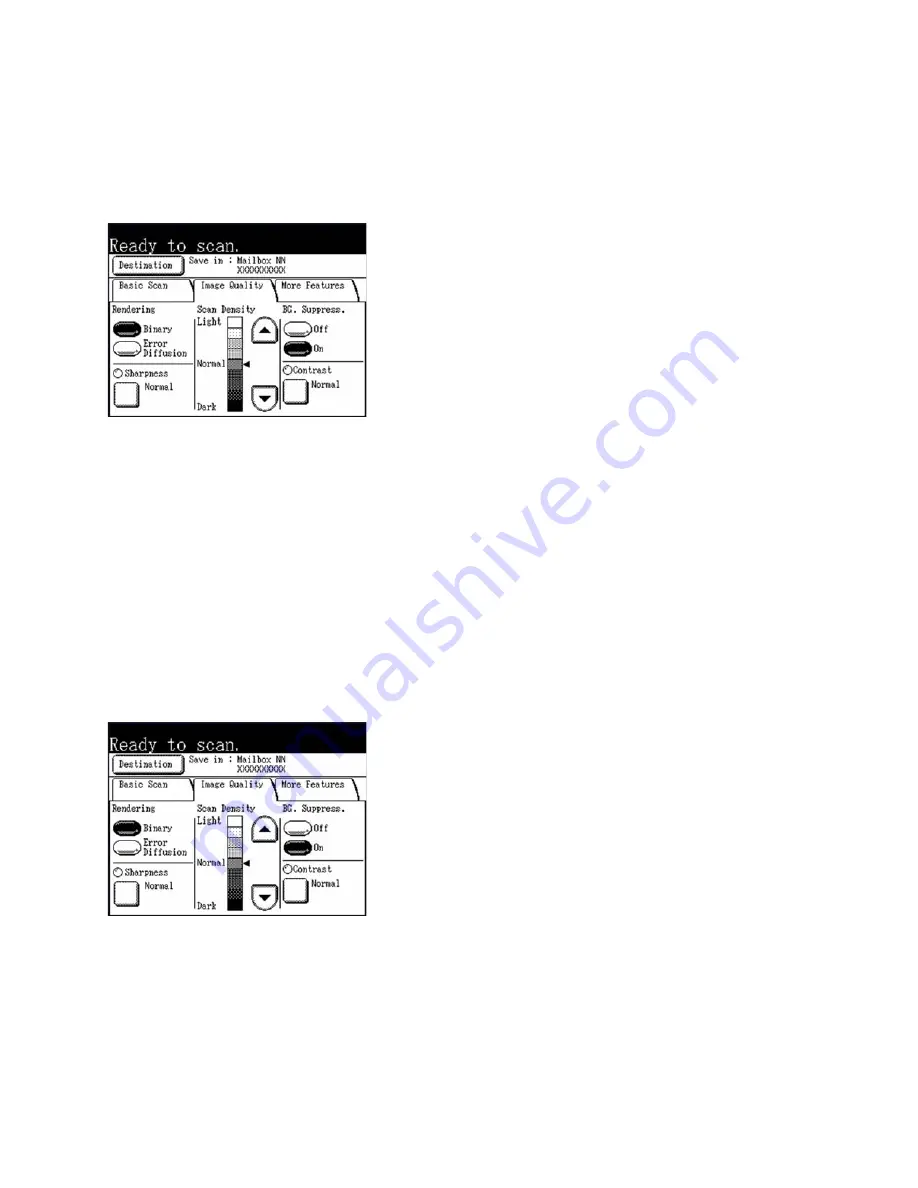
Scan
Xerox 6204 Wide Format Solution
User Guide
4-117
Setting Up the [Image Quality] Selections
You can configure the image quality features on the [Image Quality] tab for every scan job.
1.
Select the [Image Quality] tab.
2.
Set up the features on the [Image Quality] tab for the document(s) you will be scanning.
Rendering
The Rendering option permits you to specify the type of image processing that will be applied to the
scanned image information, that is, either [Binary] or [Error Diffusion]. Binary processing is best suited
to originals which consist of line and text. Error Diffusion processing is best suited to photographs
.
The
factory default setting is [Binary].
Procedure
Select the [Rendering] option that will produce the best results:
Binary
- This reproduces images with white and black in two gradations.
Error Diffusion
- Select this item when scanning an original that needs to be reproduced with
halftones, such as photos.
Summary of Contents for 6204 Wide Format Solution
Page 8: ...Contents Xerox 6204 Wide Format Solution User Guide viii...
Page 112: ...Copy Xerox 6204 Wide Format Solution User Guide 3 104...
Page 232: ...Machine Status Xerox 6204 Wide Format Solution User Guide 8 170 Printer Settings Report...
Page 233: ...Machine Status Xerox 6204 Wide Format Solution User Guide 8 171 Pen Palette Report...
Page 244: ...Machine Status Xerox 6204 Wide Format Solution User Guide 8 182...
Page 286: ...Problem Solving Xerox 6204 Wide Format Solution User Guide 10 214...
Page 301: ......
Page 302: ......
















































