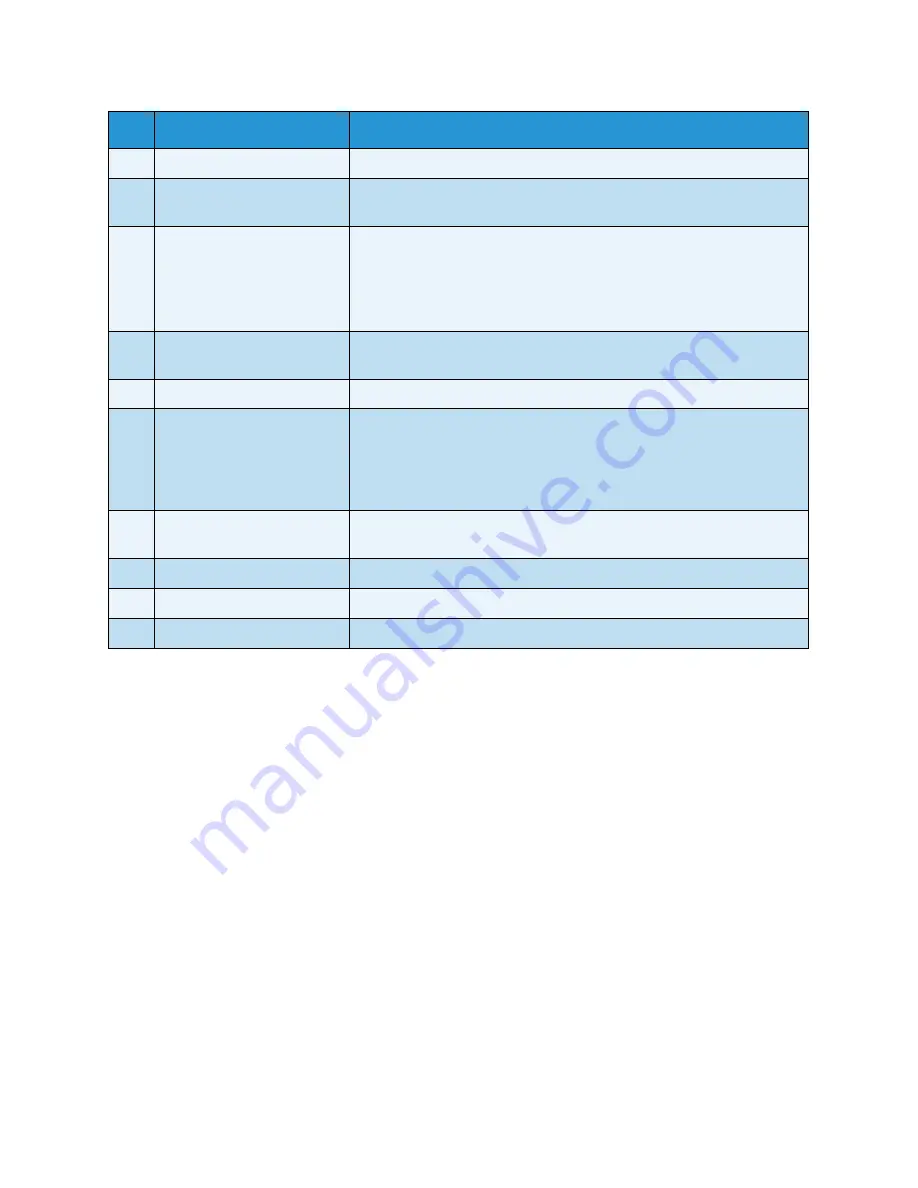
Product Overview
Xerox 6204 Wide Format Solution
User Guide
2-29
Using the Touch Screen
The touch screen displays messages and contains the selection and feature buttons for setting up
copying and scanning jobs. Touch the screen to select a feature or option.
Note
The features that display may vary, depending on the model, the options installed, and the
machine settings.
The Default Screen
The default screen is the normal touch screen display that users interface with daily. It appears after
the machine is powered on or exits the Power Saver mode, when the <Clear All> button is pressed,
when the machine exits the System Administration mode, and after a user checks machine status.
8
<Menu> button
Displays the [Menu] screen.
9
<Copy from Memory>
button/indicator
Initiates reprinting of the most recently completed copy job (both
single- and multiple originals).
10
<Power Saver> button
Pressing this button when the machine is ready to copy, scan, or print
causes the machine to enter the [Power Saver mode]. When the
machine is in the [Power Saver mode], the button illuminates.
Press this button when the machine is in the [Power Saver mode] to
resume normal operation.
11
Brightness dial
Adjusts the brightness of the touch screen. Use this dial to adjust the
brightness of the touch screen when it is too dark or too bright to read.
12
<Clear All> button
Returns the status of all displayed services to their default values.
13
<Interrupt>
button/indicator
Enables the user to temporarily interrupt a print job to run a higher
priority copy or scan job. The <Interrupt> button will illuminate when
pressed, and remain illuminated throughout the interrupt job. Pressing
<Interrupt> again cancels the interrupt mode, allowing the suspended
job to resume.
14
<Stop> button
Used to stop the scanning of the current original, and to stop the
current copy, scan, or print job.
15
Numeric keypad
Used to enter numeric values in data entry fields.
16
<Start> button
Used to start the scanning of an original.
17
<C> button
Clears incorrect value(s) entered using the numeric keypad.
No.
Component
Function
Summary of Contents for 6204 Wide Format Solution
Page 8: ...Contents Xerox 6204 Wide Format Solution User Guide viii...
Page 112: ...Copy Xerox 6204 Wide Format Solution User Guide 3 104...
Page 232: ...Machine Status Xerox 6204 Wide Format Solution User Guide 8 170 Printer Settings Report...
Page 233: ...Machine Status Xerox 6204 Wide Format Solution User Guide 8 171 Pen Palette Report...
Page 244: ...Machine Status Xerox 6204 Wide Format Solution User Guide 8 182...
Page 286: ...Problem Solving Xerox 6204 Wide Format Solution User Guide 10 214...
Page 301: ......
Page 302: ......






























