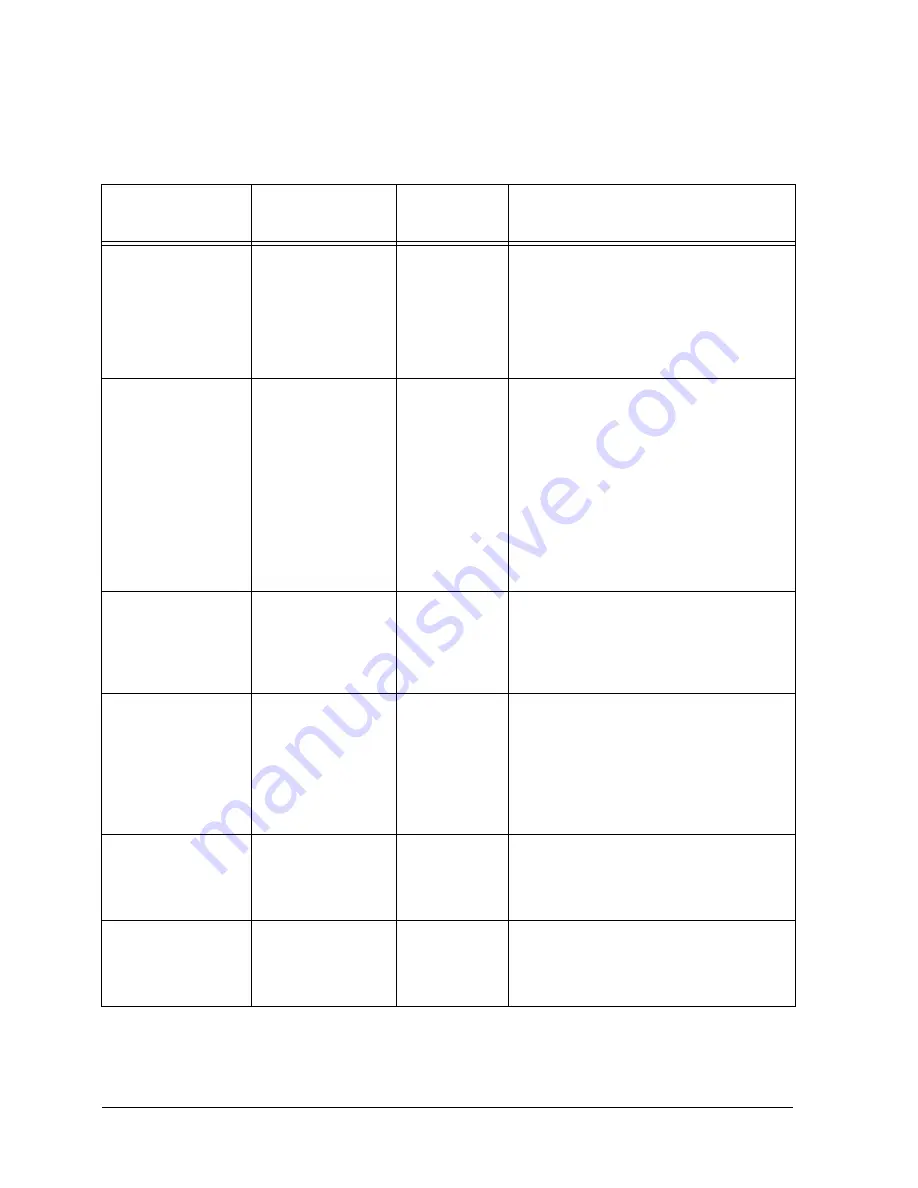
Page 12 - 6
Xerox Document Centre Reference Guide
Table 3: Output Format Tab Defaults
Feature Area
Options
Factory
Default
Explanation and Notes
Transparencies
l
Off
l
Blank
Dividers
l
Imaged
Dividers
Off
Provides the ability to produce
transparencies with dividers in the
same job. It cannot be selected as a
default.
Booklet
Creation
l
Off
l
On
Off
Automatically puts the scanned
images in the correct sequence to
make a booklet.
The display options for Booklet
Creation can be set to allow users to
choose whether the sequence of
images is from Front to Back or
Back to Front.
Multi-Up
l
Off
l
On
Off
Automatically reduces multiple
images of the originals and places
them on a single page. It cannot be
selected as a default.
Covers
l
No Covers
l
Front
l
Back
l
Front and
Back
No Covers
Provides the ability to produce
covers on a document. It cannot be
selected as a default.
Invert Image
Mirror Image
l
Off
l
On
Off
Allows you to change the direction
of the original image creating a
mirror of the original.
Negative Image
l
Off
l
On
Off
Provides the ability to create output
that is the opposite of the original.
Summary of Contents for 460
Page 10: ...x Xerox Document Centre Reference Guide...
Page 22: ...xxii Xerox Document Centre Reference Guide...
Page 32: ...Page 1 10 Xerox Document Centre Reference Guide...
Page 134: ...Page 6 26 Xerox Document Centre Reference Guide...
Page 148: ...Page 7 14 Xerox Document Centre Reference Guide...
Page 288: ...Page 12 36 Xerox Document Centre Reference Guide...
Page 306: ...Page 13 18 Xerox Document Centre Reference Guide...
Page 334: ...Page 15 16 Xerox Document Centre Reference Guide...
Page 340: ...Page 16 6 Xerox Document Centre Reference Guide...
Page 351: ......
















































