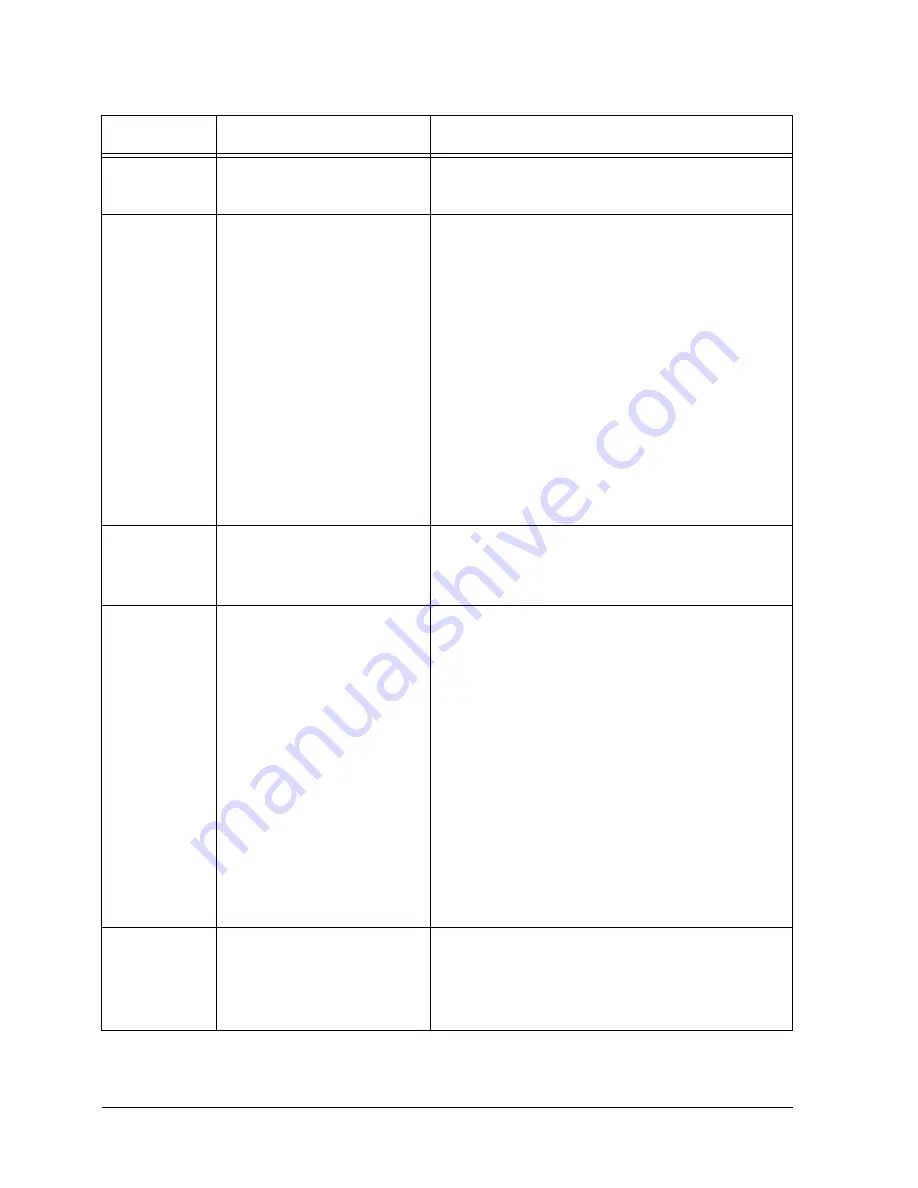
Page 15 - 14
Xerox Document Centre Reference Guide
Other
Problems
The system scans originals
but does not print them.
The top job in the Job
Status list shows a status of
printing
or
The system indicates that it
is scanning originals but
nothing happens
l
If the Touch Screen is displaying a message
stating that the system is warming up, you
must wait until the system is completely
warmed up.
l
Attempt to delete the top job in the Job
Status list.
l
If deleting the job in the queue does not
resolve the problem, select software reset in
Tools or power off the machine using the
white button on the right side of the
machine. Wait 1 minute, then power on the
machine, using the same switch. Note: All
copy jobs in the Job Queue will be lost.
Touch Screen resets before
programming is complete.
l
Check the time-out values in Tools. Ensure
that the values set are long enough for users
to complete their programming.
A black border appears
along one or more sides of
copies when using the
Document Feeder.
l
The Document Feeder Edge Guides may
not be adjusted to meet the sides of the
originals.
l
If using the Document Feeder, ensure the
document Size is correctly defined. Refer
to page 10 -28 for more information.
l
If the original is undersized or non-
standard, use the Document Glass to scan
the job. Use Auto% to fill the output page if
necessary.
l
Use Edge Erase to eliminate black edge.
l
If a portion of the original is folded, unfold
that portion and rescan the job.
The job remains in the Job
Status Queue after copying
is complete.
l
Sample Set may have been selected. Delete
the held job and ensure that the feature
default timer is not disabled or set to a time
that is too long.
Problem
Symptom
Recommendation
Summary of Contents for 460
Page 10: ...x Xerox Document Centre Reference Guide...
Page 22: ...xxii Xerox Document Centre Reference Guide...
Page 32: ...Page 1 10 Xerox Document Centre Reference Guide...
Page 134: ...Page 6 26 Xerox Document Centre Reference Guide...
Page 148: ...Page 7 14 Xerox Document Centre Reference Guide...
Page 288: ...Page 12 36 Xerox Document Centre Reference Guide...
Page 306: ...Page 13 18 Xerox Document Centre Reference Guide...
Page 334: ...Page 15 16 Xerox Document Centre Reference Guide...
Page 340: ...Page 16 6 Xerox Document Centre Reference Guide...
Page 351: ......
















































