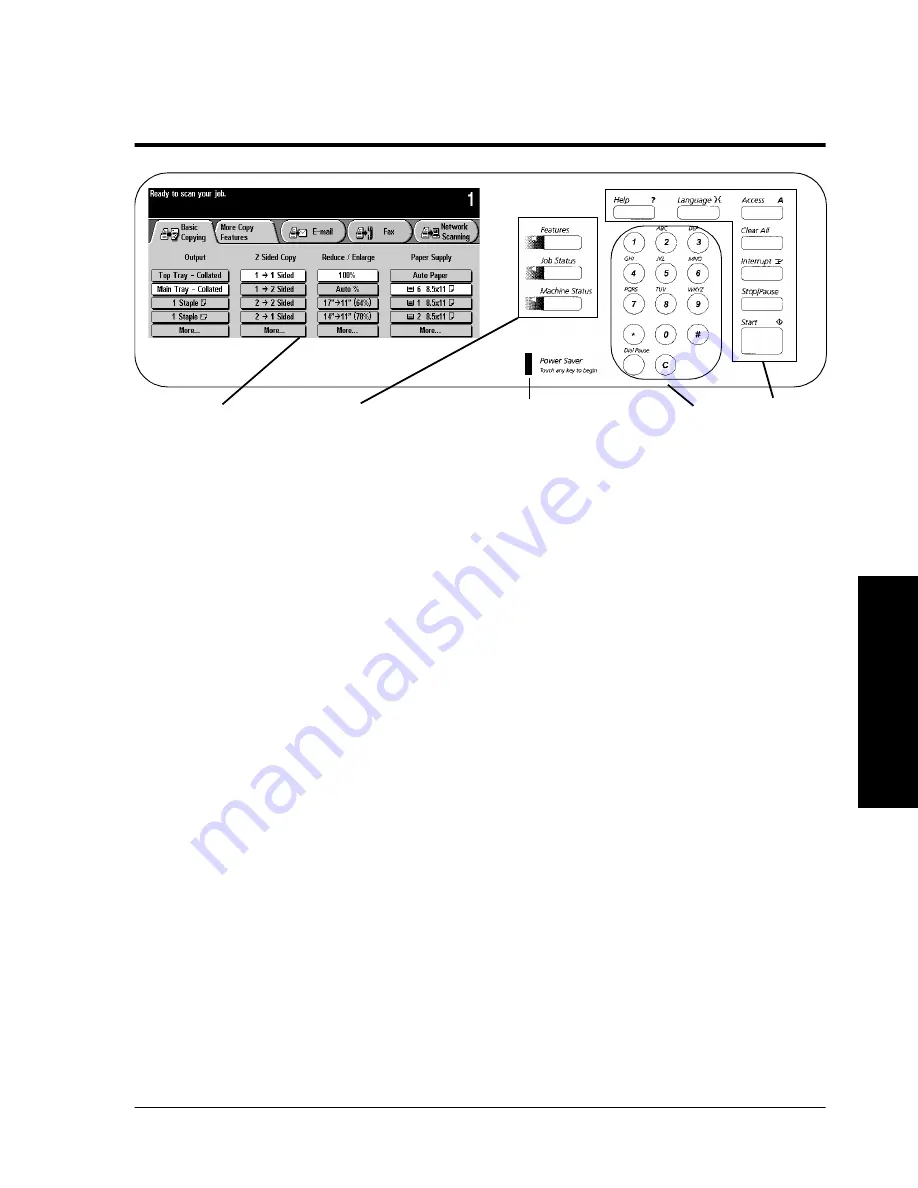
Xerox Document Centre Reference Guide
Page 3 - 9
3
. Pr
oduct O
ver
vi
ew
User Interface
The User Interface is divided into four major categories: Touch
Screen, Pathway buttons, Keypad, and Feature buttons.
1. The Touch Screen allows users to view, program, and select the
options, features, and functions that are available in the various
pathways. Touch the screen to activate a feature.
2. There are three Pathway buttons that enable the access to the
primary machine functions and features.
l
Features: Allows you to programme copy, fax, scan, and e-
mail jobs. For more details, refer to the chapters pertaining
to these functions.
l
Job Status: Allows you to view and manage jobs that are or
have been queued into the system. Refer to Chapter 8, Job
Status, for more detailed information.
l
Machine Status: Provides information pertaining to
machine faults, how to contact Xerox, and supplies. Refer to
Chapter 9, Machine Status, for more detailed information.
3. The Power Saver Indicator Light, when lit, indicates that the
Power Saver feature is active. Touch any key or the Touch
Screen to exit this mode.
4. The Keypad is used to input specific values and includes a Clear
(C) button to clear your last entry, and a Dial Pause button,
which may be used when entering telephone numbers for the on-
line support link feature.
Keypad
Feature
Touch
Pathway
Screen
Buttons
Buttons
Power Saver
Indicator Light
Summary of Contents for 460
Page 10: ...x Xerox Document Centre Reference Guide...
Page 22: ...xxii Xerox Document Centre Reference Guide...
Page 32: ...Page 1 10 Xerox Document Centre Reference Guide...
Page 134: ...Page 6 26 Xerox Document Centre Reference Guide...
Page 148: ...Page 7 14 Xerox Document Centre Reference Guide...
Page 288: ...Page 12 36 Xerox Document Centre Reference Guide...
Page 306: ...Page 13 18 Xerox Document Centre Reference Guide...
Page 334: ...Page 15 16 Xerox Document Centre Reference Guide...
Page 340: ...Page 16 6 Xerox Document Centre Reference Guide...
Page 351: ......
















































