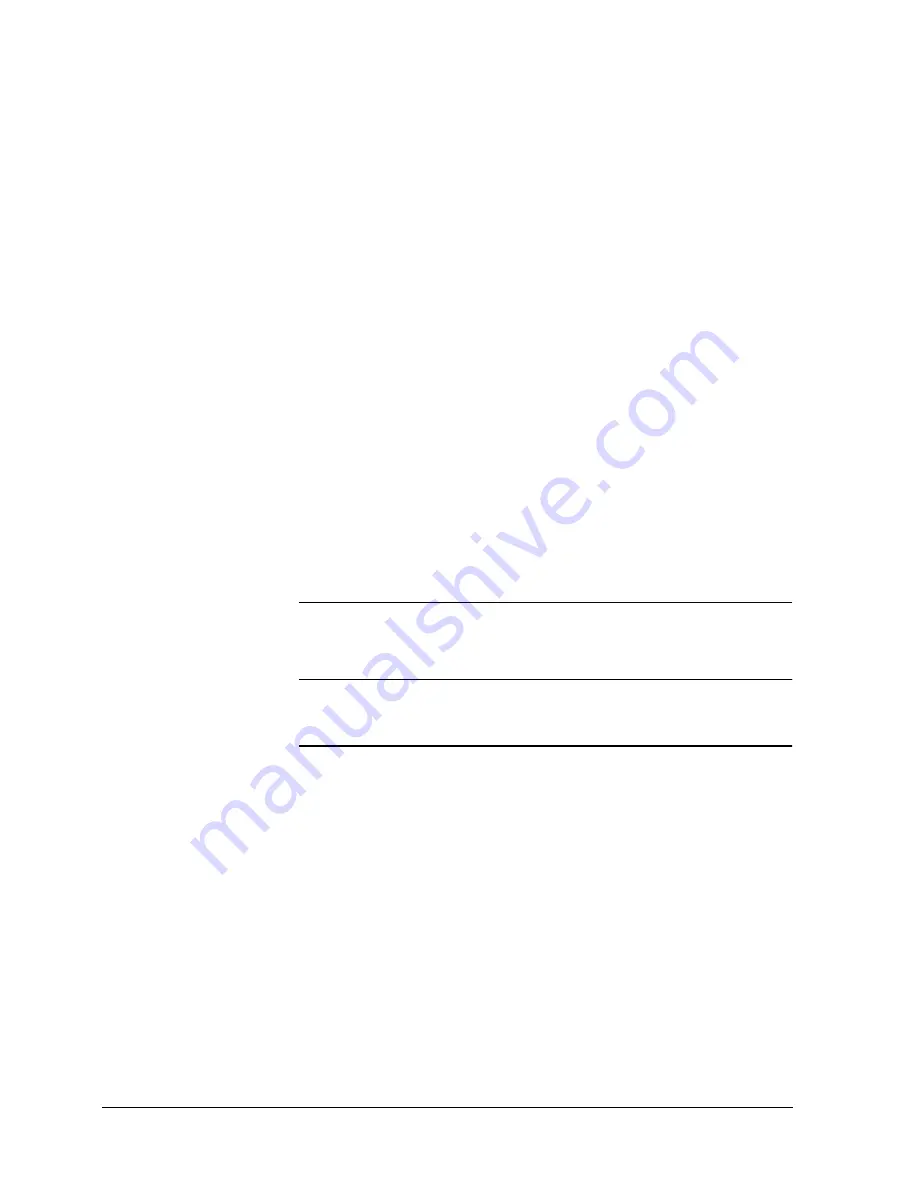
Page 3 - 6
Xerox Document Centre Reference Guide
The Machine Administrator will set up each tray to be Fully
Adjustable, Dedicated, or, on a DC model, Size Only.
If the tray is Fully Adjustable, anyone can change the stock size,
type and color through a pop-up screen that appears when the paper
tray is opened then closed. This screen provides the option to
confirm or to change the paper settings.
When a Dedicated paper tray is opened, a pop-up screen will appear
on the Touch Screen identifying the stock that should be loaded in
that tray; however, it will not allow you to reprogram the settings.
Only the Machine Administrator can change the stock attributes for
a Dedicated paper tray.
A Size Only paper tray allows anyone to adjust the size of the paper
stock that can be loaded in that tray. The system will not display the
type and color of the stock and will assume it to be the standard
default stock, which is typically plain white paper. This is available
only on a DC model.
The ST model requires certain sheet orientation for network print
jobs. A message on the screen will notify you when the orientation
is not correct to support network printing.
NOTE
To avoid undesired output results, ensure that the programmed
stock settings match the actual tray contents and all the stock in the
tray is identical.
Auto Tray Switching
Auto Tray Switching provides the ability to draw stock from another
tray when the initial tray becomes empty.
In order for this feature to work properly, the Machine
Administrator must enable the Auto Selection on the trays. Refer to
page 10-14 for information on enabling Auto Selection.
Summary of Contents for 460
Page 10: ...x Xerox Document Centre Reference Guide...
Page 22: ...xxii Xerox Document Centre Reference Guide...
Page 32: ...Page 1 10 Xerox Document Centre Reference Guide...
Page 134: ...Page 6 26 Xerox Document Centre Reference Guide...
Page 148: ...Page 7 14 Xerox Document Centre Reference Guide...
Page 288: ...Page 12 36 Xerox Document Centre Reference Guide...
Page 306: ...Page 13 18 Xerox Document Centre Reference Guide...
Page 334: ...Page 15 16 Xerox Document Centre Reference Guide...
Page 340: ...Page 16 6 Xerox Document Centre Reference Guide...
Page 351: ......
















































