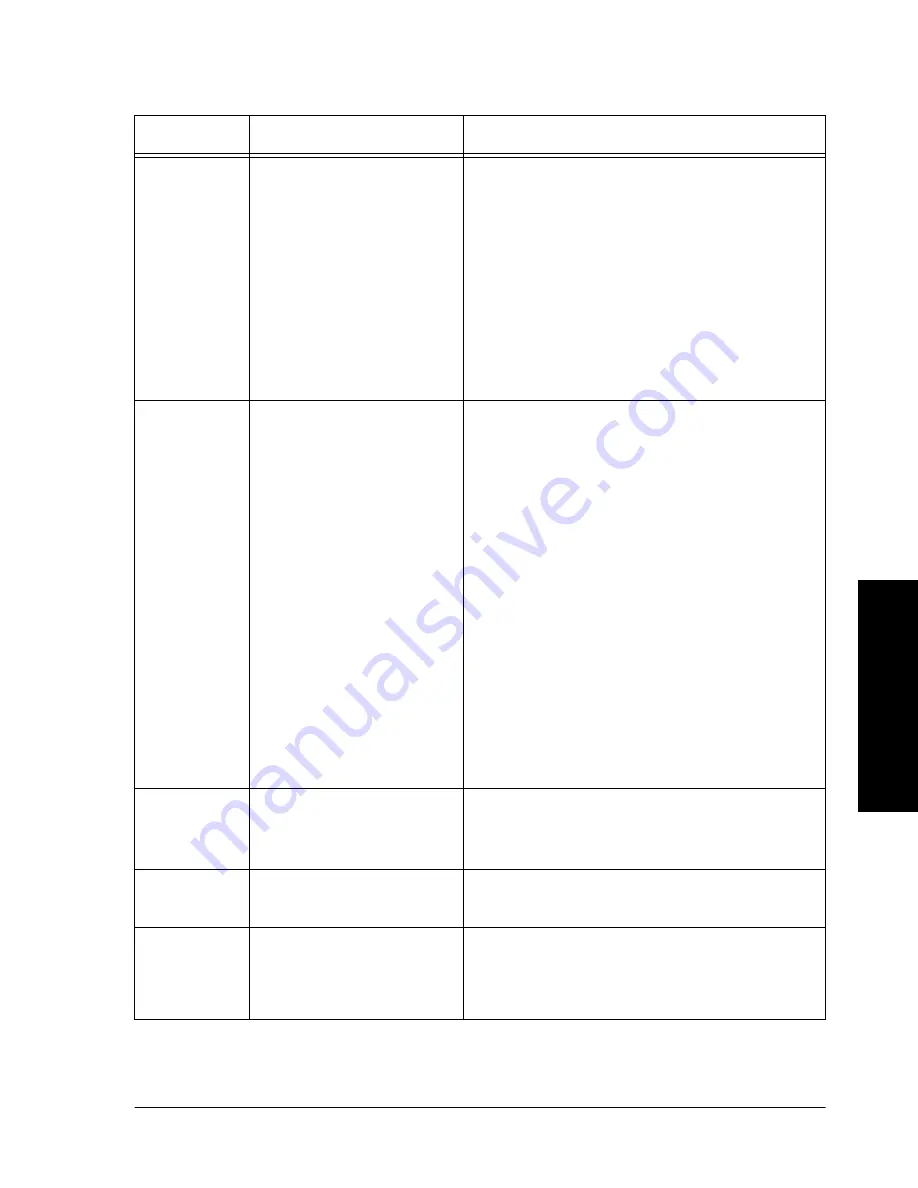
Xerox Document Centre Reference Guide
Page 15 - 11
1
5. Pr
obl
em So
lving
Output
Quality
(cont’d)
Jobs scan but do not print
l
Some jobs require image processing before
printing. This may take as long as 2
seconds per page.
l
Check the Job Status to determine if a job is
processing. There may be a job in the queue
with a status of paused. Delete this job if it
remains in the state over 3 minutes.
l
This may possibly be a result of an
incorrect feature combination. Select
Software Reset.
Machine automatically
deletes the jobs
l
If accompanied by an out of memory
message, check the Job Queue and delete
unnecessary jobs.
l
Ensure that all paper jams have been
cleared and that there is no torn paper
inside a jam area.
l
If the machine is scanning and printing the
different jobs, wait until the current printing
job is completed.
l
If the machine is scanning and printing the
same job, use Build Job to delay printing.
Scanning complicated half-tones while
printing complicated half-tones requires
more memory than typical copy jobs.
l
If using the Document Feeder, check that
originals are flat and not folded.
Output does not reflect the
selections made on the
Touch Screen
l
Press Clear All between jobs.
Copy
Quality
Output is too light or too
dark
l
Check the quality of the original.
l
Select Lighten or Darken.
l
Select text, if the original is text.
Problem
Symptom
Recommendation
Summary of Contents for 460
Page 10: ...x Xerox Document Centre Reference Guide...
Page 22: ...xxii Xerox Document Centre Reference Guide...
Page 32: ...Page 1 10 Xerox Document Centre Reference Guide...
Page 134: ...Page 6 26 Xerox Document Centre Reference Guide...
Page 148: ...Page 7 14 Xerox Document Centre Reference Guide...
Page 288: ...Page 12 36 Xerox Document Centre Reference Guide...
Page 306: ...Page 13 18 Xerox Document Centre Reference Guide...
Page 334: ...Page 15 16 Xerox Document Centre Reference Guide...
Page 340: ...Page 16 6 Xerox Document Centre Reference Guide...
Page 351: ......
















































