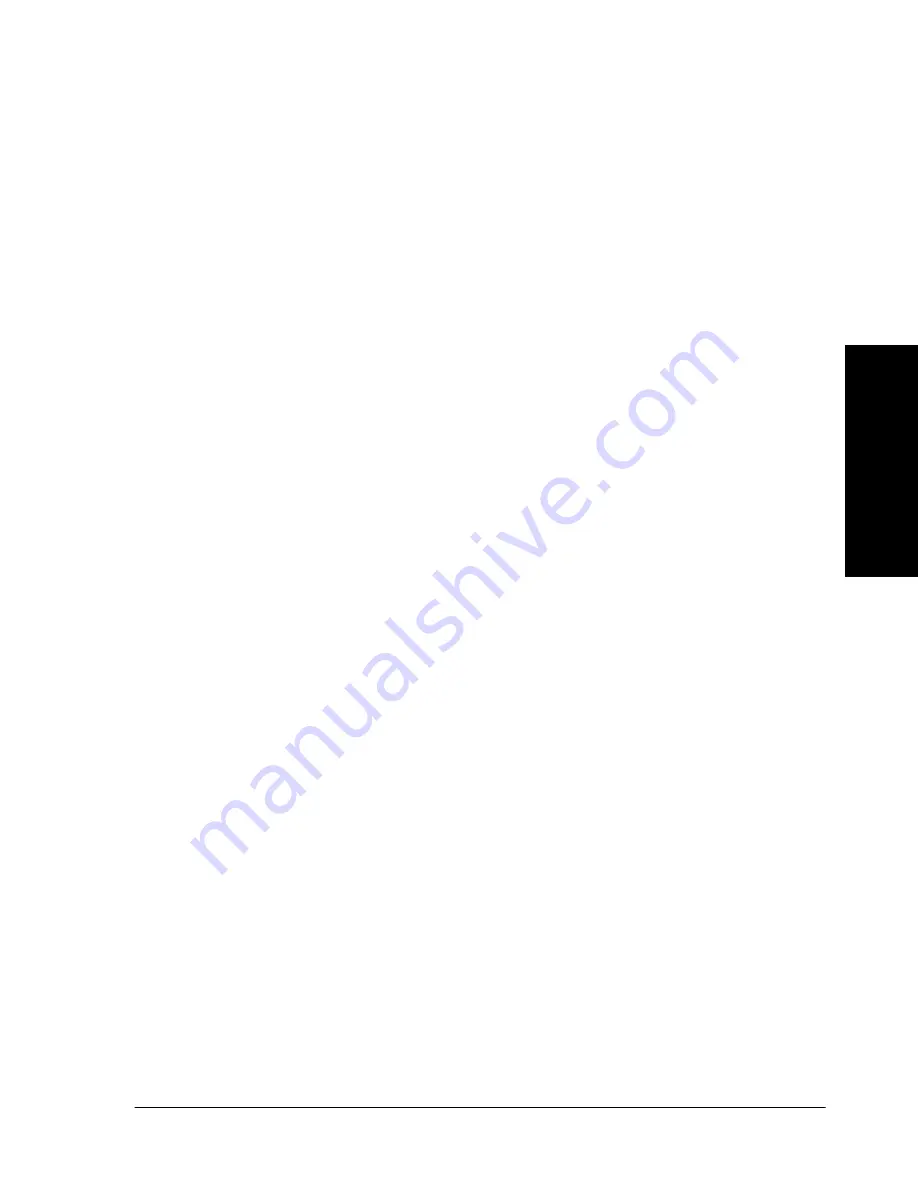
Xerox Document Centre Reference Guide
Page 6 - 15
6.
N
etwor
k
Sc
an
ning
(Op
tio
na
l
Fe
at
ur
e)
6.
N
etwor
k
Sc
an
ning
(Opt
ional
F
eature)
Original Input
This feature should be used when scanning from the Document
Glass if you have hard to detect originals.
l
Auto: Automatically detects the size of the original. If scanning
from the Document Glass, the Document Centre will scan the
document twice.
l
Manual Platen Input: defines the size of the area on the
Document Glass where the Document Centre will scan. It
assumes the original is registered in the upper left corner.
Edge Erase
This feature allows you to “refresh” the quality of an original that
has become frayed at the edges, has punched holes, has staple marks
or other extraneous marks. The Border Erase, Edge Erase, and Scan
to Edge options perform in the same manner as the options in the
Making Copies Chapter, see page 4-21 for more details.
Resolution
You can choose from the following scanning resolutions:
200 x 200 x 1
200 x 100 x 1
300 x 300 x 1
600 x 600 x 1
The higher the scanning resolution, the larger the image file created.
For OCR applications, 300x300 usually provides the best results.
Summary of Contents for 460
Page 10: ...x Xerox Document Centre Reference Guide...
Page 22: ...xxii Xerox Document Centre Reference Guide...
Page 32: ...Page 1 10 Xerox Document Centre Reference Guide...
Page 134: ...Page 6 26 Xerox Document Centre Reference Guide...
Page 148: ...Page 7 14 Xerox Document Centre Reference Guide...
Page 288: ...Page 12 36 Xerox Document Centre Reference Guide...
Page 306: ...Page 13 18 Xerox Document Centre Reference Guide...
Page 334: ...Page 15 16 Xerox Document Centre Reference Guide...
Page 340: ...Page 16 6 Xerox Document Centre Reference Guide...
Page 351: ......
















































