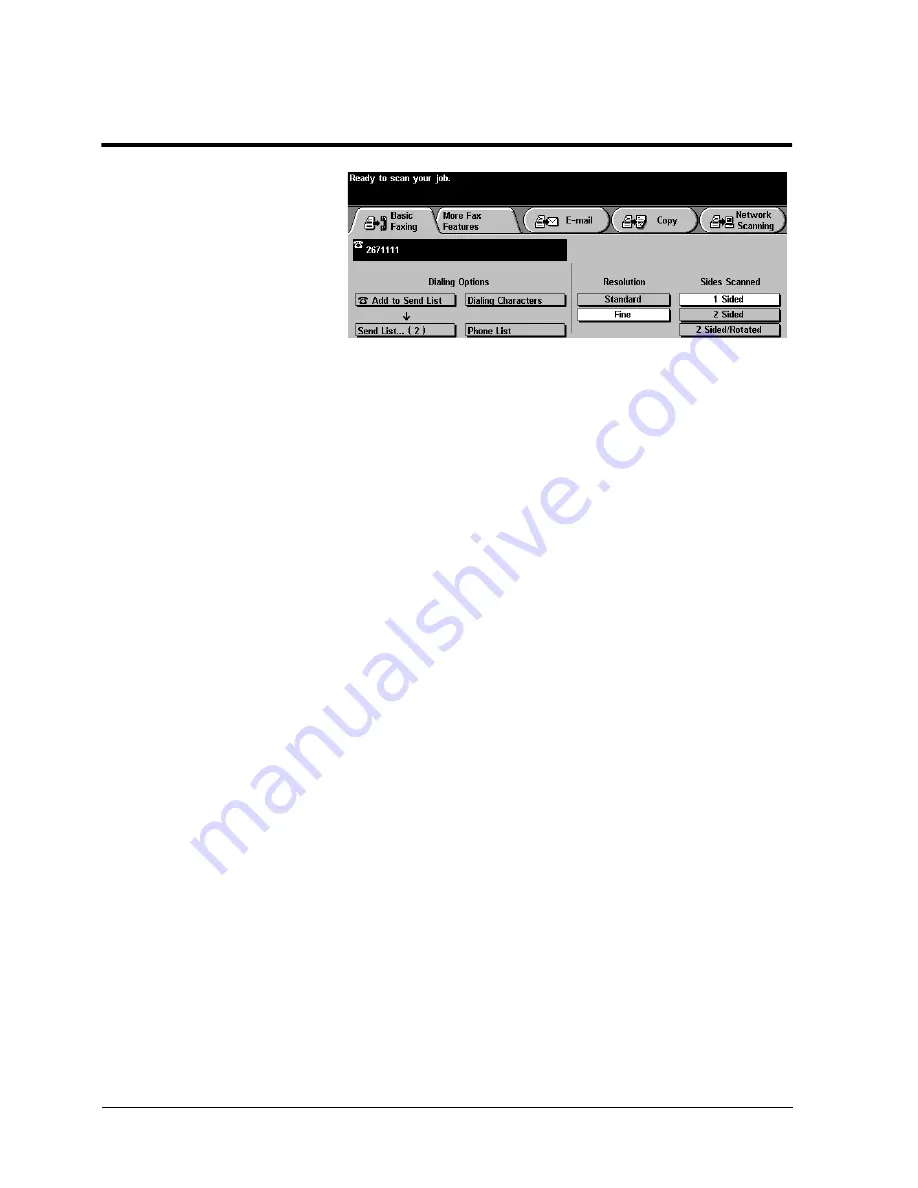
Page 5 - 8
Xerox Document Centre Reference Guide
Sending a Fax
1. Load your originals.
If using the Document Feeder, load face up. The Document
Centre has an image rotation feature that enables you to feed
originals Long Edge Feed even if the destination Fax can only
print Short Edge Feed.
2. Press the Fax button to display the Fax screen.
3. If Faxing 2-sided originals, touch the 2-sided button.
4. Enter the fax number using the numeric keypad.
To send a fax to more than one number, press the Add to Send
list button then enter the next telephone number. Repeat until all
the numbers have been added.
Press the Send List button to view the list of destination phone
numbers.
You can also use the Phone List to add preprogrammed numbers
to the Send List. Refer to page 5-13.
Use the Dial Pause button on the control panel to add a pause
between characters if necessary.
Add other Dialing Characters as necessary. Refer to page 5-10.
5. Press Start.
The Document Centre will scan the originals and store the
electronic files in the Fax Respository.
Confirmation Sheets and Transmission sheets. If enabled by
your Machine Administrator, the machine will print a
Confirmation Sheet when the job is successfully transferred to
the Fax respository. When the job is received by the distant
station and the Network Fax software has enabled transmission
reports, a transmission report will be printed.
6. Remove your original documents.
Summary of Contents for 460
Page 10: ...x Xerox Document Centre Reference Guide...
Page 22: ...xxii Xerox Document Centre Reference Guide...
Page 32: ...Page 1 10 Xerox Document Centre Reference Guide...
Page 134: ...Page 6 26 Xerox Document Centre Reference Guide...
Page 148: ...Page 7 14 Xerox Document Centre Reference Guide...
Page 288: ...Page 12 36 Xerox Document Centre Reference Guide...
Page 306: ...Page 13 18 Xerox Document Centre Reference Guide...
Page 334: ...Page 15 16 Xerox Document Centre Reference Guide...
Page 340: ...Page 16 6 Xerox Document Centre Reference Guide...
Page 351: ......
















































